How to fix Moto G6 that’s stuck and won’t boot after boot screen/logo
It has been experienced by lots of users that phone could go blank and become unresponsive after an update, through official and manual methods. Or else, if you’re out of luck, you might get into such troubles without doing so. In this tutorial, we’ll help you to fix Moto G6 that is stuck on the boot screen/logo and not booting further. A few troubleshooting solutions should be good enough to treat such problems. Therefore, by implementing these solutions, your Moto G6 smartphone should work normally and there shouldn’t be any booting/freezing problem further.
Dealing with such Android OS problems are not really tough. However, there are greater chances that we might need to wipe the entire phone’s internal memory. That means you might lose the things stored within the internal memory of your phone. Therefore, before you step ahead, it is highly recommended that you backup your phone’s memory if you get the chance to do so. Either you could simply transfer the files to your PC or use some dedicated applications to sync your files to online could services.
Usually, smartphones become unresponsive or they stuck at the booting screen because of corrupt OS files and configuration. If you’ve somehow damaged the Android OS files, you might face problems related performance, stability and booting time. Through this tutorial, we will try to fix such different problems on a Moto G6 smartphone. You might have ended up bricking your phone during flashing an update or a custom firmware. Sometimes, just putting some settings or installing an application could brick your phone and that resist your phone to boot up normally.
To tackle such problems, the Android OS comes with different modes that run independently. We would use the Android Recovery Mode to troubleshooting booting related problems on the Moto G6 phone. Basically, the recovery mode runs independently and comes with a set of maintenance related tools and features. This smartphone features a stock recovery that has enough features clean and format this smartphone. Possibly, we could use this tool to clear off junk files/cached files and format this device.
First of all, we would try to clear its cached data. Many times it happens that cached gets corrupted over the time and during the update process. When it happens, these junk/corrupt files resist the phone to work normally and that creates many different problems. Additionally, clearing cache files would improve the overall performance and stability of the phone. The cache data keeps on growing over the time and eventually it gathers heaps of cached data. That causes the Android OS to malfunction and face different problems. That’s the main cause of low performance that we usually face after using our phone for a while.
If that doesn’t solve the problem, we could go further and format the phone whole smartphone. That process is usually known as the factory reset. Following this process wipes the phone’s internal memory completely. That is essential to remove bugs, issues, corrupt files, expired cached data and custom settings. You must know that performing this action removes all the stuff present on your phone. That includes contacts, messages, videos, music files, documents, and all other stuff. And once this action is performed, you simply cannot go back and revert.
Once the files are removed and deleted, that is no easy to recover them. Thus, you should aware of this process. There is one more solution that you could perform. If you find that nothing works to repair your bricked Moto G6, we would suggest you re-install the official stock firmware on your phone. That will replace all the affected Android OS files on your phone. That will make your phone run normally. That works most of the time. Until the problem is linked with the software part, we could troubleshoot it. If that’s not your case and hardware part has been affected, you better take your phone to the nearest service center.
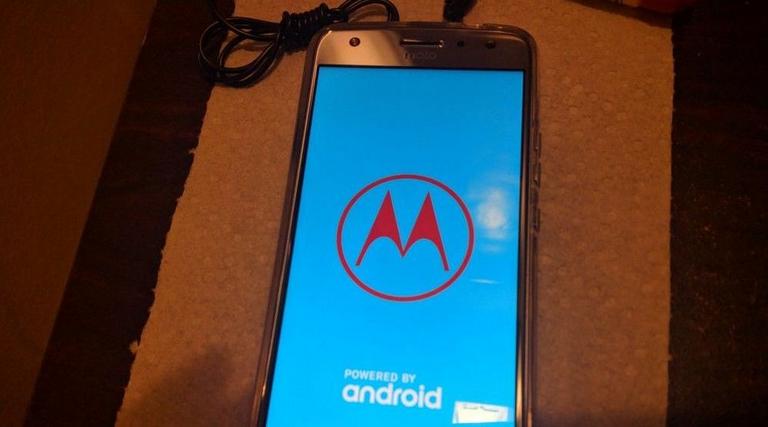
Solution 1: Wipe cache partition to fix Moto G6 that’s stuck and won’t boot after boot screen/logo
- Turn Off your phone using the power button.
- Now, enter into the recovery mode this tutorial.
- Under-recovery mode, tap on Wipe cache partition entity.
- Perform this action and exit the recovery mode.
Now, your phone should restart and boot successfully. Clearing cached data helps to calibrate performance, stability and many related bugs. Most importantly, perform this action won’t wipe or delete anything on your phone.
It cleans the cached data associated with the applications and games. That will free a good amount of storage space on your phone while it calibrates the overall performance and stability.
Clearing cache is highly suggested after an update or using the phone for a long time. If you experience low-performance issues on your phone, we suggest you clear cache on your phone Moto G6. That should improve your user experience.
Moving next, we could format the Moto G6 to deal boot stuck and unresponsiveness issues. Therefore, the following steps shall help you.
Solution 2: Factory reset Moto G6 to deal boot stuck/loop problems
It works most of the time. Performing a factory reset won’t leave a space for bugs and issues to persist further. It thoroughly cleans the device. Basically, it formats the internal memory and other Android partitions including the cache partition. This action becomes necessary after we apply custom recovery or ROM.
Basically, it gets rid of all expired and junk files resisting your Moto G6 to work normally. If you’re unable to boot your phone beyond the boot logo, just after you update your phone or install a custom firmware, this reset should settle these errors. Just problems are quite common and they get vanished after we perform this hard reset.
The following instructions shall help you reset your phone and remove these bugs:
- Turn OFF your phone using the power key.
- Now, again boot into the recovery mode.
- Under the recovery mode, tap on Wipe cache/factory reset.
- Perform this action and after that, exit the recovery mode.
Now, allow your phone to restart. This time it will boot after the boot logo. That’s it you’ve successfully fixed the boot stuck/loops/unresponsiveness problem on your Moto G6 smartphone. Since you’ve formatted your phone, for the first boot up, you need to set up your phone and customize further settings.
Further, if you wish you could downgrade your phone through install an official OS. That will wipe all the custom settings, aspects and give your phone a fresh start. That ends our tutorial here on how to troubleshoot boot stuck-freeze problems on Motorola Moto G6 smartphone. You can use these solutions to cure almost all other problems linked to your phone. Also, see our list of best apps for this smartphone to get the most of this phone.
If you still face any issue on your Motorola phone, do let us know through the comment section below. We would try our best help you with an appropriate solution.
Hi, I am using Moto G6. Out of nowhere, Google Play Services and all Apps starting sending errors “AppName has stopped”. I tried the factory reset and it still happens. Sometimes when rebooting, the phone starts loop rebooting, and when finally prompt with the initial configuration options (Choose Language, etc…) the same errors with Google Play and Apps start to appear, and then it starts rebooting itself again.
Any tips on how to solve this issue, even when they continue to happen AFTER factory reset?
Thanks in advance,
Alejandro.
Hey this is exactly what’s wrong with my phone. It won’t go past the Motorola screen even on factory reset it will just stay on that screen with the Motorola symbol and powered by Android. Did you ever figure out what we need to do? I tried to reboot it and I tried to do the factory reset and a sauce reboots or recovery mode and all of those will not work and get me past the startup screen. I’d really appreciate your help I just bought this phone and have no money to get another and using a old broken phone where screen is broken so I can only answer calls thank goodness for my tablet but please get back to me.thanks
Hi, after i reset my moto g6 phone it booted back up, theni got the language part did that but i’m still stuck on the configuring service part and it’s been more then 5 hours since i’ve done this.
I have did a hard reset on my moto e6 and downloaded the frp bypass to add a new google account. Now my phone will I can’t get past the Google services loop after restarting my phone..