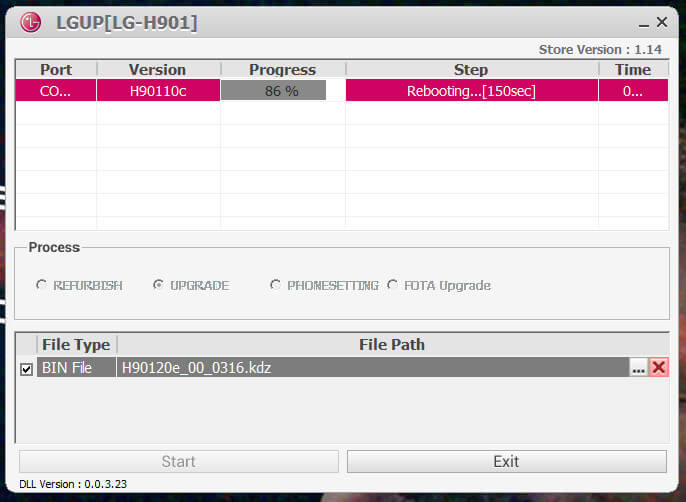How to unbrick LG V40 ThinQ using stock firmware
It is more often nowadays to face firmware-related problems. For no reason or while performing some actions, you might end up messing things. Before you take your phone to the service center and seek technician help, you must try to fix such problems on your phone on your own. In this tutorial, we’ll help you to repair or unbrick the LG V40 ThinQ using the official stock firmware. You would find flashing stock firmware helpful in multiple ways. That will restore your bricked phone to its original state, and performance.
You might have ended up this condition during flashing a custom ROM or after installing an application (must see the list of best apps for LG phones) from the Google Play store. There could be uncertain reasons for this such thing to happen to your phone. However, there’s nothing to worry until the problem is linked with firmware. If you’ve somehow bricked LG V40 ThinQ and Android OS is unable to load, then downgrading to its native firmware should help in making it work again like normal. You don’t have to skilled to perform this action. You just need to follow the guidelines mentioned in this tutorial and stick with them.
There’s no harm in taking measures and tweaking the phone until you know the correct steps and actions you’re doing. Till the time the Android OS failed to work or something similar happens, we can easily fix such problems. If somehow, the hardware part is damaged, you better step ahead to the service center. Or before you could do that, you might want to fix the problem on your own. Downgrading the LG V40 ThinQ to its native firmware will restore your phone completely. This process removes all custom aspects including ROM, recovery, and mods. Also, before you could flash stock firmware on your phone, you should enter recovery mode on LG V40 ThinQ and perform a factory reset action. That might help you fix most of the problems on your phone.
During the flashing process, your phone will be wiped completely. All data present on your phone is about to delete and once it applied, you simply cannot revert it. Thus, if you have a chance to back up, you must use that chance to save your important data. After it wipes your phone thoroughly, this process will flash a fresh copy of the official stock firmware on your phone. That leaves no space or fortune for problems or bugs to persist. Thereby, you get your phone unbricked through this method. Moreover, you can apply this method if you figure that your phone has some serious problems.
If you’ve been using your phone for a long time, then you might encounter some performance-related problems and bugs. Sometimes, things are even worse. Therefore, in such conditions, you could choose to re-flash the firmware on your phone. That will restore the lost performance and stability on your phone. That will refresh your phone completely, improves performance and productivity. Also, you could use this tutorial to switch from custom ROM to stock firmware. If you’ve been using a custom ROM, and want to revert to its original firmware, this tutorial should help you in getting that thing done for you. Just keep reading this tutorial and have this official firmware installed on your phone.
Many folks switch to custom firmware and get disappointed for some reasons. Thus, you can use this firmware guide to switch back to the stock firmware. That will restore the stock firmware and warranty on your phone. Before you go further, you must know that this process will remove all custom operations and configurations. That includes root access as well. If you have a rooted device, then this will remove this access on your phone. The custom recovery is replaced with the stock version and the same happens with other aspects. You must read all the prerequisites that we mention below:
Prerequisites
- This guide and firmware mentioned belong LG V40 ThinQ and you shouldn’t implement them on any other smartphone. That could break your phone or damage the hardware. You better check the device model number before stepping ahead.
- You must know that this process will wipe the internal memory of your phone completely. The data stored on your phone will be deleted and you cannot revert this process. Thus, you better save all the data before performing this action, if have any chance.
- All custom aspects including ROM, recovery, modes, and configuration are removed and replaced with the stock aspects. Even it removes the Root access, You should acknowledge formerly.
- You need a Windows-based computer to perform this action. We will flash the stock firmware on this phone using the LG Up software tool, which works on a Windows computer.
- You must have the original USB Cable of your phone for connection purpose. Or else, you might face the connection problem.
- Must Install the USB Drivers of mobile on your computer so proper connection can be formed. You can download the LG USB Drivers from →here and install them on your computer.
That’s all you need to focus before we get into the procedure. We hope that you’ve managed to fulfill the above requirements. Now, follow the below steps to flash the stock firmware on LG Up software tool and unbrick it.
How to flash stock firmware on LG V40 ThinQ to unbrick it
- First, download the LG Up software tool from →here. Install this LG upgrade tool on your computer. This tool has been specifically developed to flash firmware files on LG smartphones. Once you’ve installed on this tool on your phone, Run this tool, it looks like this:
- Download the stock firmware file (.kdz) from →here. Download the firmware based using the IMEI or Device model number of the phone.
- Next, turn OFF your phone using the Power Key.
- Now, boot into the Download on your phone using the following instructions:
- Hold the Volume UP key for a few seconds. While holding the Volume Up button, connect your phone to the computer using USB through USB cable.
- This will take your phone into the Download Mode.
- Now, select the UPGRADE radio box.
- Next, upload the downloaded firmware file and select it.
- Then, tap on the ‘Start’ button to start the flashing process.
- Take off your phone once the process is completed.
Now, your phone should reboot and turn ON soon. It will take you to the setup screen soon. There, enroll your Google account details and configure other aspects.
That completes our tutorial here. You’ve successfully repaired your bricked LG V40 ThinQ smartphone using the official stock firmware. That should fix all the firmware, performance and stability problems on your phone. Also, it will restore the warranty of your phone, if you were on custom ROM or recovery or had it rooted.
That’s how you can easily fix major problems on your phone. We hope that LG V40 ThinQ users would find this tutorial helpful. Do share your thoughts and feedback about this tutorial. We would love to hear from you. Stay connected with us.