How to Unbrick LG G7 ThinQ with stock firmware
No matter if you’re having a high-end device like LG G7 ThinQ, it can be bricked and such situations the worst, of course. I know how things become frustrating when happens to our smartphone. If something bad has happened to your phone, this guide shall help you. In this tutorial, we’ll help you to unbrick/repair the LG G7 ThinQ using the official stock firmware. This should revive your dead phone. Problems like boot-loops, OS crashing, and other major issues can be rectified through this method. For those who keep on testing new apps, mods and custom firmware, usually get their smartphone bricked easily. So, have this dedicated guide to restore your LG G7 ThinQ with stock firmware.
There is no need to worry until the problem is related to the Android operating system. If somehow you’ve damaged the hardware, then you must consider visiting the service center. Through, this guide, we’ll flash the stock firmware on LG G7 ThinQ to replace the bricked Android OS with the native one. That will restore your phone completely. If you were using a custom firmware, mode or recovery, the stocks aspects will replace them. In short, following these steps will clear your phone completely. It clears Off the internal memory. Everything stored under the internal memory will be wiped out. And it would not possible to reverse this process.
Since Android has an open source environment, that makes possible for individuals to bring out useful stuff. However, sometimes this stuff bricks our smartphone. Therefore, you should learn the art to repair your smartphone on your own. And that’s not a tough job either. This is a dedicated guide to unbrick/repair the LG G7 ThinQ with the help of the stock firmware. Thus, by the end of this tutorial, you should be certain of this method and how to perform it right away and future. Additionally, we have included some useful troubleshooting solution to fix your bricked smartphone. These solutions should help to troubleshoot your phone.
Also see:
- Enable Developer Options on LG G7 ThinQ and speed up performance
- List of best apps for Android smartphones
There could be multiple defects causing your phone to malfunction. Before we put the stock firmware back, it would be better to try out other different methods. You can perform a factory reset/hard reset and clear its cache partition. Performing these two can help you revive your phone without downgrading it. Thus, we recommend trying these first two solutions. If you find that none of them work, you can move forward and flash the stock firmware on your phone. That should be more than enough to unbrick your LG G7 ThinQ and make it work again. Like it was just before it got bricked.
These two troubleshooting solutions are much easier to apply. We use the recovery mode to access these core features. Most our devices are bricked to dead condition, like infinite boot loops, boot stuck, OS crashes, etc., while installing a custom ROM. Basically, they are developed and distributed by third-party developers. They have not relation with LG or Google. Most of the time, they work but sometimes they do the opposite and leaving our smartphone bricked and malfunctioned. In bricked condition, it becomes impossible to operate the phone. It doesn’t even go beyond the LG Logo. In such cases, flashing the stock firmware really helps. The following methods should help you revive your LG G7 ThinQ from bricked and dead condition.
How to Unbrick LG G7 ThinQ
As we have already detailed, we have different solutions to deal with the bricked phone. Depending upon problems, use the below troubleshooting methods.
1. Perform a factory reset/hard reset
This method works very well. It helps to restore all the settings and changes to the default ones. Means, if you’ve changed some settings recently or tried a third-party application that ended bricking your phone, performing the hard reset can help you.
Performing a factory reset will wipe the internal memory and remove all kinds of third-party apps, mods, and settings. It restores your phone to a factory fresh piece. Helpful in bringing back the lost performance, it resolves lag issues and other minor problems.
Use the following instructions to factory reset your LG G7 ThinQ:
- Turn Off your phone.
- Next, boot into the recovery mode – press and hold Power and Volume Down buttons for a few seconds.
- When LG Logo appears on the screen, release the Power button while holding the Volume Down button. Press the Power button once again and release both the buttons. You should enter into the recovery mode.
- Next, tap on Wipe data/factory reset and perform this action.
- Exit the recovery mode — tap on Reboot system now.
That’s it. You’ve successfully performed a hard reset on LG G7 ThinQ. It should remove most of the bugs. If you still encounter the same problem, try the next solution.
2. Clear Cache Partition
Basically, it helps to regain the lost performance. If you notice that your phone’s performing is getting slower over the time, you must perform this action. Clearing the cache partition will remove the clutter from your LG G7 ThinQ.
Thus, you’ll have more free memory and better performance. The cache memory keeps on growing over the time. It gathers a huge amount of clutter, that eventually impacts the overall performance of the smartphone.
Therefore, it becomes necessary to get rid of such unnecessary files (cache memory). The following lines should let you perform this action on your phone:
- Turn Off your phone using the power button.
- Again, enter into the recovery mode. We have explained the steps in the above solution.
- Now, tap on Wipe cache partition and perform it.
- Exit the recovery menu.
If nothing seemed to work for you, try flashing the stock firmware. That will fix all the OS related problems on your phone. That’s a sure shot way to revive your bricked smartphone.
3. Flash the stock firmware on LG G7 ThinQ and unbrick it
That’s third troubleshooting, we have for LG G7 ThinQ smartphone. By downgrading the device, we are replacing the bricked OS with the stock build. That leaves nothing that bothers you. However, in order to perform this action, you need to complete some preparations:
- You need a Windows-based computer.
- Install the USB Drivers of your phone to your computer. You can download the LG USB Drivers from →here.
- Download the LG Up software tool from →here. Install this LG upgrade tool on your computer. We will use this to tool to flash the stock firmware on your phone.
Next, based on your device model number, download the firmware file from below links:
- LMG710EM Europe variant
- LMG710TM US T-Mo variant
- More links are coming soon.
Download the firmware file (.kdz file) and keep it on your computer. Remember, the name and location of the phone.
Now, you’re ready to unbrick your LG G7 ThinQ with stock firmware. Follow the below instructions to flash stock firmware:
- Turn Off your phone.
- Next, boot into the Download Mode — Hold the Volume UP key for a few seconds. While holding Volume Up button, connect your phone to the computer using USB through USB cable.
- Release the Volume UP key as soon as the phone goes into Download Mode. Now, you should reach to the Download Mode.
- Now, open the LG Up software tool on your computer. The looks like below:
- Now, select the UPGRADE radio box.
- Next, upload the downloaded firmware file and select it as the above image shows.
- Finally, tap on the Start button. Wait till it gets completed.
- Once it is completed, take off your phone from the computer.
That’s it. You’ve managed to unbrick your LG G7 ThinQ using the stock firmware. Next, for the very first time your phone might take some time. That’s completely natural. If it doesn’t boot up at all, then perform the method number one.
The Wrap up
That’s how you can easily revive your bricked smartphone. These are the three troubleshooting methods that should help you unbrick your LG G7 ThinQ easily. We hope that our readers would take complete benefit of this tutorial. We’ll be posting useful stuff about this smartphone.
If you’ve any problem while following this tutorial, do not hesitate in leaving comments. We’ll do our best to answer your as soon possible. Stay connected with us for more useful content and tutorials.

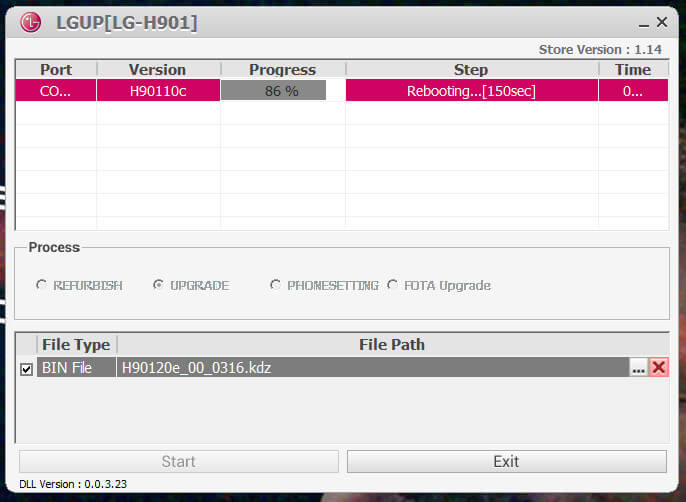
mi teléfono esta sin señal (teléfono no conectado )
puedo utilizar el mismo método? solo que en lugar dela actualización, seria un parche para ser root y poder modificar el imei,
Yes, you can use this method. It should work.
I have a sprint model stuck on the logo or bricked. LGG710PM
Hi Jeff,
Get into the recovery mode and perform a factory reset. This should probably solve the problem and in case it doesn’t just flash stock firmware on your.
Hi, could you share Sprint G710PM stock firmware, I need it to unbrick my phone.
G710TM T mobile it doesn’t turn on, not even download mode just as QUALCOMM 9008 mode, is it totally lost?
What happened to it in the first instance?
He probably cross-flashed the firmware like I did before I realized that the TMo variant has different hardware than the other variants. Its firehose and boot partitions are also different from the rest and so it can only be flashed with its own TM kdz.