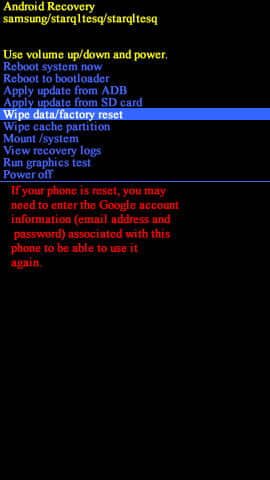How to factory reset Samsung Galaxy S5
While troubleshooting mobile smartphones, many times we have to perform a factory reset and that actually helps to resolve most of the bugs and problems. Therefore, one should know how to perform this action in different conditions. In this tutorial, we’ll help you factory reset (also known as a hard reset) on Samsung Galaxy S5 through different methods. This reset helps to troubleshoot most of the Android problems like low performance, hanging, sluggish interface, app-bugs and so. Thus, if you’re facing these bugs on your Galaxy S5, you better factory reset it.
It is usually to notice performance drops and stability bugs over time. Even current smartphones suffer from these problems. Launched in 2014, still there hundreds of thousands of people using the Samsung Galaxy S5 for their daily usage. Still, this smartphone has a lot of potentials and one can easily use it as a daily driver. And for sustained performance, you would need some cleanup actions. If you’ve been using this smartphone for a long time, there are greater chances that you might be facing major problems regarding performance and general stability.
When to perform a factory reset?
For me, it is when I need to thoroughly clean my phone. For those who’ve been using their Samsung Galaxy S5 smartphone, this factory reset is most suggested. Over time, a lot of clutter and junk files accumulate on our phone and that cause multiple issues on our phone. Though problems are common to observe. Most of the time these aspects are hampered due to the cache data and junk files that gathered over time.
If you observe that your phone has become the
Apart from that, if you’re about to sell your phone or do a charity (to your friend or a family member), you should factory reset your Samsung Galaxy S5 before doing so. That will remove all of your private and important files. So other people won’t be able to use them inappropriately. Thus, don’t forget to clean your phone thoroughly before giving (or selling) it someone else if you’re anything concerned about your privacy.
Does factory reset deletes my files and apps?
The answer is pretty simple, yes it does. Performing a factory reset will wipe your thoroughly deleting everything that is stored within its internal memory. Whether that’s an application or file that you’ve downloaded, it is erased during this action. This action turns everything to its default condition. All third-party apps, files, and downloads are removed. Therefore, a general backup is highly recommended. For that purpose, we recommend our tutorial; how to backup and restore Samsung Galaxy smartphones.
While we factory reset Samsung Galaxy S5, it also removes the cache files and data stored within the phone’s memory. Overall, this action will calibrate both; performance and stability. If you’re facing some unusual problems on your phone related to stability and performance, this factory reset could help you fix them.
There are two ways to perform a factory reset on most of the Android phones. Either we can use the ‘Backup and reset’ option present within the Settings menu or use the recovery mode to perform ‘Wipe data/factory reset’ action. Based on your condition, you can use one of these two methods. Now, we should go further and learn these two methods.
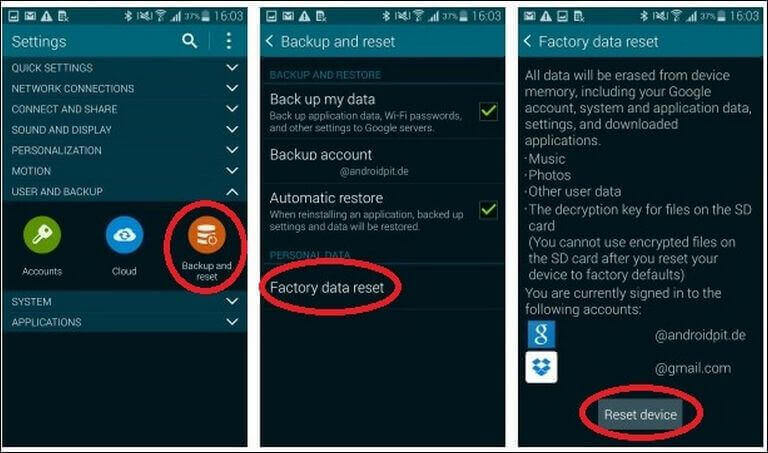
How to factory reset Samsung Galaxy S5
- Open ‘Settings’ on your phone.
- Now, tap on ‘Backup and reset’ option.
- Now, tap on ‘Reset’.
- Then, tap on ‘Factory reset’.
- To factory reset your phone, confirm your action and tap on ‘Reset’.
Prior to this action, ensure that you create a general backup of your phone. Once it’s performed, we cannot revert it and everything will be deleted from your phone except stock apps. Also you might be interested in learning taking screenshots on this phone.
That’s how one can easily factory reset the Samsung Galaxy S5 mobile phone. It wipes almost all Android bugs that usually happen like slow performance, unstable user-interface, app crashes, boot loops, unusual behavior and so on. Right after this action, your phone will reboot. For the first time, it might take several minutes to boot up.
That’s completely natural and it happens with most of the devices. Soon it should bring a setup screen in the front. There, enter your Google account details and configure your phone according to your needs and requirements.
What if your phone doesn’t boot beyond the boot screen? In that case, you can use the recovery mode to factory reset your phone. That should troubleshoot the boot stuck problem on this phone.
How to factory reset Samsung Galaxy S5 using recovery mode
The recovery mode is a special environment that works independently. Even if the Android OS malfunctions, users can boot into this mode. The recovery mode offers some important tools related to update/upgrade and troubleshooting purposes. If you ever find that your phone is stuck at the boot screen and doesn’t go further, you can use the recovery mode to troubleshoot that problem.
In order to boot into the recovery, there are simple steps. You mustn’t associate with this mode unknowingly. This mode is powerful enough to wipe your phone’s memory instantly. Thus, ensure that you back up your phone before using this mode.
Now, use the below instructions to boot into the recovery mode on Samsung Galaxy S5 and perform ‘Wipe data/factory reset’ action:
- Turn OFF the phone using the power menu.
- Now, boot into the recovery mode: –
- Press and hold Volume Up, Home and Power buttons at the same time.
- Once the Samsung logo appears, release all the buttons.
- It should enter into the recovery mode soon.
- Under the recovery menu, select ‘Wipe data/factory reset’:
- Give your confirmation and perform this action.
- Exit the recovery mode after that.
That’s all you need to while performing a hard reset on the Samsung Galaxy S5 smartphone. This will thoroughly clean your phone and remove everything that is stored within the phone’s memory.
Reach us!
That completes our tutorial here that explains different methods to perform a factory reset on Samsung Galaxy S5. This should help you get better performance, stability and fix most of the Android bugs. If you still find yourself stuck with any problem on this phone do let us know. We would love to hear from you and create more useful tutorials. Drop your comments and thoughts below.