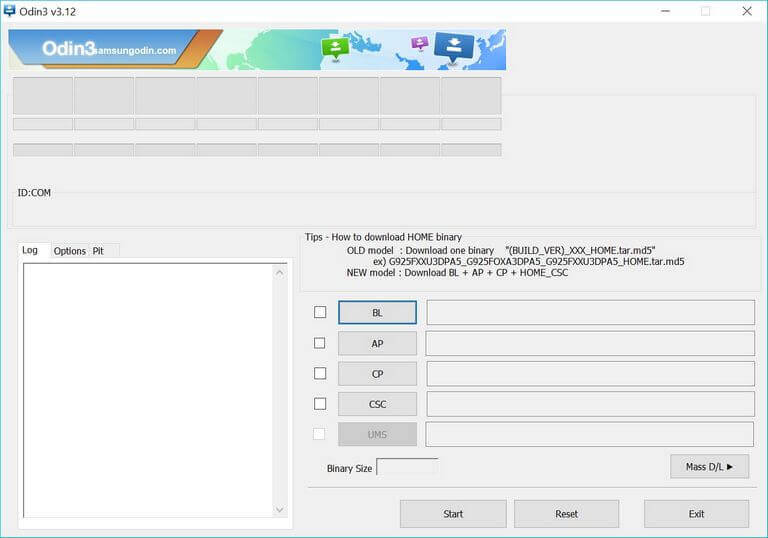How to Unbrick Samsung Galaxy S5 with stock firmware
In this tutorial, we’ll help you to unbrick/repair the Samsung Galaxy S5 using the official stock firmware. If you’ve bricked your phone or has malfunctioned, flashing the stock firmware can help you recover your phone. Most commonly we end up bricking or damaging the Operating system while we flashing custom firmware, recovery, and third-party modes. This tutorial should help to revive your phone even from the dead condition. Until the problem is related to the operating system, this method works and you can easily unbrick your phone. We will simply downgrade your phone to its native operating system sorting all bad things.
Did you just end up bricking your phone Samsung Galaxy S5? Then this guide shall help you repair your phone. It happens sometime while we try to put custom things on our smartphone, it gets bricked. Basically, somehow it impacts the installed operating system. Thus, your phone couldn’t boot or work properly. In such cases, reinstalling the firmware helps a lot. That will replace the bricked operating system with the stock firmware. This process removes all kinds of third-party applications, aspects, and custom recovery. Therefore, you get a fine working smartphone aftermath.
Having our smartphone bricked is the worst thing we could do. In that state, our phone becomes unresponsive or malfunctioned completely. If you’re able to use the Power button and it responds, there are greater chances to recover it. Also, you can use this guide to flash stock firmware on your Galaxy S5 and remove other custom things like ROM and recovery. Many times it happens that we eventually get fed up with the custom firmware or find some problems with it, getting back to stock firmware remains an option all the time. So, you can use this guide in that respect as well.
Also see:
- The best applications for Samsung Galaxy S5
- How to speed up Samsung Galaxy S5 for maximum performance
If even if your device is running, but you’re facing major problems like dip performance, freezing, app crashes, and so on, you can simply re-install the firmware to restore the lost performance. That will wipe out the existing issues as well. Flashing the stock firmware on Galaxy S5 won’t take more than 10 minutes of yours. However, there are prerequisites that you must read and prepare. You must be aware of the fact that install the stock firmware will wipe out your phone completely. It removes everything stored under the internal memory. If you’re using a custom ROM, that will be replaced with the official stock firmware.
And custom recovery gets replaced with the stock version. In simple words, your Galaxy S5 will turn to a factory fresh piece after performing these guidelines. Before you begin with the real action, read all the prerequisites we mention below. And prepare your device according.
Prerequisites
- These guidelines are for Samsung Galaxy S5 only. You shouldn’t apply them on any other smartphone. That can make conditions even worse. Thus, before you move further, check the device model number. Tap on Settings->About Phone->Model number.
- Installing the stock firmware on your phone will wipe it completely. It removes all the data present in the internal memory. Once this process is executed, it cannot be reversed. Therefore, a basic backup is recommended. Save data like messages, photos, videos, and apps.
- If you’re using a custom firmware like LineageOS, or any other, that will be removed. All related aspects will be replaced with the stock aspects.
- You need a Windows-based computer with an internet connection. So, you can download the required tools, and files.
- Make sure to charge your phone at least 50%. That is plenty to complete this process.
Flashing the stock firmware is a widely used method that installs the stock firmware on the device. This stock firmware takes over the existing problems and configuration.
Downloads
- Download the Odin flashing tool from →here. Extract the content of the zip file to obtain .exe file. This tool is very popular to flash firmware files on Samsung devices.
- Now, download the stock firmware package from →here. Use the model number to find and download the correct firmware file. To find the model number tap on Settings->About Phone->Model number. Extract the content of the package file to obtain . md5 file (firmware file) .
- Download the USB Drivers of your phone using this →link. Install these drivers. These will help your device to connect with the Odin tool.
Make sure to remove the SD card (if inserted) before we begin the flashing process. Follow the below instructions to unbrick your Galaxy S5 smartphone.
How to flash stock firmware on Samsung Galaxy S5 and unbrick it
- Turn off your phone using the power button.
- Now boot in your phone into Download mode — press and hold Volume Down, Home and Power button together for a few seconds. You’ll enter into the Download mode soon.
- Now, from the extracted Odin tool package, run the Odin executable file. The Odin tool looks like:
- Using a USB cable, connect your phone to computer.
- The Odin tool will detect your phone automatically and the ID:COM section will turn blue. If nothing happens, try re-installing the USB Drivers on your computer.
- Tap on the AB button and load the firmware file extracted from the firmware package having .md5 extension.
- Do not make any changes to the Odin program.
- Tap on the Start button to trigger the flashing process.
- A PASS!! message will appear once the process is complete.
- Take off your phone.
For the very first time, your phone might take several minutes. That’s completely fine and it happens usually. Through these steps, you should get your phone running back.
That’s how we can easily unbrick the Samsung Galaxy S5 using the stock firmware. That ends our tutorial here and we hope it would help users to repair their smartphones. Don’t forget to check out our list of best games for Samsung Galaxy phones.
If you get stuck anywhere or face issues, do let us know through comments. We would try our best to help you with the best efforts and solution. That’s all for Samsung Galaxy S5.