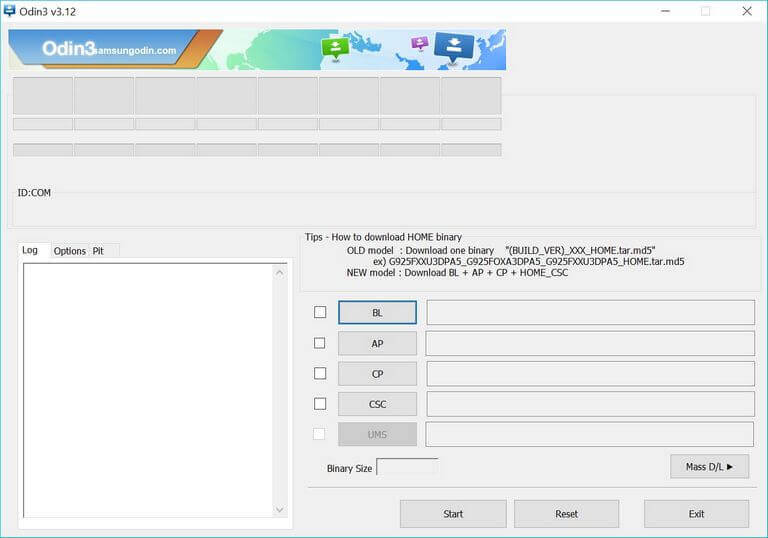How to unbrick Galaxy A6 and A6 Plus with stock firmware
So you were trying to do something extraordinary with your phone, and end up bricking your phone. Certainly, there could be different that now you’re unable use your phone like it was before. I can understand how things would frustrate for you until you get it working back. Thus, for the same purpose, we have created this guide for you. In this tutorial, we’ll help you to recover or repair or unbrick the Samsung Galaxy A6 and A6 Plus smartphones using the official stock firmware. And it should bring your phone back to its working condition perfectly.
Unlike any other mobile operating system, the Android has many advantages for users. Must see our list of best apps for Galaxy A6 smartphone to make out of it. That makes it more adorable and adoptable. The Android users can easily retain the firmware build from different sources, and have them installed on their phone. There are even plenty of custom Android firmware like LineageOS, that elevates the user experience a bit more. However, performing such custom operations lead to brick our phone, it becomes dead or useless. Most of the time, we’ve seen that people get stuck the logo screen, their smartphones won’t boot up beyond that screen. Or sometimes problems become even worse. If something like that has happened to your Samsung Galaxy A6 and A6 Plus smartphone, then this guide shall help you cure your phone.
Reinstalling the firmware works all the time. In this operation, we wholly replaced the affected operating system the untouched firmware build. That leaves no space bugs and persisting problems. Therefore, when people failed to customize their phone the way they wanted, they often use the stock firmware restore the things. This is the most practical method to unbrick or repair bricked Galaxy A6 and A6 Plus smartphones. Since we are replacing the affected OS with the new one, the process goes through wiping out the memory completely.
In simple words, it will format the internal memory. Everything stored on your phone will be wiped out. If there is any chance of saving them, then you must prioritize that. You can follow our →backup guide for Samsung smartphones to create a backup of your phone. You can create a general backup of your Samsung Galaxy A6 and A6 Plus smartphone using this backup guide. The noteworthy point is that, this process is an official one. Instead, it restores your phone along with the warranty. You might have lost the warrant or triggered the KNOX, flashing the stock firmware will restore them.
Many folks just flash the stock firmware for this purpose alone. While we perform custom operations, they are more likely towards voiding the warranty of our smartphones. And sometimes they brick our smartphones leaving us disappointed. Thus, it becomes somewhat important to know about troubleshooting methods and solutions to different Android problems. If you find that nothing seems to work to repair your phone, flashing the stock firmware would the sure shot formula to restore things. Before you proceed that, users should try different troubleshooting solutions like performing a reset on their phone.
There are greater chances these solutions can take down the problems without re-installing the firmware. There can be different Android problems linked to your Galaxy A6 and A6 Plus smartphones. You might be experiencing low performance issues, app crashes, boot loops, and a few more. These problems can be resolved through clearing the cache memory. We highly recommend you to take this action before proceeding any further. Here’s our guide on this topic: how to clear cache on Samsung Galaxy A6 and A6 Plus. If you find that it doesn’t work for you, keep reading this tutorial.
Prerequisites
- We devote this tutorial to Samsung Galaxy A6 and A6 Plus smartphones. You must not use this or any oft the file we mention on any other device. That can hard brick your phone. That will harder to repair. Even you might have to take it to the service center.
- Installing this stock firmware on your phone will remove all the custom operations performed on your phone. If you’re using a custom firmware, then it will be removed and custom recovery is replaced with the stock one.
- This process goes through wiping the internal memory of the phone. It will delete all the data and files stored within the internal memory. If you’re using an external memory, remove it before performing this action.
- This process cannot be reversed once performed. If you install the stock firmware on your phone, you’ll not able to go backup until you have a backup of previous firmware.
- You need a Windows-based laptop/desktop to execute and complete this operation. You also need a USB cable of your phone.
- Since we connect the phone to a computer, you must enable the USB Debugging on your phone. Follow our recent guide that helps to enable USB Debugging on Samsung Galaxy phone.
You must thoroughly read all the things we mention above. You simply cannot skip any of them, if you really wish to unbrick your phone and revive it from the dead condition.
Downloads
This section covers all the required things and tools you required to download. To successfully complete this task, you need to download followings:
- Download the official stock firmware of your Samsung Galaxy A6 and A6 Plus from →here. Based on your device model number, download the latest firmware. To know the device model number: tap on Settings->Software Information->About phone->Device Model. Extract the content of the firmware package to obtain .md5 file.
- To flash this firmware, we will use the Odin flashing utility. You can download the latest version of Odin from →here. Extract the content to obtain an executable Odin program file.
- Lastly, download Samsung USB Drivers from →here on your computer. Without these drivers, your computer won’t be able to connect with the smartphone.
Now, proceed further to flash the stock firmware on your phone and revive it back.
How to flash stock firmware on Samsung Galaxy A6 and A6 Plus and Unbrick them
The process is very simple. Mostly, it remains common among with all Samsung smartphones. The Odin tool has been specifically built for Samsung users. Follow the below instructions to install stock firmware on your bricked phone:
- First Run the Odin program. This tool looks like this:
- Now, power Off your phone using the Power button.
- Then, enter into download mode— press and hold Volume Down, Home and Power buttons together until the Samsung Logo appears. Release them once you enter into the download mode.
- Now, connect your phone to the computer using the USB cable. The ID:COM section will turn blue indicating the Odin has detected your phone. If nothing happens so, try re-installing the USB Drivers and try again.
- To flash the firmware, tap on ‘AP’ button, and load the firmware file (.md5 extracted from the firmware package).
- Tap on the Start button.
- Take out your phone once process is finished or a PASS! message appears on the screen.
Then, your phone will reboot for the very first time.
That’s it, you’ve successfully flashed this stock firmware on your phone. Now, it should work like it was before. There shouldn’t any problem. You must try the PSP games on your phone. They run amazing on Galaxy phones. You can play games like God of War, Naruto and many more through PPSSPP Emulator, follow the below guide:
- Best PPSSPP setting to play PSP games on Android
So, it ends our tutorial here on how to use the stock firmware on the Samsung Galaxy A6 an A6 Plus to unbrick them. If you get stuck anywhere in this procedure, feel free to write us. We’ll help you with the required solution at the earliest. Stay connected with us for more tutorials and useful list.