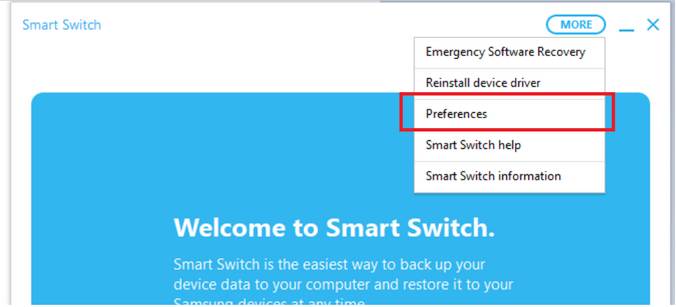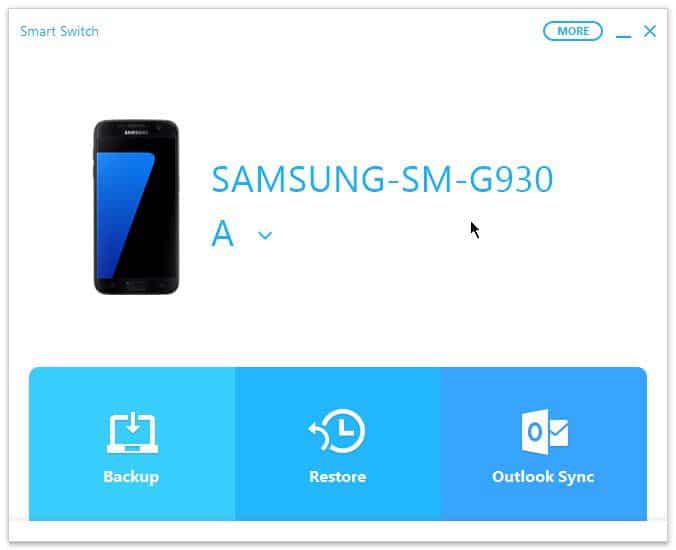How to Backup & Restore Samsung Galaxy Smartphones [Definitive Guide]
This is the most definitive guide helping you to backup and restores Samsung smartphones. Most of the people are unaware of the backup process. And sometimes it becomes very difficult to backup thing. Therefore, you should certain yourself with the backup process. In this guide, we’ll help you to backup Samsung Galaxy smartphone with the official backup program. Either you can back up your Samsung Galaxy smartphone to your computer or other smartphones with this application.
On most of the Samsung Galaxy smartphones, you’ll find one application remains common, the Samsung Smart Switch. Samsung created with this application with the intention to lower down the steps you need to switch from different brand to Samsung or vice versa. The Samsung Smart Switch application allows users to sync their data to a different device. You can instantly sync your data to Apple iPhone, Laptop/Desktop or any other smartphone.
Because most of the people remain unaware of this application. Thus, the backup process seems a tough Job. In this tutorial, we use the Samsung Smart Switch application to backup Samsung Galaxy Smartphones on a computer. This application has a PC version program that helps to back up most of the stuff easily. With this program, you can easily backup most of your stuff, including videos, photos, contacts, messages, and documents.
The Smart Switch application works across different platforms. Whether you’re seeking to move files to the MAC or iPhone or have traditional Windows-based computer (laptop/desktop), you can easily sync your data with them. For backup purpose, we highly recommend that you create a backup of your Samsung Galaxy phone on computer, Windows/Mac.
Why do you need a backup?
No one knows what happens next. You must just brick your phone or it gets bricked own it. Or if something like happens to your phone, the internal memory is like most likely get corrupt. Thus, you need a backup of your phone.
For people who frequently try different ROMs, recovery, and mods, a backup is mandatory. While you’ve things backed up, you can try countless custom firmware and mods developed by the third-party developers. If you’re about to switch to a different brand or model, you can backup your phone and restore it easily. That makes easier to switch between different brands and smartphones.
Must see:
Even there are many other reasons to create backups. Most importantly, it keeps your important files, documents, images and videos safe. Sooner or later, you’ll realize the need of a backup. Certainly, for that purpose, we have written this definitive guide.
What things are required to backup Samsung Galaxy phone?
While we make this process effortless, you don’t so much things to back up your Samsung Galaxy smartphone. There are following things you required to backup your phone anytime you want:
- A Windows-based /Mac computer. The Smart Switch application is available for both, Windows and MAC powered computers.
- A Samsung Smartphone runs on Android 4.3 or upper version.
- For connection purpose, you need a USB cable.
- For your phone to be recognized by the Smart Switch app and the computer, you must install the USB Drivers on your phone. You can Download the Samsung USB Drivers from →here. If you’re already using the Samsung Kies software, can skip this download.
And in a final, you must download the Smart Switch application for your computer.
That’s all you need to start the backup process. Before we start the backup process, we should learn more about the tool, the Samsung Smart Switch.
What is the Samsung Smart Switch?
Samsung had released this application to help users to synchronize data to other devices. And now it has everything that you expect from the PC Suite application. This application has been upgraded so well that it has multiple functionalities. It is no longer just a sync application.
Through Smart Switch utility, the user can backup and restore data on their phone. Additionally, the user can synchronize data to different devices as well. And recent updates have brought even more capabilities. Now, you can update the firmware of your phone directly from this application. That makes this application even more useful and helpful.
Thus, if you ever wish to update or backup your Samsung Galaxy phone, you can consider this application. This is an official application and doesn’t cost you anything. It is completely free to use and have been designed to reduce the efforts that we usually put while creating backups.
We hope that now you’re somewhat familiar with this tool. Now, we can proceed to further and learn its working process. We will learn to back up and restore data through this application.
How to backup Samsung Galaxy Smartphones
There is a unique thing about the Smart Switch application. It is very simple to use and yet it works effectively. For Samsung users, surely this application is way more important than other applications developed by Samsung.
This application has two versions: the mobile version and the PC version.
The mobile version helps to synchronize the data between different devices. If you ever switch to other smartphones, use this application to transfer all your data.
Whereas, the PC version is helpful toward creating a backup and update process. That’s why, for backup purpose, we recommend you to use the PC version.
Follow the below instructions to back up your Samsung Galaxy smartphone:
1. Install the Smart Switch application on your PC
Download and install the Smart Switch application on your computer from→here. Install this application on your computer.
Afterward, open the Smart Smart Switch Application.
2. Connect your phone
Next, using a USB cable connect your phone. The Smart Switch application will detect your phone and show the model number of your phone. Just like the below one:
3. Customize the backup
In order to create a custom backup, you must access the preference settings. Through that, you can decide what to backup and not.
You can access the preference settings by tapping on the More options available at the very right-top of the screen.
Just tap on it to bring out further options.
Tap on the Preferences option.
Then, select the types of things you want to be included in the backup files.
4. Back your phone
The very last step that you need to take. Once you set the preferences, you might want to start the backup process.
Just tap on the Backup button, then follow the on-screen instructions (if any). The Smart Switch application will take some to create a backup of your phone.
Mostly, the time depends upon the size of the data to be backed up. So, wait patiently while it creates a backup for you.
That’s it! You’ve successfully created a backup of your phone your computer. Now, you’re free to take action on your phone. You can safely proceed to root, putting custom firmware or trying some sort of third-party mod.
That’s how you can easily backup your Samsung phone. We hope that this process mustn’t take much of your time.
The restore thing is similar to this.
How to restore Samsung Galaxy smartphone
The restore process is much easier. You just need to connect your phone just you did while creating the backup, and this time, we would restore the backup.
The below instructions shall guide you towards restoring the backup on your Samsung Galaxy phone:
- Connect your phone to your computer.
- Open the Smart Switch Application:
- To restore the backup, tap on ‘Restore’ button.
- Then locate the backup you had created and follow the on-screen instructions.
- Once the backup is finished, take off your phone.
- And reboot it for once.
You’ve successfully restored the backup data on your phone. In such a manner, you create different backups and restore them whenever you want.
That’s how one can easily create a backup of Samsung’s smartphones. This application is the easiest way of creating a backup. This application doesn’t need any kind of special access like root.
Nor, it requires you to invest your time and money. So far, we find this application as the best backup solution for Samsung Smartphone users. We hope that our readers would find this tutorial helpful.
If it has helped you anyway, don’t forget to share your thoughts in the below comments. We’ll be happy to hear from you and improve our tutorials. Stay connected with us for more useful content and tutorial.