What Is .ASPX File And How To Open It In Windows 10?
If you have doubts about what the .aspx file is and how to open it in Windows 10 you have come to the right place, since we are going to see in detail what kind of file it is and, above all, how to open the .aspx file in Windows 10 with three very simple methods.
When it comes to the number, there are countless types of files that we can find within the operating system, download through the internet and get them from many other sources. And many times it happens that we try to open a certain type of file but we couldn’t do so. Just like this case, you would want to know or open the .aspx file but couldn’t for some reason.
If you’re struggling know what this .ASPX file and what it has to do, just keep reading this guide. Throughout this write-up, we discuss different aspects related to this file. So, before we know how to open this file, we should learn what exactly this file is and what does it do.
What is the .ASPX file?
ASPX is a file class that is used in web pages that are generated automatically by the server and that in turn direct directly to an active server. They are generally associated with Microsoft ASP.net, they can be created with Microsoft’s Visual Web Developer program.
That file can be a part of some website projects. So, you must be careful before you delete them. If you know about web development, you must have known about this file already and how to open this file.
Also see:
So we already know what an .aspx file is. Now we are going to see how to open it in Windows 10. For this, we have three fairly simple methods.
How to open the .aspx file in Windows 10
Unfortunately, Windows 10 cannot open the.aspx format by default. However, we can do it if we follow any of the options that you will see below.
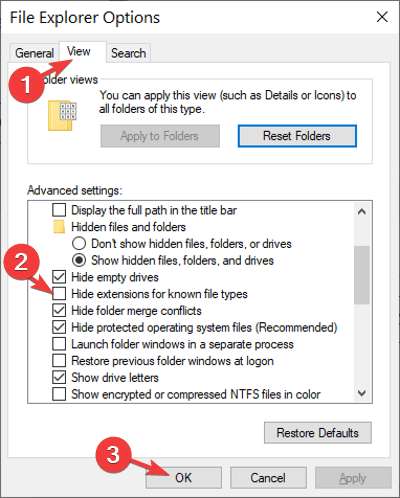
On many occasions, we find a file in.aspx format instead of the format we really need. This occurs because the browser in question did not correct the format of the file in question. This can happen to any kind of file.
So, the first thing we should do is find out the real extension of the file that we were going to download. After this, we will simply have to change that extension.
How can I change the format? You will simply have to go to “Control Panel” and then choose “File Explorer Options”. Now go to the tab that says “View”. Uncheck the option that says “Hide file extensions for known file types” which is almost below everything.
Once you do, you will be able to see all the extensions, select the.aspx file, right-click it and choose”Rename”, then change the extension to the correct one and that’s it. This way you can change the .aspx file to.pdf, for example.
Also see:
Open the.aspx files with third-party programs
These types of files can be opened with programs such as Notepad ++, Dreamweaver, Microsoft Visual Studio, or a web browser. With these tools, you can open any.aspx file without problems.
You can use any browser, be it Firefox, Chrome, or Edge. All you have to do is right-click on the file and select”Open with”. Next, choose the program you want to open it with. In case it is not on the list, you will have to select”Choose another application”.
A little trick to quickly convert an .aspx file to.pdf is to open it in Chrome, then press”Ctrl + P” to open the print page window and simply select Save as PDF.
Use online tools to open .aspx files
This last option is not exactly the most recommended. ASPX files have a specific purpose, when we convert them we can access it, but some unique elements of that file will be lost.
On the other hand, if we open it with an ASPX editor we can even convert it to other formats such as ASP, ASMX, HTM, HTML, JS, MSGX, SRF, SVC, WSF, VBS, for example.
You are already clear about what an .aspx file is and how to open it in Windows 10. It is not complicated at all and with these methods, you can surely achieve it. If you still any doubt this file type or facing issues with it, you can reach us for help. You can drop your comments below and we’ll get back to you with the best solution as early as possible.