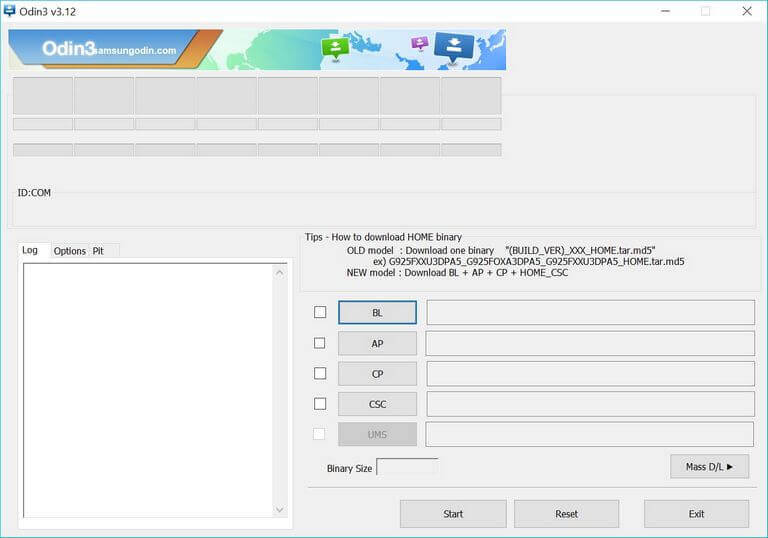How to Unbrick Samsung Galaxy On6 with Stock Firmware
Being a budget-friendly smartphone, the Samsung Galaxy On6 packs some specifications that won’t cut your pocket. Just like any other Android phone, it can be bricked or corrupted easily. And such things happen when users try to put some custom aspects like ROMs, mods, and applications. If you end up the same, which happens normally, you could easily fix it using this guide. In this tutorial, we’ll help you to unbrick or repair Samsung Galaxy On6 using the stock firmware. We will restore the official firmware on this phone to remove all affected aspects including firmware, recovery, and third-party apps.
Usually, we refer this process downgrading. That means we restore the native firmware on the device that wipes all the problems causing this phone malfunction and making unresponsive. There’s nothing wrong in switching from stock to custom firmware. That brings us a lot of opportunities for improvements and better productivity. The custom firmware is optimized for performance and stability. Even we recommend switching to custom firmware to get the most out of the device. They also allow users to install a different kind of third-party mods, and applications for specific purposes. However, things might not go well all the time.
Many times it happens we wind up things incorrectly. That causes our phone to become unresponsive or Android OS doesn’t load for some reasons. Until the problem is tied with Android OS, we can correct it. The best procedure is to flash the official firmware. That will restore the actual software on the phone while it wipes all the issues and bugs. If you’ve somehow bricked your Samsung Galaxy On6, then follow this procedure to flash the stock firmware to repair it. Flashing a firmware is a delicate process. It wipes the internal memory completely. Anything that is stored under this memory is wiped during this procedure.
Also see:
Therefore, if you have a chance to back up these files, you must do it. If you continue and perform this action, you won’t be able to recover those wiped files. You can follow this guide: how to backup Samsung Galaxy smartphones. This guide explains about the Smart Switch application to create back up different files. To flash the firmware file, we will use the Odin Flashing tool — most popular flashing tool among Samsung users. While we flash the stock firmware, it removes all previous files and aspects and replaces with the official ones.
Means, if you’re using a custom ROM/recovery, then these are replaced with stock firmware and recovery. For rooted devices, this will vanish this access. You can easily attain the root access after flashing the stock firmware. Or you can use this tutorial to just revert to stock firmware. Many users do this to restore firmware and warranty. Without ado, we should get started. Read all the prerequisites that we mention below before proceeding ahead.
Prerequisites
- The user shouldn’t apply this guide on any other phone expect Samsung Galaxy O6. We dedicate this guide to this smartphone. The user should check the model number first before implementing this tutorial —Settings->About Phone->Model number.
- This will remove the stuff installed and stored on the phone. That includes the current firmware, recovery, applications, files, videos, photos and other things. So, a general back up is highly suggested.
- It also removes the root access. If you have the root access on your phone that will be revoked after you put the stock firmware. You need to root your phone again after this process if you wish for.
- You need a Windows-based computer, laptop or desktop at your disposal. Also, gather the USB cable of your phone.
- You need to enable the USB Debugging on your phone. That ensures that your phone has recognized the Odin program. Follow this guide; how to enable USB Debugging on Samsung Galaxy On6.
- Install the USB Drivers of your phone your computer. You can download the USB Drivers from →here. Install them on your computer.
That’s enough to start with this procedure. Therefore, the following instructions will help you flash the stock firmware on your phone and unbrick it.
How to flash stock firmware on Samsung Galaxy On6 to unbrick it
The procedure is fairly easy. We just need to use the Odin tool to flash the stock firmware on this smartphone. That will restore it completely.
- First of all, download the Odin from →here. Extract the content of the package to obtain the Odin program. Run this application on your computer. That should open the following screen:
- Now, download the latest stock firmware of Samsung Galaxy On6 from →here. Use the model number of your phone to find the stock firmware package.
- After you download it, extract it to get .md5 file.
- This the firmware file that we need to flash through Odin.
- Now, turn OFF your phone.
- Then, boot into the Download Mode —
- Press and hold the Volume Down and Power button for a few seconds.
- Release the buttons once the logo appears on the screen.
- Then, use the Volume Up button to enter into the Download Mode.
- Now, use the USB cable and connect your phone to the computer.
- The Odin program will detect it automatically. The ID: COM section will turn to blue.
- If nothing happens, re-install the USB Drivers, restart your computer and repeat the above steps.
- Then, tap on ‘AP’ button and load the firmware file (.md5).
- Now, tap on the ‘Start’ button to initiate the flashing process.
- Once the process is completed, take off your phone.
That will reboot your phone and take you to the setup screen soon. There, just enter your Google account details to configure your phone. That’s you gotta do to revive your phone from the dead condition. If you’re able to boot into the Download mode, you can apply this method.
You’ve successfully fixed your bricked Samsung Galaxy On6 using the stock firmware. Certainly, this guide should help users to restore this phone. We hope that readers would find this tutorial helpful. If you find yourself stuck anywhere in this process, do let us know. We would surely help with an appropriate solution.