How to take Screenshot on Samsung Galaxy On6
This year, Samsung has brought us many smartphones ranging from low to high-end mobiles. Surprisingly, there one thing that is common among these launches, they all come with the Android Oreo operating system. That gives you plenty of useful apps, performance hike and a plethora of features. If you’re not aware of this art, you’re at the right place. In this tutorial, we’ll learn how to take screenshots on Samsung Galaxy On6, so you can easily capture the screen and share them with your friends.
Really, Android OS has many capabilities that make it an adorable choice over other available operating systems. The Samsung Galaxy On6 runs on the Android Oreo firmware and we expect the soon it would receive the Android Pie update. If that happens, you could expect some measurable improvements in battery life and performance. Though, with just a few touch-ups you can easily improve the performance on your Samsung phone.
Taking screenshots on this smartphone is much easier than you could think. There’s a certain pattern that you would follow to capture the current display of your phone. No matter if you’re playing games or doing chatting, you could take the screenshot of any screen that you see while using the phone. During this tutorial, we’ll learn two different methods to take a screenshot on Galaxy On6.
Though there are many more, these two should be enough for you. If you are quite addicted to taking a screenshot, then you can some specific applications dedicated for this purpose. The most noteworthy fact is that most of these applications are available at the Google Play store for free. You don’t have to spend a penny to use such an application.
While we take you through the required steps to take a screenshot using the physical buttons, we’ll also discuss an application that is dedicated to this work and does this job quickly. That means, either you can use the physical buttons to capture the display screen or some sorts of application. If you regularly take screenshots on your phone, then you use an application to simplify and speed up this process. Otherwise, stick to the native and most common method that includes the use of the physical buttons.
As soon as you take a screenshot on your Samsung Galaxy On6, you can share or edit right away on your phone. For that purpose, you don’t require any kind of utility, this smartphone is preloaded with such things. Now, we should focus on the core part of this tutorial.
Also see:
- How to boot Recovery mode on Samsung Galaxy On6
- How to install custom TWRP recovery on Samsung Galaxy O6
How to take Screenshot on Samsung Galaxy On6
Taking a screenshot on Galaxy On6 is very simple, you can capture any screen that you want. Whether you’re playing a game or getting some errors, you can capture them easily.
The following methods shall help you get started with this procedure.
You’re going to like this method most. It’s most common among Android users, and it remains the same mostly on all the Android phones. You just need to press the Volume Down and Power button at the same time and you’ll hear the shutter sound.
That’s it, you’ve captured the screenshot on your phone. That’s how you can do it or just follow the below steps:
- Open the page/apps/navigate to a path that you would like to capture.
- When you’re ready, simultaneously press and hold the Power and Volume Down buttons for a few seconds.
- If everything is going good, you’ll hear a shutter sound. It is when that screenshot is taken.
- If nothing happens like that, just try to one more time. It happens that people cannot press both these buttons at the same time in a few attempts.
Soon, you’ll be used to this method.
As soon as you hear a shutter sound and phone captures the display screen, a pop-up window will appear. There you have to option to edit this screenshot or share it.
There’s one more thing you should know.
You can also take a screenshot of web pages, ebooks and something that scrolls. We usually call them scrolling-screenshot, like this:
How to Scrolling screenshot on Samsung Galaxy On6
There’s nothing new you gotta do to take scrolling screenshot on your phone. In fact, it is much easier than what people usually think.
- Get the screen that you want to capture, webpage, book, gallery, etc.
- Now, press and hold the Power and Volume Down buttons at the same time.
- As it captures the screenshot, a popup window will appear.
- Now tap on ‘scroll capture’ or ‘capture more’ button.
- That will continue the screenshot process.
- Tap on the screen when you want to finish this process.
That’s it, you’re done with taking scrolling screenshots on your phone.
Method 2. Use ‘Screenshot Easy’ application
There many such applications that make this process much easier. We find ‘Screenshot Easy’ application very helpful.
This application is completely free to download and use. Surprisingly, this app won’t serve any kind of advertisements even if it is free.
The Screenshot Easy app adds different functions that help you take screenshots on your phone. Like it puts a button that you can press to capture that screen.
We like the ‘Share and capture’ feature most about this application. Once activated, you just shake your phone to take screenshots on your phone.
That’s how you can easily take a screenshot on your Samsung Galaxy On6 smartphone anytime you want. So, it ends our tutorial here and we hope that our readers would find it helpful. Do share your thoughts and views about these methods and smartphone. We would love to hear from you and make our tutorial better.
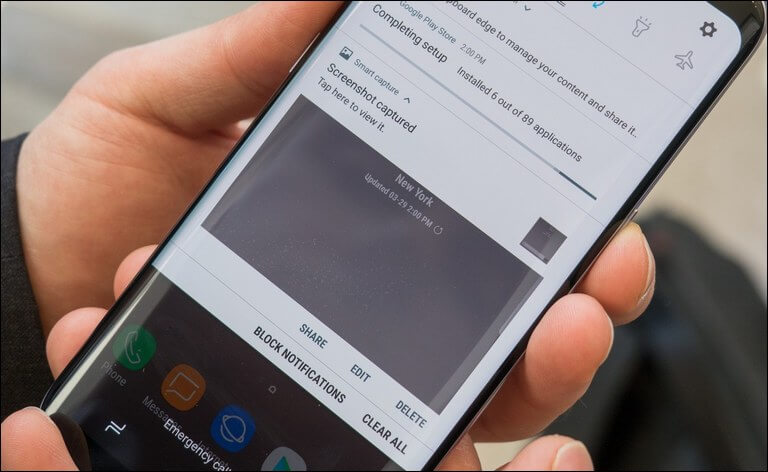
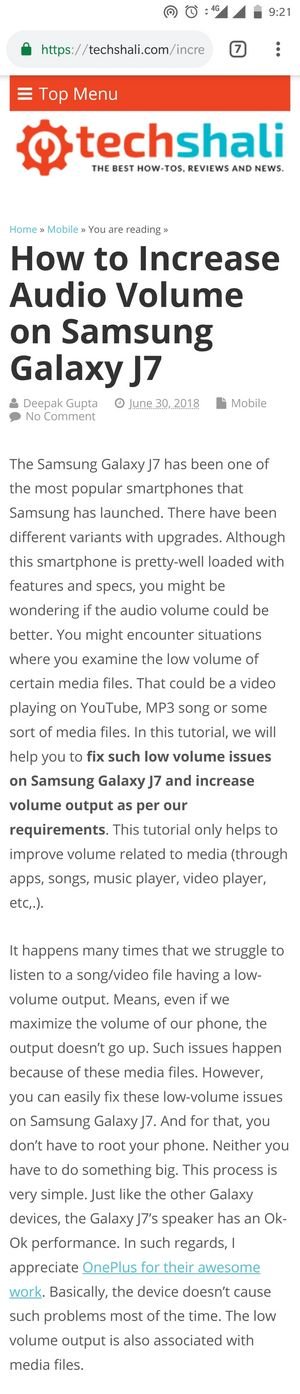
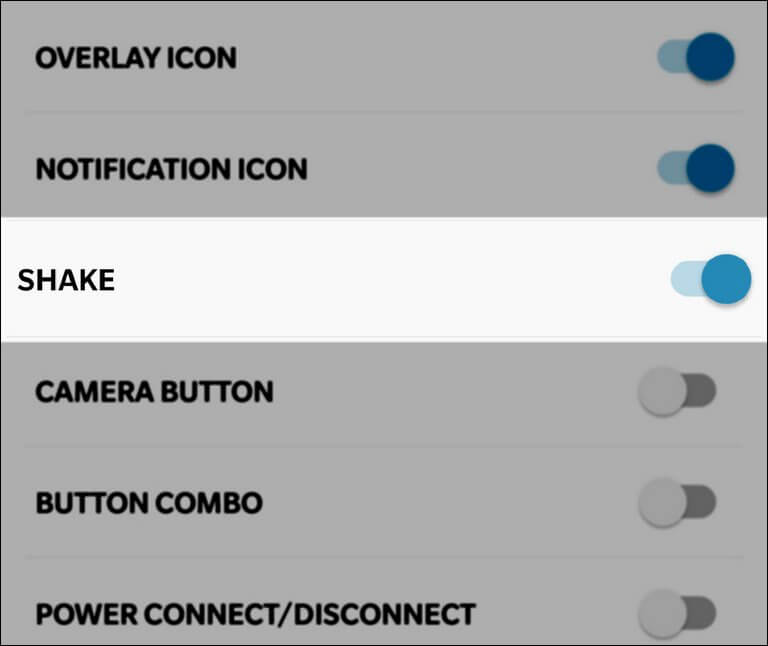
Very tough to screenshot please change the option improve android for samsung galaxy on6