How to Enter Recovery Mode on Samsung Galaxy On6 [2018]
The Samsung has brought the Galaxy On6 2018 with some hardware and software updates. Out of the box, this smartphone runs on the latest Android 8.0 Oreo operating system. This latest version offers many improvements and added features of users. In this tutorial, we’ll help you to enter/boot into the recovery mode on Samsung Galaxy On6 through different methods. Yes, you heard it right, we have different methods to access this mode. Based on the circumstances, you can choose between these different methods to access the recovery mode. This mode has extensively power options that help in maintaining our Android smartphones.
Since the Galaxy On6 doesn’t have a physical home button, the traditional method doesn’t work. The method to enter into the recovery has changed slightly. Still, it is simple to understand, apply and master. There are many advantages of recovery mode. If you ever wish to update your phone manually, then you’ll require this mode. Moreover, it helps to retain and calibrate performance through the factory reset and wipe cache partition options. Even, this mode can be more useful if one installs a custom recovery like TWRP. No matter, whether you have a custom recovery or manufacturer ones, you need to learn the method to access/enter into the recovery mode first.
This tutorial shows different methods that simplify this process. You can choose between these methods. The very first method is widely and is a traditional method. The other two methods are less popular. However, in cases where you’re not able to use the first method, try using the other methods. When any of the physical buttons malfunctioned, the other methods can help you. By the completion of this tutorial, you should be able to boot into the recovery mode on Samsung Galaxy On6 smartphone. And perform crucial tasks like update firmware, hard reset, wipe cache memory and so on.
Also see:
- Best applications for Samsung Galaxy phones
- How to enable Developer Options on Samsung Galaxy J6 (Similar for Galaxy On6)
- Best games for Samsung Galaxy smartphones
Enter Recovery Mode on Samsung Galaxy On6
We have different methods to discuss. The first one is very simple and widely used by the Android users. The other two can be helpful in some specific situations. Let’s learn these different methods to enter into the recovery mode on Samsung Galaxy On6.
This is the most common method. For most of the Samsung smartphones, the method remains the same. However, it is a little bit different to those lacking the physical home button.
Still, it is very easy to access the recovery mode on Samsung Galaxy On6 through buttons. There is a certain pattern you’ve to follow and bingo!! You’ve entered this mode. The below instructions will take you thoroughly.
- Turn off your phone using the Power Off button.
- Then, press and hold the Volume Up and Power Off buttons together for a few seconds. Release both the buttons once your phone vibrates or wakes up.
- If the Android Robot with “No command” comes, then tap on the screen your phone.
- Now, you should boot into the recovery mode on your Samsung Galaxy On6 smartphone.
After you perform the above steps, your device should boot into the recovery mode. This smartphone has a stock recovery that offers some useful features.
The recovery menu on Galaxy On6 looks like below:
This how you can easily boot into the recovery mode using the buttons. This is the simplest way to access this mode.
This method works until mentioned physical buttons are working. If any of these malfunctions, this method won’t work. If this is your case, try the second option. That should help you get into the recovery mode without using the physical buttons.
Method 2. ADB commands
The ADB stands for the Android Debugging tool. Mainly used by the developers, it is not famous among the ordinary users. Through this tool and commands, it becomes seamlessly easier to access different modes on Android phones.
However, before we start, there are requirements that you must complete.
- You need a Windows-powered computer, a laptop/desktop.
- A USB cable for connection purpose.
- Install the USB Drivers of your phone on your computer. Get the USB drivers from →here and install them on your computer.
- Download the Minimal ADB tool from →here. Extract the content of the package to obtain Run Me.bat file.
That’s all you need! Now, you’re ready to make a move further.
- Tap on the Run.bat file extracted from the ADB tool package. This will open a command prompt window like below:
- Using a USB cable, connect your phone to the computer.
- Now type the following command:
- adb reboot recovery
Your phone will turn off and boot into recovery mode soon. This method works most of the time. If you type a command and nothing happen, make sure to install the USB Drivers again.
The next method is for advanced users. If you’ve managed to achieve root on your Samsung Galaxy On6, then next method is for you.
Method 3. A dedicated application [Quick Reboot]
For root users, the opportunities are multiplied by many times. You can do a lot if you’ve rooted your phone. If you have a root access, you can switch to different modes on your phone with just a tap.
There are tons of extensively powerful applications for root users. They improve user experience and productivity extensively.
There is an application over Google Play store — Quick Reboot. Once you have this application on your phone, it extends the reboot options.
It adds different Android modes to reboot menu. You can easily switch to recovery mode, bootloader mode and a few more.
For root users, we highly recommend this application. It can save your time and efforts.
Wrap Up
That ends our tutorial here. These are the three different methods to access the recovery mode Samsung Galaxy On6. The recovery mode is very important and we must certain ourself with it. We hope that now our readers won’t face any issue while booting into this mode.
If you face any issue or have a question regarding your phone, do let us know. Our comment section is open for you all the time. We will try our best to answer your question. Stay connected with us!
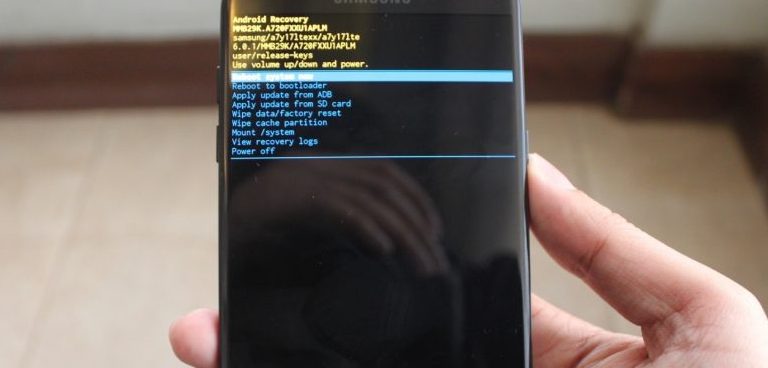
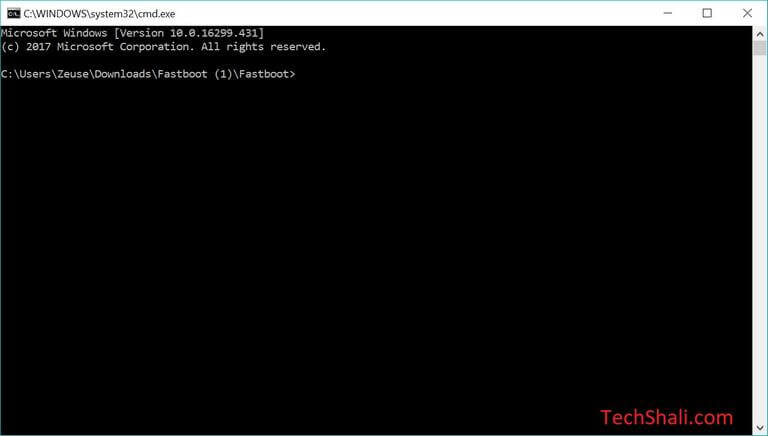
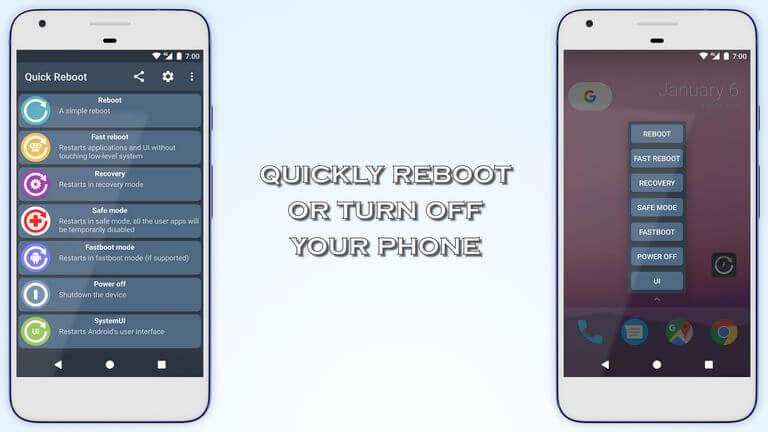
I have to show my thanks to the writer just for rescuing me from such a challenge. Just after browsing throughout the internet and meeting things which are not powerful, I was thinking my entire life was well over. Living devoid of the strategies to the difficulties you’ve resolved through this posting is a critical case, and ones that might have in a negative way damaged my entire career if I had not noticed the website. Your good mastery and kindness in controlling every part was very useful. I’m not sure what I would’ve done if I hadn’t encountered such a subject like this. I can also at this moment look ahead to my future. Thanks a lot very much for your specialized and amazing guide. I will not think twice to suggest your web page to anybody who would like recommendations on this matter.