How to Factory Reset Samsung Galaxy M10
Factory reset, which also known as hard reset is an essential action that we need in many occasions. Whether you’re facing a lots of bugs, low performance and stability related problems are bothering you or you’re seeking to sell your phone, it always a good idea to perform a factory reset. This reset fixes most of the bugs and erases every byte of data stored within the phone. In this tutorial, we’ll help you perform a factory reset (hard reset) on Samsung Galaxy M10 to improve performance, stability, remove bugs, and wipe the private data stored within the phone.
Troubleshooting Android smartphones aren’t that hard. Most of them come loaded with multiple modes and tools that help to keep our phone running in a good state. And most importantly, we can cure even worse problems ourself. Performing a factory reset is helpful in many cases. When it comes to performing this action; there are two ways to do it (even more). Either, we can use the Settings menu or get advanced using the recovery mode. If your phone is able to boot up and reach the Settings menu, then the first method is ideal for you. Otherwise, you’ll need to boot into the recovery mode and have this action performed within it.
For those find their smartphone stuck to the boot screen or logo, the recovery mode helps a lot. Most of the time, these problems occur right after an update or when try to flash updates manually. Or if you’re completely out of luck, they can happen without any reason. So, you must be certain with appropriate solutions to fix these problems. Factory reset is the most recommended step that you can take. Since recovery mode doesn’t associate with Android firmware while booting up, you can get into this mode even when your phone doesn’t load Android firmware. There, you can perform a factory reset on your Samsung Galaxy M10 smartphone.
While this action becomes important through the time, you must be certain that this will wipe your phone’s internal memory completely. And once performed, we cannot revert those outcomes. Therefore, you should perform this action carefully. Therefore, a general backup is highly recommended. For that purpose, you can follow our guide; how to backup Samsung Galaxy smartphones or else, make use of third-party apps like Google Photos, Drive or a similar one to sync your important files to online drives. That would be a much safer way to proceed to such actions.
Throughout this tutorial, we’ll learn to perform a factory reset; through Settings’ menu and using the recovery mode. Though the outcome remains the same from both the methods, still, we recommend you to use recovery mode. Remember, that this action will delete everything that is stored within the phone and once deleted, we cannot revert this process. You must follow this action only when it required. Now, we shall proceed further and learn how to hard reset/factory reset Samsung Galaxy M10 smartphone in different ways.
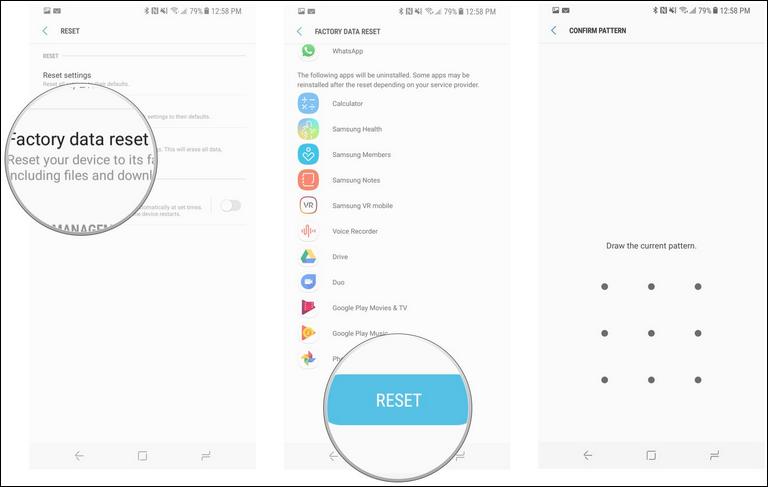
How to factory reset Samsung Galaxy M10
- Open the ‘Settings’ on your phone.
- Tap on Device Maintenance.
- Under this menu, tap on ‘Reset’.
- Now, tap on ‘Factory reset’ and perform this action.
- This should factory reset your Samsung Galaxy M10 smartphone.
Right after you perform this action, your phone will reboot and will take several minutes to boot up. As soon as it boots up, you’ll reach to set up menu, where you would need to put your Google account to configure your phone. This will reset your phone completely and turn your phone into a factory fresh piece. For better customizations, we recommend you to check our list of best theme launcher apps for this phone.
That’s the common way to reset Samsung Galaxy M10 and other smartphones. However, things would not be the same every time. If for some reasons, your phone has been bricked and you’re not able to access this menu, there’s an alternate option that you must know about that. In the next part, we’ll use the recovery mode to perform a factory reset on this smartphone.
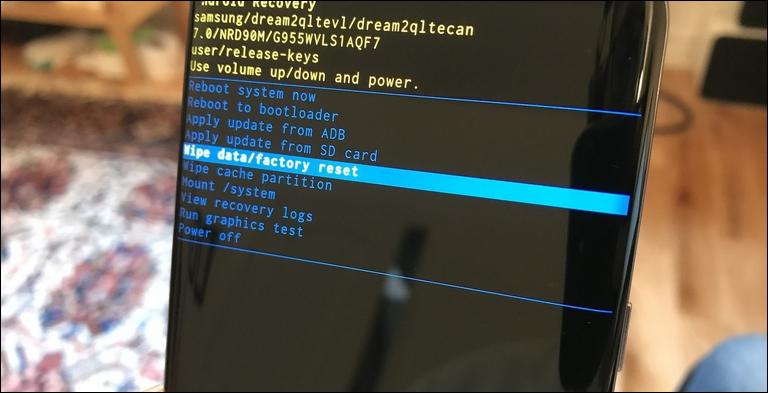
How to perform wipe data/factory reset on Samsung Galaxy M10 using recovery mode
The recovery mode is an essential part of the Android phones. It allows users to perform update/upgrade related tasks along with some cleaning action. You can consider this it as a maintenance mode where you can troubleshoot most of the Android bugs and issues that happen usually. And getting into this mode is quite easier. And for that, we have already published a dedicated guide for our readers.
This mode comes very
- Turn OFF your phone using the power menu.
- Now, boot recovery mode on your phone using this tutorial.
- Under this mode, select ‘Wipe data/factory reset’ and perform this action.
- Once this action gets completed, tap on the ‘Reboot system now.
Thereafter, your phone will reboot and bring the setup screen soon. That’s how we perform a hard reset on Samsung Galaxy M10 smartphone using the recovery mode. For cleaning purpose, one can also perform Wipe Cache Partition action that removes entire cache files and data. Apart, it would be a good idea to learn to take screenshots on this smartphone.
That ends our tutorial here that explains different ways to perform a hard reset on Galaxy M10 smartphone. We hope that our readers would find the tutorial helpful. If you’re facing any problem on your phone or while following this guide, drop your comments below. We would get back to you as early possible with proper solution.