How to take Screenshot on Samsung Galaxy M10
Here’s a quick tutorial that helps to take a screenshot on Samsung Galaxy M10 smartphone. It happens many times that we find something interesting over the screen or something important that we must capture. That could be an error or some other thing. In order to capture that, Android smartphone allows users to take screenshots of the screen, no matter what’s screening there, that get captured. In this tutorial, we’ll help you take screenshots through different methods on Samsung Galaxy M10 smartphone.
Being a budget-friendly smartphone, it comes with a TFT capacitive touchscreen having 720 x 1520 pixels resolution. The size of the display screens is around 6.2 Inches that is sufficient enough for regular users. While we capture screenshots on this smartphone, screenshots are saved in its native screen resolution. Thus the output image files will have
720 x 1520 pixels resolution. And by default, these are saved within the internal memory somewhere around this path; Phone’s Internal Memory/Pictures/Screenshots. We do not have an option to edit this path.
There’s no need to use any sort of third-party apps to take screenshots on Samsung Galaxy M10. This smartphone comes with this ability like its big brother. If you want to use this ability more precisely, you can use third-party apps like Screenshot Easy and many more. These applications help to improve productivity and customization. Most importantly, one can customize the default path where screenshots are saved usually. The Screenshot Easy app offers multiple ways to proceed ahead. It lists many actions that you can and use to capture screens on your phone.
Throughout this tutorial, we’ll learn two methods to take a screenshot on the Galaxy M10 mobile phone. First, we’ll talk about the most common method that includes the hardware keys and next, we’ll learn to use Screenshot Easy application. For that purpose, you don’t have to be a geeky person. The steps are very simple and we are sure that you’ll master them in just a few attempts. Over the top, this smartphone is blessed with Android 8.1 Oreo OS with Samsung Experience 9.5 user interface. So, you can implement these steps on other Samsung devices having the same firmware version.
We can say this is a must-know ability for smartphone owners. Sooner or later, you might want to capture the display screen for some reasons. For that purpose, one should know the correct steps. First, we’ll discuss the native method that requires hardware keys to be pressed in a certain manner that it will capture the display screen. And then, we’ll use the Screenshot Easy application to take screenshots on Samsung Galaxy M10 with different actions. Now, we shall proceed further and learn how it works.
How to take a screenshot on Samsung Galaxy M10 using hardware keys
- Open the app/game or screen that you want to capture on your phone.
- To take a screenshot, press and hold Power and Volume Down buttons at the same time.
- You should hear a shutter should.
- That’s it, the screenshot has been captured on your Samsung Galaxy M10 smartphone.
Now, you can access the captures through the Gallery application or browse them using a file manager app. Within the phone’s memory, browse Internal Memory-> Pictures-> Screenshots to access them. This is the default path that one cannot change.
That’s the most common way to take screenshots on Android smartphones. These steps are applicable to other Samsung mobile phones that do not have the home button. Make sure to press Power and Volume down buttons at the same time, or else you would find nothing happen. If you wish to get more out of this facility, one can use Screenshot Easy app for that purpose.
Through this app, there’s no need to use hardware keys. This app offers different ways to capture screenshots with some customization. If you’re too frequent taking screenshots on your phone, this app should be on your phone. Here’s how this app helps users in different ways.
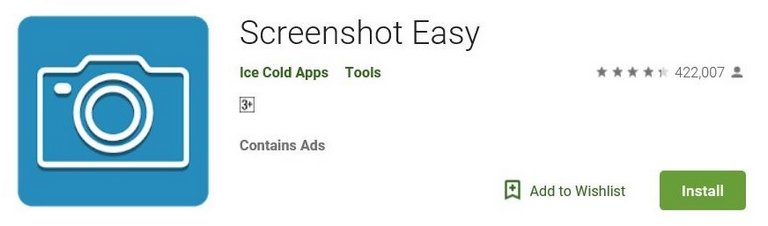
Take screenshots on Samsung Galaxy M10 using Screenshot Easy app
This app is available on Google Play at zero cost. And further, it won’t bother you with bombing annoying ads either. The Screenshot Easy app makes screenshot process much easier. It enables different ways to perform this action.
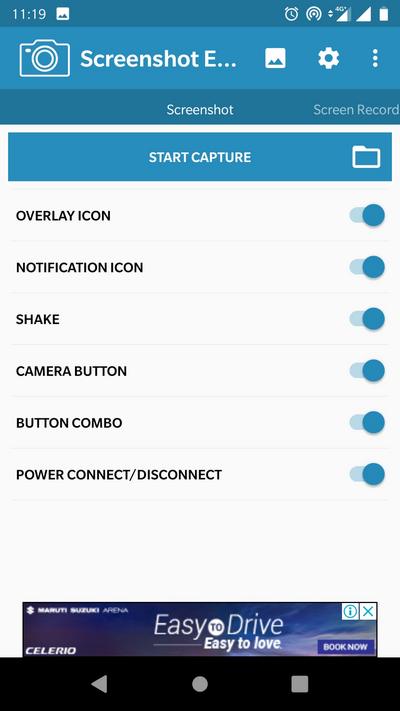
Currently, there are about six ways that one can take a screenshot on our phone using this application. My favorite is Overlay Icon and shakes features. Additionally, this app allows users to specify a particular location to save screenshots.
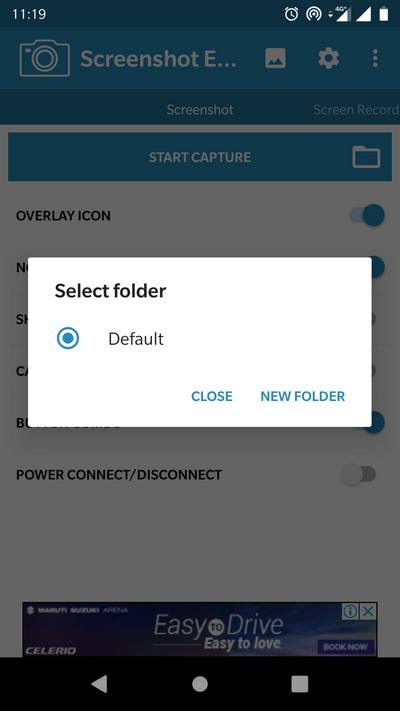
That makes this application so good. Moreover, you can specify the watermark as well. Thus, we can use this application for both; personal and professional work. We highly recommend our users to have this application installed on their phone. This should definitely come handy.
That ends our tutorial here that put across two different methods to take screenshots on Samsung Galaxy M10 smartphone. In the meanwhile, we suggest our users check out the theme launcher apps that this smartphone. These will help you customize this phone smartly. Please share your thoughts and views about this guide in the comment section below. We would appreciate your efforts.
Listen I love reading all your many wonderful tutorials on tech stuff but where the hell is the search button. I’ve gone all around, I know what cms program you use and how xlt sitemap you use and who developed it but I can’t find a search button.
my samsung s9 wont boot after an update last night.
so get a big search button available to your users.
Hi Michele,
The search button is present at the right sidebar in desktops and mobile users can find the search button right after the comments.