How to factory reset Samsung Galaxy A30
There are two ways to factory reset Samsung Galaxy A30, either we can use the recovery mode or use the given options within the Settings panel. There are many incidents where certainly it becomes important or mandatory to perform a factory reset. And to maintain performance and stability, this action is irreplaceable. This is among basic actions that we must aware our self. In this tutorial, we’ll help you factory reset this Samsung Galaxy A30 for better performance and reduce bugs/problems/issues.
Over time, it is usual to face/expect bugs and issues related to general performance and stability. Regardless of the fact that you’re facing having Galaxy S10, sooner or later you might confront such problems. Basically, this happens due to the cache files and clutter that keep gathering throughout the time use it. Or there might an application or setting that’s hurting your phone. That’s where you would need to troubleshoot this phone.
Also, while giving our phone to someone else or selling, it becomes mandatory to wipe out every single file stored on the phone. That ensures that another person won’t misuse your files or private information. For that purpose, you can rely on the factory reset. This action will thoroughly clear your phone and permanently delete all of your files and personal data. In that way, you can keep your data secured and away from the reach of others.
However, you must be careful enough, while factor resetting your Samsung Galaxy A30. Once you perform this action, you won’t be able to revert it. If any of your files get deleted, you won’t be able to get it back. Therefore, we recommend you to back up your phone before proceeding with such actions. For Samsung Galaxy users, we have a dedicated guide; how to backup Samsung Galaxy smartphones. Use this guide to backup your important files including contacts, photos, videos, documents, etc., to other devices or sync them to online storage services.
A factory reset is performed through two ways; through recovery mode and Settings panel. If your phone boots up normally, you can use the Settings menu. And in case your phone doesn’t boot up after Samsung Logo, using recovery mode would be an appropriate action that you can take. So, through this tutorial, we’ll describe both the methods; you can choose as per your condition.
Must see:
Both do that same thing; wipe your phone entirely and delete everything. First, we’ll learn to factory reset Samsung Galaxy A30 through recovery menu:
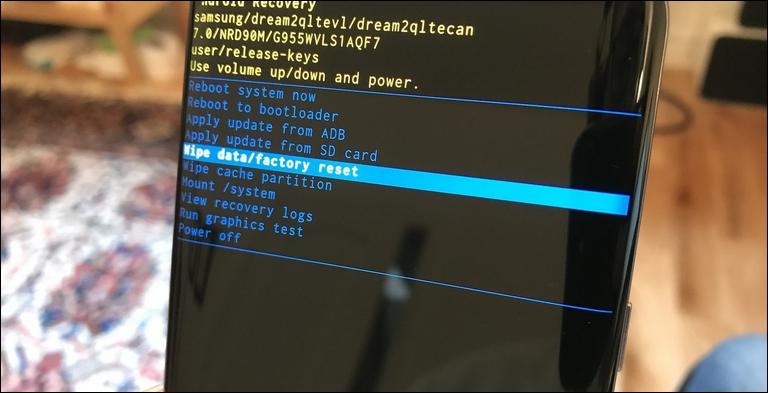
How to factory reset Samsung A30 through recovery mode
- Turn OFF your phone.
- Now, boot recovery mode on your phone using this tutorial.
- Under this menu, select ‘Wipe data/factory reset’.
- Give your confirmation and perform this action.
- Exit the recovery mode once this action has completed.
That’s all you need to do, this way you can easily factory reset your Samsung Galaxy A30 even in conditions where it doesn’t boot beyond the logo screen. You must know that this action is irreversible in nature, to perform this action very carefully. If you have a chance to back up, you must opt for it. In that way, you can save your important data.
This method comes helpful in troubleshooting bricked mobile phones. If your phone doesn’t boot up or turn up to normal interface, that usually happens right after we update our phone, through recovery mode, we can perform a factory reset. It works most of the time and it brings the phone back to its working condition. That’s the easiest way of troubleshooting problems on Android phones.
If your device is able to boot to Android interface, then you can use the Reset option given within the Settings menu. The outcome of both actionsis the same. And if for some reasons, you couldn’t get your hands to the Settings menu, the above method fits perfectly that situation. Further, we’ll learn to perform a factory reset on the Samsung Galaxy A30 using the Reset option given under the Settings menu.
Must see:
- How to setup PPSSPP emulator and play PSP Games on Samsung Galaxy A30
- List of best PPSSPP games that you should play
For those who don’t want to get advanced, this method is sufficient enough. ‘Backup and Reset’ menu has been part of an Android Interface since it has been launched. Though it has been classified further in recent updates, still you can access Reset option within the Settings menu. If you’ve been using your phone for a long time, then it must be laggy and throwing different problems.
It is normal to fast performance and stability related issues over time. This usually happens due to clutter and cache files that keep gathering on the device. That eventually may cause problems in usual working. If you’re facing such problems, then performing a factory reset could help you a lot. And before you do that, we recommend you to follow our performance troubles shooting guide:
This guide shall help you with plenty of tips and tricks to speed up the overall performance of this smartphone. And if you don’t find those tips helpful, you can factory reset your phone. That will restore the original performance of your phone. Here’s how you can reset your Samsung Galaxy A30 without using recovery mode:
- Open the ‘Settings’ on your phone.
- Tap on Device Maintenance.
- Under this menu, tap on ‘Reset’.
- Now, tap on ‘Factory reset’ and perform this action.
- This should factory reset phone.
Right after you perform this action, your phone should reboot. After it boots up, you should reach to the setup screen. Enter your Google account details to customize and get started with your phone. This action turns your phone into its factory fresh state. All third-party apps, files, and settings are wiped off completely during this action. That leaves no space for bugs or issues to exist after this action.
So, here this tutorial ends that explains two different ways for resetting this Samsung Galaxy A30, a recent gem from this Korean company. This action wipes most of the bugs and problems, if you’re facing a lot of problems with your phone, then this action is highly recommended to you. And if you’re facing any other problem on your phone, do let us know. Drop your comments below. We read your comments and give you appropriate solutions. Make sure to leave your thoughts below.