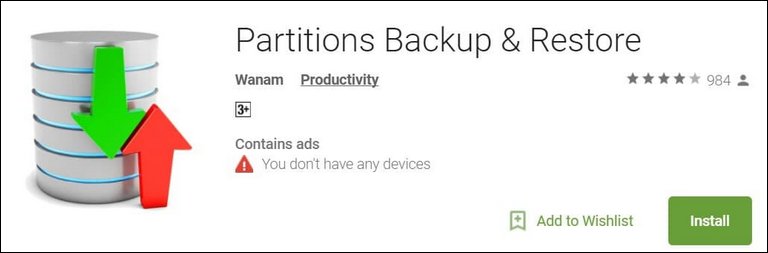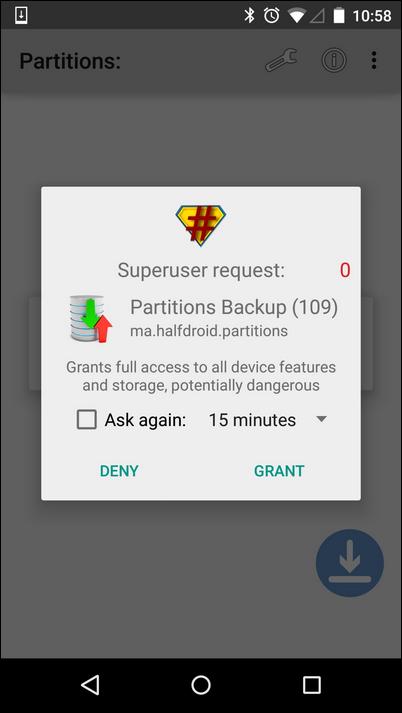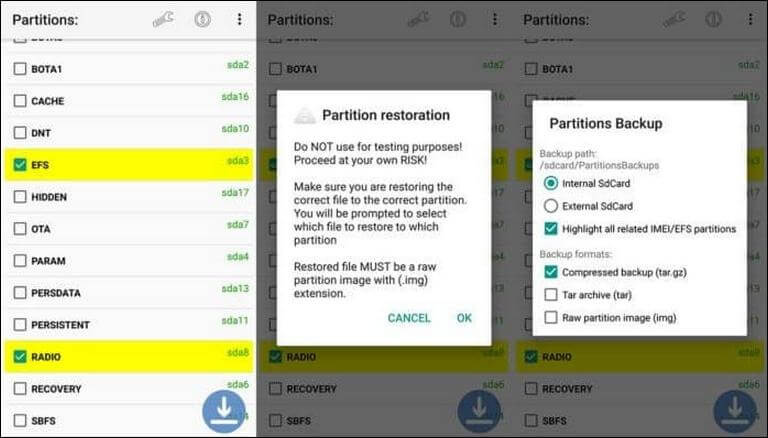Samsung Galaxy Note 9: Backup/Restore EFS and IMEI Partitions
While you perform some sorts of custom operations on your phone, and if something bad happens to these EFS and IMEI Partitions, you could face expensive troubles. These partitions store some important data of the device required to make this device functional. Though for ordinary users, getting such troubles is not common, but if you’re one who frequently installs different custom ROMs, mods, recovery and performs such custom operations, you better back up these partitions. In this tutorial, we’ll help you backup/restore EFS and IMEI Partitions on Samsung Galaxy Note 9.
Both these partitions, keep some important information about the device and without them, the core operations would malfunction. Therefore, you should learn how to keep them safe while you tweaking the phone. Once you create a backup of these two, you can easily restore them anytime you want or whenever you face some sort of problems. For those people who often install the new custom firmware, recovery, mods, applications, etc., certainly, it is important to back up EFS and IMEI Partitions. If anyhow end up losing these partitions, you can easily restore them anytime you want.
Most of the time we end up facing problems related to the Android operating system while we try to put custom ROMs and other stuff. However, if you’re having a bad time, things could become even worse. Sometimes we accidentally wipe some important aspects of our phone’s memory that includes the System, User, EFS, IMEI, Boot and many more. If anything happens to these partitions our smartphone becomes unresponsive and it malfunctions. During this tutorial, we’ll learn how to backup and restore EFS and IMEI Partitions on Samsung Galaxy Note 9 with the help of a dedicated application.
We will use the application called ‘Partitions Backup & Restore’ for this purpose. This app serves its purpose very well. It helps users to backup almost all partitions present on an Android phone. Either you can export these backups on SD card or external media like a computer for safety purpose. Since this application gives you access to these sensitive partitions, it requires a root access. That means, to use this application you need to root your device first and then you’ll be able to use this app to backup different partitions on your phone. If you wish to root your phone, you could follow the below resource:
This application serves many other partitions that you can back up. As you get the root privileges on your phone, you can do a lot. You can improve performance on Note 9, productivity and its usefulness.
The procedure to capture these partitions remains simple. You don’t require any sort of technical skill or knowledge. The User interface of this application is really simple to understand and use. Thus, you can get started with this application from the first launch. Once you backup these two partitions; EFS and IMEI, you’ll be free to customize your phone you want without worrying about losing these partitions. Now, we should get started with this method.
How to Backup and Restore EFS and IMEI Partition on Samsung Galaxy Note 9
This method is pretty simple. And you could apply this method on most of the Android smartphones. This application requires a root access and compatible with Android 3.0 and up. The following instructions should take you through this process:
Step 1. Download and install the Partitions Backup & Restore application on your Samsung Galaxy Note 9. Make sure that you’ve obtained a root access on your phone. Otherwise, this application won’t work on your phone.
You can get this application from Google Play store from →here. This application is completely free to download and use.
It has no restrictions while you use them.
Also see:
Step 2. As soon as you open this application it will open a pop-up windows asking you to grant root access. Just provide your authentication to this application.
Once you grant all the required permissions, you’ll be able to use this application.
Step 3. As soon as the application is open, under the Partitions tab, it will display all the available partitions that you could back up right away.
Now, you’ll use this app to backup EFS and IMEI Partitions on Galaxy Note 9 smartphone. Now, just select the partitions that you would like to backup, EFS, and IMEI (Radio).
Once you’ve selected the required partitions from the list, tap on the Download button. Then, follow the on-screen instructions to create a backup of these partitions.
There you could select the storage location of this backup and backup formats.
That’s how you can easily backup different partitions on any Android smartphone. Now, moving onto the next part, we’ll learn how to restore these backups.
How to restore EFS and IMEI partitions on Galaxy Note 9
The restore process is very simple. Just follow the below instructions:
Step 4. To restore these back up on your phone, just open this application and tap on the three-dot menu present at the right-top of the screen.
From this menu, select the ‘Restore a partition’ menu.
Step 5. Once you tap on the ‘Restore a partition’ option, load the backup file that you’ve created and wanted to restore it.
Now, just tap on the ‘Restore’ button to start the restore process.
Step 6. After this process is completed and it loads these partitions on your phone, reboot your phone. Pull out the power Off options and select the reboot option.
You’re done with restoring the different partitions on your phone.
That’s how you can easily back and restore EFS and IMEI on Samsung Galaxy Note 9 and any other Android phone that supports this application. Don’t forget to check our tutorial that helps to play PSP Games on Android phones. You could use this phone for amazing gaming purpose.
We hope that our readers would find this tutorial helpful. Don’t forget to share your thoughts about this tutorial in below the comment section.