How to Boot Recovery Mode on Samsung Galaxy A40
If you’re looking to know everything about your new Samsung Galaxy A40, then you shouldn’t miss the recovery mode. Whether you’re looking perform update related tasks or want to refrain it from the bricked condition, you would need to boot it into the recovery mode. In this tutorial, we’ll help you enter into the recovery mode on Samsung Galaxy A40 and make you familiar with its basic features and functionalities.
Recovery mode has been part of the Android device from its very start. Basically, this mode provides several maintenances and update related options, that help users to maintain their smartphones. Most importantly, this mode runs independently of the firmware. Thus, no matter if the Android firmware has malfunctioned, this mode still works. And that’s sufficient enough to troubleshoot most of the Android problems. Thus, if you ever wish to troubleshoot your phone, then you must certain yourself with this mode.
Most often, the recovery mode is used to flash custom firmware, wipe cache partition and perform a factory reset. And also, if you want to flash an official update, this can be done through this mode as well. Our mobile uses this mode on its own while install OTA updates and files. Since this mode runs independent of firmware, users can get into this mode when their phones aren’t booting normally. They can flash custom firmware, or perform a factory reset to troubleshoot such problems.
The recovery mode can be booted on Samsung Galaxy A40 through a combination of hardware keys, and as well as through ADB commands. The ADB tool is developed by Google for Android development purpose. Furthermore, there’s one more way of getting into the recovery mode. If you’ve rooted your phone successfully, then you can use an application called Quick Reboot. While this app serves its purpose solely, there’s more much you can do with it. It helps to manage an Android phone smartly.
During this tutorial, we’ll cover both methods; through hardware keys and ADB commands. If you find that hardware key combination method just doesn’t work, use the second one. Although to work along, Android Debugging tool (ADB), users would need a computer and set up this tool on it. To make this task even more simple, we have given a link to a download minimal version of this tool. That doesn’t require any kind of setup or special arrangements.
Must see:
For rooted devices, there’s nothing more you need. There are tons of root-specific apps that users can install and have fun with the root privileges. Users can easily switch from one normal mode to another just tapping once the Quick reboot application (or a similar one). Without talking much more, let get into the action and learn to boot Samsung Galaxy A40 mobile phone into the recovery mode through the hardware key combo:
How to enter recovery mode on Samsung Galaxy A40
- Power OFF your phone using the power button.
- Thereafter, press and hold Volume Up and Power buttons simultaneously.
- Release these buttons once Samsung Logo appears on the display screen.
- If it needs confirmation, press the Volume Up to confirm to enter into this mode.
- Now, your phone should enter into the recovery mode and it looks below:
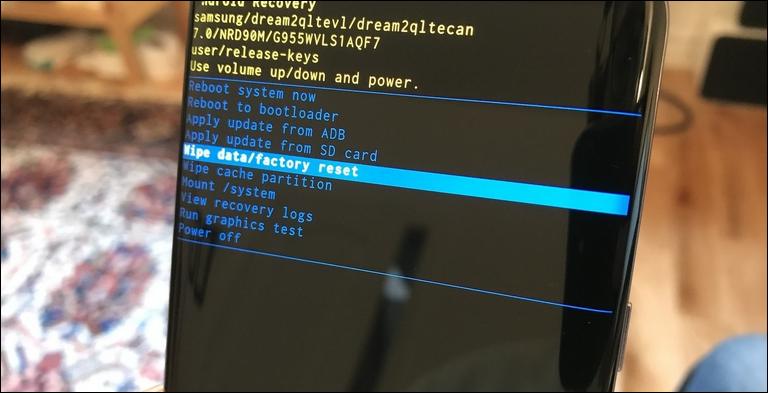
That’s how you can easily reach to recovery mode anytime you want. No matter if your phone isn’t booting beyond the boot logo. Still, it should be able to boot into the recovery mode, as this mode doesn’t depend upon the firmware. This hardware keys combination works every Samsung smartphone that doesn’t have the Home Key (or it may work with some of those as well).
Till the time, mentioned hardware keys are working, this method stands working. However, if for any reason, mostly because of hardware failure, you couldn’t get into this mode, there’s an alternate option that users can opt. Users can use Google ADB tool for that purpose. With a few commands, we can access different modes on most of the Android phones. Use the below instructions to get started with this method.
Use ADB commands to boot recovery mode on Samsung Galaxy A40
The Google ADB tool has been specifically built for Android developers to support them. This helps them to develop and debug Android developments. For users like us, this tool has nothing attractive except one thing. We can use this same tool to boot Recovery Mode, Download Mode, Fastboot mode and a few more. This tool is basically a command prompt, where users put different commands sequentially to perform a certain task.
Must see:
Most importantly, this tool doesn’t require you to use hardware keys to perform any action. So, you’re unable to boot your Samsung Galaxy A40 within this mode because hardware keys aren’t working correctly, you can rely on this method to access the recovery mode. Before we get started, here are the things you need:
- You need a Windows computer to proceed with this method.
- Enable the USB Debugging on your phone using this tutorial.
- You need a USB cable of your phone for connection purpose.
- And at last, you must install the USB Drivers on your phone. You can download and install the USB Drivers of your phone from here.
That’s all you need. Once you’re done with the above preparation, follow the below instructions boot your phone into the recovery mode:
Step 1. You can download the Minimal version of ADB tool from here. Extract the file and double tap on ‘Run Me.bat’ file. This will open the following command prompt:
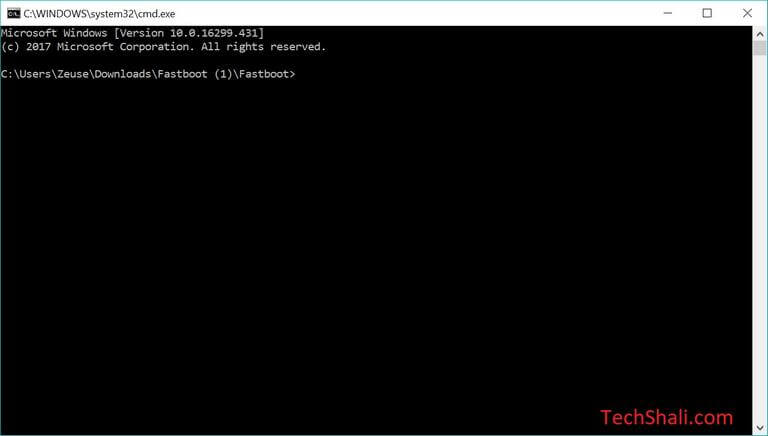
Step 2. Using a USB cable, connect your phone to the computer.
Step 3. Now, write the following command to confirm whether your phone has been connected or not.
adb devices
This will show the connected devices. Your phone should be listed there and if you don’t find your phone, re-install the USB Drivers on your computer again.
4. If you find your device is listed, just type the following command to enter into the recovery mode.
adb reboot recovery
The above command should boot your phone into the recovery mode. Now, you can proceed with further actions like wiping its cache files, update its firmware or just perform a factory reset.
So, that ends our tutorial here that explain two different methods to reach recovery mode on Samsung Galaxy A40 smartphone. Through this mode, you can easily troubleshoot/tackle even worse problems with your phone. If you’re facing any problem on your phone, then do let us know through the comment section below. We would try our best to help you with more relevant solutions to your problems.