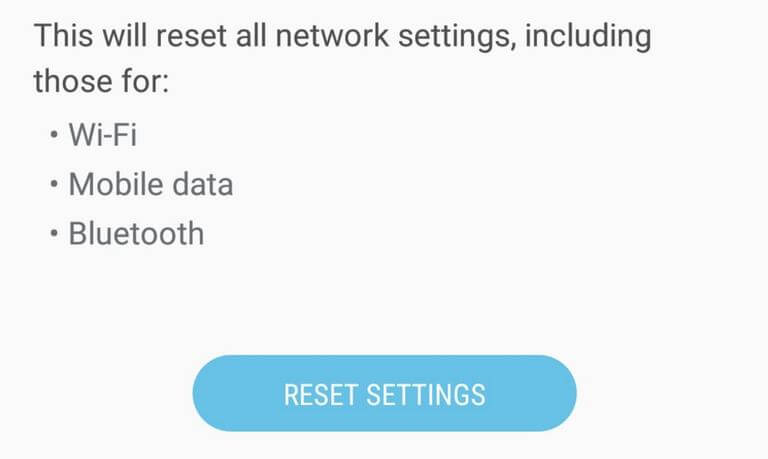How to reset Network Settings on Galaxy S8 [Fix WiFi/Bluetooth/Data Won’t connect]
Since Android phones support different connectivity options, we frequently face multiple connectivity issues. Just like any other Android phone, you might encounter such problems on the Samsung Galaxy S8. There are chances that you’re trying to connect to your Home’s WiFi, pairing your headsets or Internet Data, such problems can occur. Therefore, we have this tutorial that helps on troubleshooting/fixing connectivity issue related to WiFi, Bluetooth, and Mobile Network on Samsung Galaxy S8 by resetting Network Settings. If you’re unable to connect to some network or pair your device, you should follow this tutorial to fix those problems.
The Samsung Galaxy S8 runs on the Android Oreo operating system that offers many substantial maintenance related tools. This Android firmware is simplified enough that you can use its inbuilt features and options. In order to troubleshoot connectivity issues on Galaxy S8, we will use the inbuilt setting options. We will reset the Network settings that have been saved on your phone. That will wipe all the information gathered and stored for each network or device you’ve connected your phone so far. That means all connections you’ve formed so far, including WiFi, Bluetooth and Internet Settings, they are wiped during this reset.
Just like we reset our phone when it becomes unresponsive and doesn’t work well, we can do the same to the Network settings. The Android OS facilitates separate options to configure different connection and respective settings. While we perform this action, you must aware yourself with a fact it will wipe all data that has been gathered related to the different connections. That gives a fresh start to all of your connections. That leaves no space for bugs and issues preventing your phone to connect to a particular network or Bluetooth device to exist on your phone.
However, before you actually perform this action, we recommend you to check other network and device you’re connecting. Many times it happens that such connectivity issues occur due to other devices while our phone works fine. Therefore, we recommend you to check that device. If you’re getting problem while connecting to a certain WiFi channel, then try to reset it. Or are possibilities that you’ve exhausted the limit of maximum connection you can form on your phone. To solve that issue, just open the WiFi settings on your Galaxy S8 and remove existing connection. That will create some space for a new connection.
Similarly, you can apply these steps to your Bluetooth headsets and other peripherals. Moreover, you can reboot the WiFi router or source to give a fresh start to your WiFi connection. For Bluetooth device, try to connect it to another phone. If that doesn’t work, that means the problem could be linked to the Bluetooth headsets and other devices. Or, you should try to restart that device and try to reform the connection before you reset the Network connection on your phone. These are the basic troubleshooting that you should perform before performing this action on your phone. Or else, you might lose the existing connection for no reasons.
Also, you could try to turn OFF and turn On on your phone. Most of such issues are temporary and wiped out after we reboot our phone. If the problems you’re facing are temporary, that should be removed after you restart your phone. Also, if resetting won’t work to resolve connectivity issues on your phone, you might need to reset your whole phone or clear its system cache. That will wipe your phone, that means the data stored in your phone will be removed. That will restore the default settings, apps, and files on your phone. Most probably, resetting the Network Settings should take down these problems with your phone.
Make sure that you’re aware of the fact that performing this reset will remove all existing connections, including WiFi, Bluetooting and Internet Data settings you’ve done. You’ll have to reform these connections again. So, we recommend you to save the passwords of these connections. So, you can connect to them easily. Now without ado, we should go further and troubleshooting these connectivity problems on your phone.
Reset Network Settings on Samsung Galaxy S8 to fix WiFi/Bluetooth and Internet connectivity issues
This troubleshooting solution is very simple to understand and apply. It will wipe all the information stored regarding the connections you’ve made so far using WiFi, Bluetooth, and other channels.
The following steps should help you perform this reset:
- Open the Settings on your phone.
- Now, scroll down and tap on General Management.
- Under this menu, tap on Reset.
- Then, tap on Reset Network Settings:
- On the next screen, tap on RESET SETTINGS and confirm it once again.
Now, you can exit this settings page. It is highly recommended that you restart your phone, so changes can be implemented easily.
As soon as your phone turns ON, try to reconnect the connection that causing problems. Now, you shouldn’t face any problem while connecting to certain WiFi, pairing to a Bluetooth device or connecting to the internet. If that happens, you need to fix the problem with source device you’re connecting to.
Moreover, if you find that another device is getting connected to any other device, and it’s causing a problem while connecting to your phone, you could try to troubleshoot your phone with further solutions. You could try a soft/hard reset your phone or try to clear the cached data. Sometimes problems do occur due to expired files and junk data. So, in that case, you better clean up your to see if that worked.
That should fix all the connectivity problems on your Samsung Galaxy S8 smartphone. If you still find any problem, do let us know through your comments. Try to explain your issue in detail. So, we thoroughly analyze the problems and provide an appropriate solution for you. Your comments and feedbacks are always appreciated.