How to Factory Reset Samsung Galaxy Note 9
Factory resetting — another important aspect that you must consider learning. On Android smartphones, there are two ways to perform a factory reset (hard reset), either we use the Settings menu or the recovery mode to perform this action. Performing a reset restores the phone’s default settings, and removes all custom apps, and settings. In this tutorial, we’ll help you to perform a factory reset on Samsung Galaxy Note 9 to restore all default settings, remove problematic apps, configuration and downloaded files. It happens that we messed up our phone beyond the stage we can undo it. That’s where resetting your phone would be the ideal solution.
Resetting the Samsung Galaxy Note 9 is much easier than we think. Although, Samsung implements the new UI skin on this smartphone, resetting functionality is the same as we have observed on previous phones. If you’ve switched from Galaxy S8 or S9 to this one, there shouldn’t be any problem for you. The Android software comes with inbuilt tools for maintenance purpose. You don’t require any sort of additional or third-party utility to maintain your phone. This process wipes you all apps and other files including songs, videos, photos, documents and so on. In simple words, it will wipe the internal memory of your phone completely. Only default apps will remain post this process on your phone.
Performing a reset is an official process. That means it won’t hurt the warranty or any other aspect of your phone. However, it would wipe your phone completely. All your downloaded stuff will be deleted. Therefore, a general backup is highly suggested. For Samsung users, this the backup process is much easier. Using the Samsung Switch application, you can either back up your files on a cloud or on your computer. This application is much easier to understand and use. For this purpose, we have already created a guide for users — Backup Samsung Galaxy phones. Follow this guide to backup your important stuff before you get into the action.
Apart, there’s one more thing you could try before resetting your phone. If the issues are related to apps, like you’re facing app crashes, apps are behaving abnormally and throwing errors, you can try clearing the cache memory of these applications. We find that most of the issues are related to the cache memory. And while we get rid of the cache memory, it won’t wipe your phone or delete your apps and files. Neither it deletes the progress or app data. Therefore it worth your try. We have a dedicated tutorial for this purpose: How to clear cache on Galaxy Note 9. This will improve performance on your phone and remove all clutter as well.
This should remove most of the bugs and persistent issues with your phone. If you find this clearing the cache has no significant effect, go ahead and reset your phone. In this tutorial, we cover both methods; perform a factory reset through the Settings menu and through the recovery mode.
Both have their own advantages. For most of the time, resetting through the Settings menu seems appropriate. For situations where the phone is unable to boot or becomes unresponsive, the second option is best suited. Let us start with the first option.
How to factory reset Samsung Galaxy Note 9
The procedure is very simple and almost identical as we’ve seen for the previous handsets. Before you perform this, make sure to back up your stuff. Once you perform this action, you cannot go back or reverse it.
Follow the below instructions to perform a factory reset on your Galaxy Note 9:
- Open the Settings menu on your phone.
- Scroll down and tap on Back and reset option.
- Now, under this menu, tap on the Factory data reset:
- Then, tap on Reset Phone or Reset Device button and finally reset your phone.
- Relax while this process wipes your phone. It will take a few minutes to complete.
You’ve successfully factory reset on your phone. As soon as your phone is restarted, it will ask you to enter your Google account details and further customize your account details.
You’ll feel the same way when you had used this phone for the very first time. Now, it should’ve settled all the related problems, and issues on your phone. You should experience better performance and stability.
Apart from this method, there is one more method to do the very same thing. We can use the recovery mode to perform a factory reset on your phone.
That is something that mostly the advanced users prefer to do.
How to perform a factory reset on Galaxy Note 9 using the recovery mode
In cases where you’re unable to open the Android interface, this method comes in handy. Sometimes it happens that we messed up things so much that we can’t use our smartphone. And there’s no way to open the Settings->Back and reset menu either.
Fortunately, Android firmware is blessed with multiple modes. One of them is the recovery mode. There you get multiple maintenance related tools.
We can use the recovery mode to perform reset and clear the cache partition. And there a few more options as well. So, if you’re unable to reset your phone through the usual method, then use the following instructions to do it using the recovery mode:
- Power Off your phone and wait for 2-3 seconds.
- Now, boot into the recovery mode using this tutorial: Boot into recovery mode on Galaxy Note 9.
- Under this menu, locate the ‘Wipe data/Factory reset’ and tap on this option:
- Confirm your action and wait till the process is completed.
- Then, select the Reboot system now to exit this menu.
Now, your phone will reboot and take you to the home screen soon. There, enter your details and customize your phone.
That’s it, you’ve successfully performed a factory reset on your phone through the recovery mode. Generally, I prefer this method to perform such actions on my phone.
Wrap up
This should give your fresh start to your phone. All apps and files are removed along with the custom settings. Now, put those settings again as per your desire. You must check out our →list of best apps for Samsung Galaxy Note 9 for better experience and productivity.
That ends our tutorial on how to reset Samsung Galaxy Note 9 through different methods. Whenever you feel that your phone is running out of performance and having stability issues, you can perform this action. In this simple terms, it restores and calibrates the performance and stability of the phone.
If you face any issue or problem, make sure to leave a comment below. Share your thoughts and views about this tutorial. We would love to hear from you and improve our tutorials.
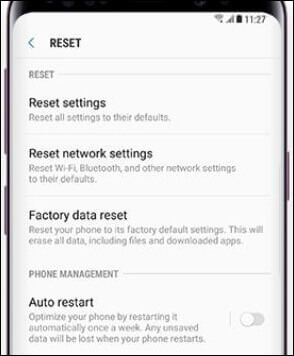
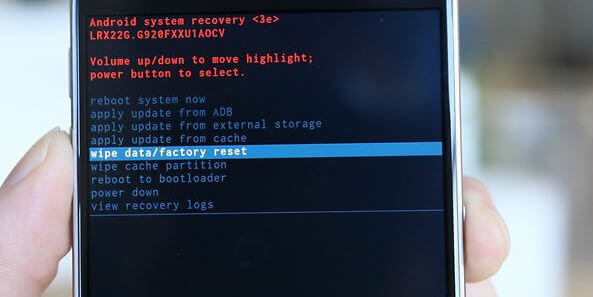
I was not knowing how to reset factory data on my Samsung device, after reading this blog I learned a lot from it. Thanks for the informative article.