Enter Recovery Mode Samsung Galaxy J2 Core [2018]
For Android users, the recovery is quite essential. Whether you’re looking to update or perform some tasks specifically related to maintenance purpose, you need to boot into the recovery mode. The Android OS has several user-friendly modes that help to maintain the user experience over time. In this tutorial, we will help you boot/enter Recovery mode on Samsung Galaxy J2 Core and discuss some important features of this mode. If you’re not familiar with this mode, this tutorial shall help you acquire enough information about this mode and how one can use it for multiple purposes.
Mostly, all Android smartphones come with stock recovery. This mode has some important maintenance-related options. These options include update firmware, factory reset, wipe cache partition, wipe dalvik memory and a few more. Thus, using this mode you can easily flash official updates and performs a hard reset. Moreover, the ability of this feature can be extended through a custom recovery image like TWRP. If you ever need to perform a hard reset or a flash custom ROM, you gotta boot your Samsung Galaxy J2 Core into the recovery mode.
This an advanced tool, so you mustn’t indulge with it carelessly. This mode is powerful enough to wipe out your phone instantly. And if that happens, there is no way to revert that process. Therefore, you should use this mode carefully. Indulge with those options that you’re pretty sure and know about them. During this tutorial, we’ll learn how to get into the recovery mode on this smartphone using the physical buttons. This is the most famous method to enter recovery mode on Samsung smartphones. Once you get into this mode, you can perform several actions depending upon your needs.
Also see:
- How to Take Screenshots on Samsung Galaxy J2 Core
- How to flash stock firmware on Samsung Galaxy J2 Core
Accessing the recovery mode on the Android phone doesn’t hurt the phone in a manner. The stutter is that you shouldn’t use this mode unknowingly. That could bring some uncertain problems on your phone. Moreover, we suggest you back up your Samsung phone for the purpose. Even if something bad happens accidentally, you won’t lose your precious files and data. The recovery mode is specially developed to perform a hard reset and update the firmware. There could be many situations where the user won’t be able to access the Android UI, or phone becomes unresponsive. In those cases, the recovery comes pretty convenient to sort those issues.
Just like other Android phones, the Galaxy J2 Core can be booted into the recovery mode easily. There’s a certain pattern that the user has to follow. That will take you into the recovery mode easily. If you’ve rooted your phone, then things become pretty easier. For root users, there are many applications that help to switch between different Android modes like Recovery, Fastboot, Bootloader, Safe Mode, etcc., Thus, you better use those apps to access the recovery mode. Otherwise, the following instructions are available at your disposal.
How to Enter Recovery Mode on Samsung Galaxy J2 Core
The procedure is pretty simple and remains the same for many Samsung smartphones, except for those having Bixby buttons. The following directives shall help you boot recovery mode on Samsung Galaxy J2 core smartphone:
- Power OFF your phone using the power button. Press and hold the Power button for a few seconds. Then, tap on Power OFF and then confirm your selection.
- Make sure that your phone is completely turned OFF.
- Now, press and hold the Volume Down and Power buttons for a few seconds.
- Release both buttons when the Samsung logo appears and your phone turns ON.
- If the Android Robot with “No command” comes, then tap on the screen your phone.
- You’ll enter into the Recovery mode soon.
That’s it. You’ve successfully entered into the recovery mode on your Samsung Galaxy J2 Core smartphone. That’s the pretty easiest method to access this mode.
This smartphone comes with the stock recovery that looks like this:
This stock recovery has enough options that you use on your phone. To get more insights into these options, we should discuss them thoroughly.
The Recovery mode options and when to use them
Reboot system now — This is the first option that probably you’ll see. Tap on this option to exit the recovery mode. This will boot your phone in normal mode. Otherwise, you press and hold the Power button for a few seconds to exit this mode.
Reboot to bootloader — When it comes to flashing stock firmware using the Odin tool (most popular firmware flashing tool for Samsung devices), you need your device to enter into the Bootloader mode. Through this option, you can easily switch to this mode.
Apply update from ADB — If you want to go beyond, you can push firmware, recovery and other flashable images through the Android debugging tool. Unless you’re an Android developer, you won’t need this option.
Apply update from SD card — Probably, you would want to use this option. Use this option to flash OTA updates on your phone. You can simply use this option to update your phone manually. Each time when the manufacturer rolls out an update, the device silently gets into the mode and flashes the OTA update file using this option. I hope, this option is clear to you now.
Wipe data/factory reset — Another most important aspect of the recovery mode. This option helps to perform a factory reset (hard reset) on Android phones. There are two options; either you perform this reset through Settings->Backup and reset->Factory reset or use the recovery mode. So, use this option wisely to reset your phone.
Wipe cache partitions — If you think that cached data is causing troubles, you better clear the entire cache partition on your phone. Usually, the cache files are created by apps to quickly serve data to users. While they do so, this memory keeps on growing up and eventually affects the overall performance of the Android phone. Therefore, users must get rid of this cache memory to restore performance, and remove bugs.
These features are enough and the rest of them aren’t useful for ordinary users like us. That ends our tutorial on how to boot recovery mode on Samsung Galaxy J2 Core smartphone. We highly hope that readers would share their thoughts and views on this. The comment section is available before. Do let us know what you think about this guide.
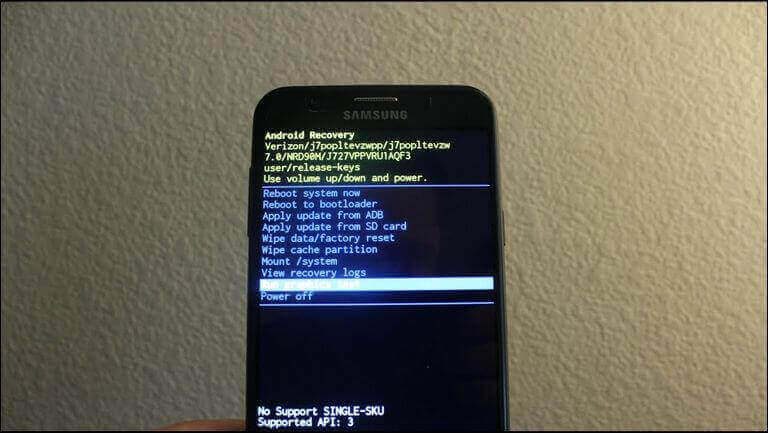
Samsung j2 cor
Factory reset J2 Core. After wiping cache as well as data 2 or 3x and go to reboot. Going through the process you get to a setup a wifi connection, after doing that the very next part tells me to enter the current pattern, or use the google email. I don’t know either. How does that get erased or bypass?