How to take Screenshot on Samsung Galaxy J2 Core
Here’s the most definitive guide on taking screenshots on Samsung Galaxy J2 Core smartphone. This super-budget friendly smartphone has some decent hardware specifications and capable of doing many tasks. Just like the recent smartphones from Samsung, the Galaxy J2 Core has the ability to capture the display screen. Whether you’re aware of that or not, sooner or later you’ll need this facility at your disposal. So, you must learn this method anyway. In this tutorial, we’ll help you to take screenshots on the Samsung Galaxy J2 Core smartphone with the native method.
This year, Samsung has released many handsets ranging from low to expensive budgets. Whether you’re running low on the pocket or have plenty of money, you could get something for you from this brand. The Galaxy J2 Core has been specifically built for those who are tight on budget and looking to purchase a branded smartphone. The display screen has a 5.0″ size with 540×960 pixel resolutions. This Dual SIM smartphone has Quad-core 1.4 GHz Cortex-A53 processor backed by 1 GB of RAM.
Of course, you can expect anything ‘WOW’ from this smartphone. Surely, it is capable enough to do some basic tasks that including taking a screenshot as well. The noticeable fact about this smartphone is that it runs on the latest Android Oreo operating system. That gives you access to updated Android UI, fresh applications, and features. That makes this smartphone more attractive compared to other smartphones within the same price segment.
Taking a screenshot is much easier on this smartphone and somewhat it is essential for users to learn this thing. Once you know the exact method, you can easily capture any screen that you want, no matter if you’re playing games or facing some kind of error, you can capture it and share with your friends or someone who could help you. You don’t need any kind of third-party application to take screenshots on Samsung Galaxy J2 Core.
This smartphone has an inbuilt facility for this purpose. You just need to press the physical buttons in a specific manner and it will capture the current screen on your phone. To speed up this process, you can do it using the applications. On the Google Play store, there are tons of applications available for this purpose. And most of them are available at zero cost. If you’re serious about playing games, then you must play the PPSSPP Games on this smartphone.
Also see:
- How to flash stock firmware on Samsung Galaxy J2 Core
- How to Enable USB Debugging and Developer Options on Samsung Galaxy Phone
These applications are good for those to take screenshots very often. Otherwise, you can stick to the native method. You just need to press physical buttons to capture the screen on your phone. This facility has been added to most of the smartphones, no matter if they run on some old Android versions, this facility works.
The method that we are going used usually works among most of the Samsung smartphones. Therefore, it shouldn’t take your much time to master it. And once you know the exact steps, you can perform the same on other Samsung phones.
How to take Screenshot on Samsung Galaxy J2 Core
The method to capture the current screen is quite simple. It works while playing games, navigating, browsing the internet and any other location. Just follow the below instructions to make this feature work on your phone.
- Get to page, app, game, webpage, folder, etc., that you want to capture.
- When you’re ready, press and hold Power and Volume Down buttons at the same time.
- You should hear the shutter sound. That means screenshot has been taken.
- That will open a pop-up window indicating that screenshot has been captured and you could share or edit right way.
If nothing happens, try to press these buttons again. You should be able to master this method after several tries.
That’s it, you’ve successfully captured the screen of your phone. You can view this image through the notification panel. A notification will appear in the notification area. There you’ll some have relevant options.
Take scrolling-screenshots on Galaxy J2 Core
There is one more thing that you’d like to learn and know. You can also take scrolling screenshots on your phone. Imagine, you’re surfing a webpage and you spot something important there. You want to share that with your friends.
Either you can share the whole URL or simply, take the screenshot of that whole webpage and share with your friends like this:
This is just an example. You can easily capture such web pages, ebooks, and any screen which scrolls up or down. To capture scrolling screenshots on your Galaxy J2 Core, you need to follow exact steps that we mention above and then just one more additional step. The following instructions will help you further:
- Get the web page or screen that you want to capture.
- When you are ready, press and hold the Volume Down and Power button until you hear the shutter sound.
- Once the screen is captured, a pop-up window will appear. Now, tap on ‘scroll capture’ or ‘capture more’ button.
- That will continue that screenshot taking process.
- Just tap anywhere on the screen to stop it.
That’s it. You’ve successfully captured the scrolling screenshot on your phone. That’s how it is done.
You must practice it several attempts to master it. This method remains the same for most of the Samsung devices.
That ends our tutorial here on how to take screenshots on Samsung Galaxy J2 Core. If you face any kind of problem or issue on your phone, do let us know through comments. Stay connected with us for more useful guides and tutorials.
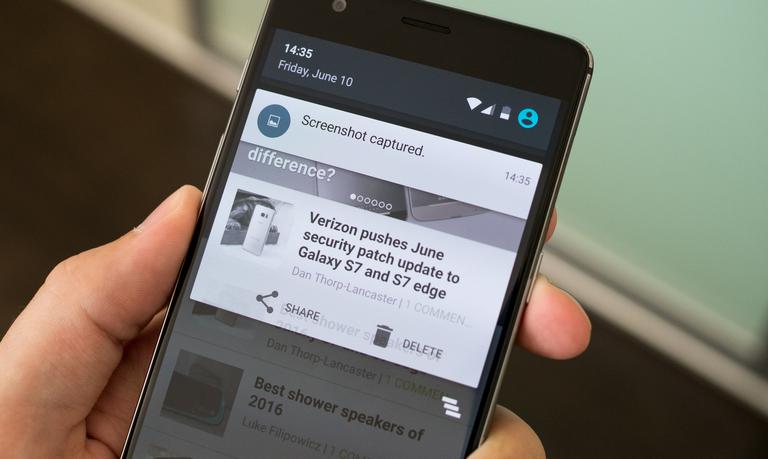
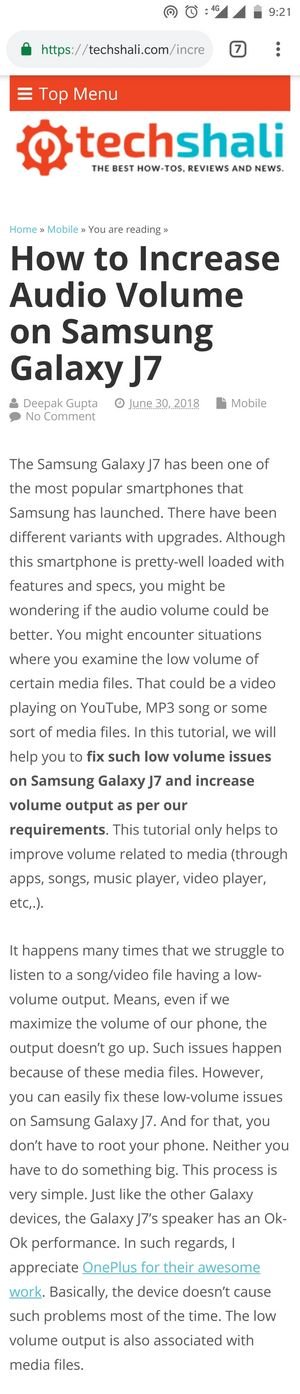
Iz before it somethings done in settings