How to take screenshot on Galaxy A40 and A40s
Both the smartphones are the latest release from this Korean company, they offer quite impressive hardware specifications and Android 9 Pie is surely a cherry on the top. Since this an Android smartphone, you must certain with several features and functionalities, taking screenshots is one of them. During this tutorial, we’ll explore different ways of taking a screenshot on the Samsung Galaxy A40 and A40s smartphones. There’s no need for having an application or complex way of doing that.
Taking screenshots is something that you can’t afford to miss. There can be different incidents where you would want to capture something that is popping out of the display screen. That can be an error or something’s important that you want to share with your friends or someone else. Through this way, you can easily capture errors and share them with an appropriate team or developer. In that way, that error or issue can be resolved.
In order to take a screenshot on Samsung Galaxy A40 and A40s, either we can use the hardware keys or palm swipe gesture for that purpose. Additionally, we have plenty of such applications that can help you screenshot easily and in a faster manner. If you’re too frequent in this activity, our recommendation would be using an application called Screenshot Easy, this can help you elevate productivity and save your time. Apart from this app, there are a lot more than you can try.
During this guide, we’ll learn these both methods; through hardware keys and palm swipe gesture method. The palm gesture enables the user to capture screenshots through just swiping over the display screen. Not to be confused, the Palm gesture doesn’t work like Air Gesture. To take a screenshot, your palm should slightly touch the display screen. Otherwise, nothing would happen. It is quite similar to OnePlus’s three-finger down gesture. By default, this palm gesture should be enabled on your phone.
So, go ahead and try swiping your palm slightly touching the display screen. If that captures the screen, that’s enabled and working. If you figure that nothing happens, that means, this gesture is disabled. There’s nothing to worry, keep reading this guide, we’ll help you activate this gesture on your phone.
Must see:
The screenshot ability works on most of the circumstances, no matter whether your phone’s screen is locked or you’re indulging with playing a game. Now, follow the steps below to take a screenshot on your phone.

How to screenshot Samsung Galaxy A40 and A40s
- Open the App/game or page that you want to capture.
- When you want to capture, press and hold Volume Down and Power keys at the same time.
- Release these buttons once you hear the shutter sound.
- You’ve successfully captured screenshots on your Samsung Galaxy A40 and A40s.
- Repeat the same steps to take more screenshots.
This is the most commonly used method among Samsung smartphone users. This method remains the same for devices from this Korean company that does not have the home button. Thus, you can implement these same steps on other devices. Once the screenshot is captured, you can access it right away from the Notification panel or browse them through File Manager or Gallery app.
Users cannot change the default path where these snapshots are stored. If you want to do that, you would need to use Screenshot Easy application. Through this app, users can set custom path, choose different ways to capture a screenshot on Samsung Galaxy A40 and A40s smartphones.
While the above method works just perfectly, if you want to do that through an inventive way, then use Palm gesture for that purpose. Or in case, the above method doesn’t work for many reasons, this method is the next best option you can consider.
Must see:
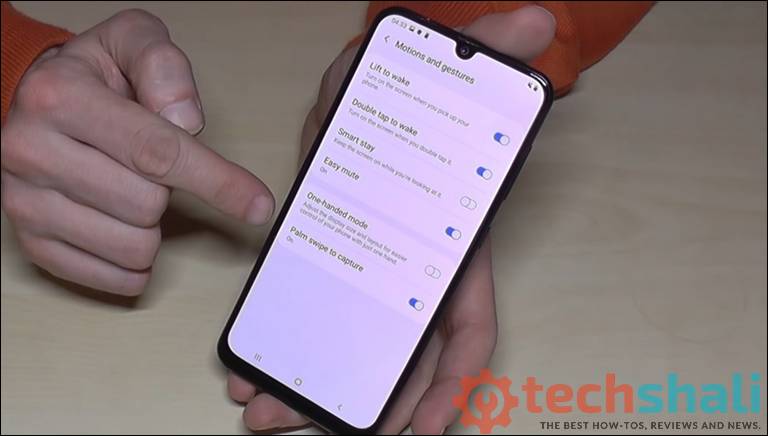
How to take screenshots on the Samsung Galaxy A40 and A40s using Palm Swipe Gesture
The Palm swipe gesture is something that’s unique on Samsung smartphones. It first came into light with the release of the Samsung Galaxy S5. After that, it has been passed to many smartphones so far. Through this gesture, if enabled, users can capture screenshots just swiping their palm over the display screen. The Palm should slightly touch the screen, otherwise, nothing would happen.
Many people think of this as an Air gesture, however, that isn’t. This option comes enabled within the stock settings. Thus, you can go ahead and try swiping your palm over the display screen. Either this will take a screenshot of the available screen, or nothing happens. If nothing happens, just follow the below instructions to enable Palm swipe gesture on your Samsung Galaxy A40 and A40s smartphones:
- Just open the Settings’ menu on your phone.
- Scroll down and tap on Advanced menu.
- Then, tap on Motion and Gestures.
- Now, enable ‘Palm Swipe to capture’ feature.
- Exit the menu.
That’s it, you’re ready to go ahead and use your Palm to take screenshots on your phone. Just like the first methods, screenshots can be accessed through File Manager or Gallery application. Whether you’re playing a game or using an application, users can take a screenshot of any screen. Even when the screen is locked up, screenshots can be taken.
That ends our tutorial that thoroughly explains methods to take screenshots on Samsung Galaxy A40 and A40s smartphones. We hope that our readers would find this tutorial helpful. If you find that you’re stuck anywhere or facing problem while taking screenshots, ensure to leave your comment below. We would try our best to help you with the best solutions to your problems. Don’t forget to share your thoughts and views below.