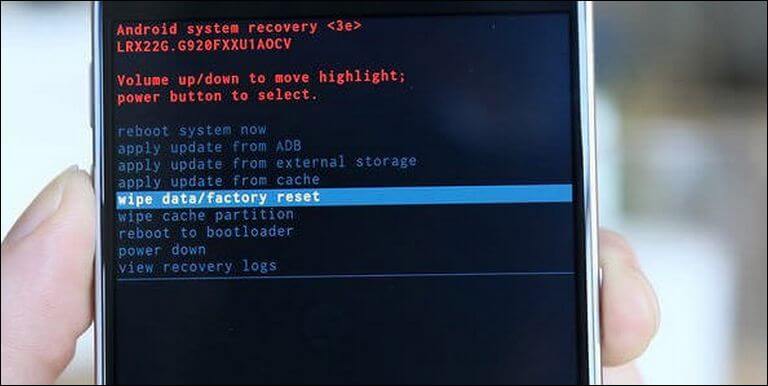How to factory reset Samsung Galaxy A6s
The Samsung Galaxy A6s is a budget-friendly smartphone that able to satisfy most of your expectations. Just like the recent smartphones, it features an infinite super AMOLED display screen that makes it a better option relatively. This smartphone is set to run on the Android Oreo operating system and should receive further updates very soon. In this tutorial, we’ll help you to perform a hard reset/factory reset on Samsung Galaxy A6s that will help you troubleshoot different problems related to performance, stability, and functioning.
The Android OS is much easier to troubleshoot. There are many common problems that come forth while we use our phone. Generally, performance and stability issues occur over time and they are not hard to cure. Also, you might get into some big problems. Therefore, you should aware yourself with some basic troubleshooting solutions. The most common one is to perform a factory reset. While we perform the factory reset on Samsung Galaxy A6s, that will clean this device completely. That removes all third-party apps, files, and downloads.
A factory reset (also known as a hard reset) is suggested in many cases. If you’re using your phone for a long time, you might have observed some issues like low performance, lags, freezing issues, and similar ones. This usually happens because of the clutter that keeps on accumulating within the device. This clutter/garbage data eventually hurt the overall stability and functioning of the phone. It resists the phone to run on its optimum performance. Thus, you should know the exact steps to deal with such problems. Probably, the best and easiest way to drive away these problems is to perform a hard reset.
Moreover, you might want to reset your Samsung Galaxy A6s just after you install an update or custom firmware. It has been observed that users stuck to different problems after an update. You might get stuck to boot logo or your phone may crash frequently while using it. In such cases, where your device couldn’t boot after the boot screen or logo or suffering from boot loops, performing a hard reset would settle the things. However, before you proceed with this action, you must be certain of things. First of all, this action will wipe the internal memory of the phone.
That means everything that is stored within the internal memory of the is about to vanish. Thus, you better back up all important files before you do so. There are plenty of applications that help to carry out this task. Or simply you could use the inbuilt application called Smart Switch application to sync your files to online services and offline devices. You could follow our guide; how to backup Samsung Galaxy Smartphones. This guide will help you back up your Samsung Galaxy A6s easily. So, you won’t lose any of your files.
In order to perform this reset, we will use the recovery mode. Basically, recovery mode runs independently and offers different tools to maintain stability and performance on Android phones. And accessing this mode won’t your much time and efforts. You can get into this mode any time you want and perform different actions related to update and maintenance purposes. Most importantly, getting into this mode and perform this reset action won’t void the warranty on your phone. Now, you’re aware the basic things, now we should get further and learn to reset this smartphone.
How to factory reset Samsung Galaxy A6s using recovery mode
- Turn OFF your phone.
- Now, boot into the recovery mode Galaxy A6s.
- Under this mode, tap on ‘Wipe Data/Factory reset’
- Give your confirmation and perform this action.
- Once this action is completed, tap on ‘Reboot system now’.
Now, allow your phone to reboot. For the first time, your phone can several minutes to boot up. Because we have performed a factory reset, it should have removed all your custom settings. As soon as it boots up, you’ll see the settings page. There, enter your Google account details to set up your phone.
This reset turns your phone a factory fresh piece. Where you need to set up everything from the start. That removes all third-party content, apps, games, downloads, files and things present on the internal memory. Only system applications remain on the phone. Most importantly, you should that this process is irreversible. So, we recommend you back up your phone before performing this action.
This is the most common way to troubleshooting most of the Android problems. If you were facing performance and stability issues, now they should have been fixed. It calibrates the overall performance and brings the actual performance of the phone. It would fix most of the bugs and issues. We recommend our users to perform this action at least once in three or fourth months. That will keep the phone working smoothly all the time. If you’re facing network related issues, we recommend resetting the Network settings only.
There’s one more way to perform this action. Within the Settings menu, you get the option to perform a factory reset on your phone. If you don’t want to use the above method, the following guidelines are for you.
How to reset Galaxy A6s using Backup and reset option
- Open the Settings on your phone.
- Scroll down and tap on ‘Backup and reset’ option.
- Now, under this menu, tap on the Factory data reset:
- Then, tap on Reset Phone or Reset Device button and finally reset your phone.
This will reset your phone. It might take several minutes to complete this process. After that, your phone might reboot. That’s how you can easily factory reset your phone directly from the Settings menu. Using the Backup and reset menu, you can also reset the phone’s settings as well. That will not wipe your phone. Instead, it will wipe configuration that you’ve done so far.
So, that ends our tutorial on how to hard reset Samsung Galaxy A6s through different methods. If ever get into troubles, you can perform this action. This will wipe your phone and clean it thoroughly. That leaves no space for bugs and issues on your phone. If you have any other issue on your phone, do let us know. We would be glad to help you resolve that issue. Stay connected with us for more helpful tutorials and lists.