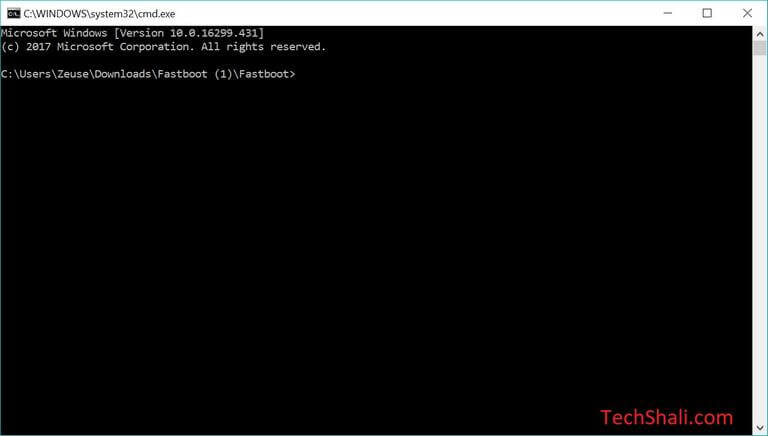How to Enter Download Mode on Galaxy A6s and A8s
When it comes to flash stock firmware, the download mode becomes an important aspect. And you can’t proceed further until your device gets into this mode. This mode is quite common and popular among Samsung smartphones. Just other smartphones, the Samsung Galaxy A6s, and A8s can be booted into this mode. There are different methods for that purpose. In this tutorial, we’ll learn how to enter or boot Download Mode Samsung Galaxy A6s and A8s smartphones through different methods. And they are fairly tough to learn and remember.
There is an official flashing tool for Samsung devices called ‘Odin’ that requires this mode. The Odin tool helps to flash stock firmware, OTA images and recovery files. If you ever wish to downgrade your phone to its native firmware, you can use this tool for that purpose. Flashing stock firmware becomes important many times. Most of the time users flash stock firmware to get rid of uncertain problems and bugs. Or if you’re already bored with custom firmware or that’s not functioning well, you can switch to native firmware anytime you want.
The Android OS comes with multiple troubleshooting tools and modes. The Download mode is among them and it is entirely used to upgrade or downgrade firmware on Samsung smartphones. To get into this mode, there are different methods. The most popular one includes that hardware keys. And that works most of the time. However, there are other methods that won’t need the hardware keys. Thus, you can boot into the Download Mode on your Samsung Galaxy A6s and A8s smartphones even when the hardware keys aren’t working fine.
And that’s our motive through this guide. You should be able to access this mode through different ways. Since this mode comes inbuilt, so accessing or getting indulge with it won’t hamper the warranty on the phone. However, it is recommended that you mustn’t use this mode unwisely. While using this mode to flash firmware files, you must ensure that you’re having appropriate files and updated tool. Otherwise, you might end up messing up things around you. Always double check the firmware files and model number of your device before using the Odin tool and firmware files.
We are about to explore two methods to reach the Download Mode on Samsung Galaxy A6s and A8s smartphones. The very first method uses hardware keys and the second method requires the Android Debugging tool (ADB). Till the time, you’re able to boot into this mode using the first method, there’s no need to bother and use the ADB method. However, if you’re not able to use the first method or somehow hardware keys have been affected, you can use the second method to access this mode. Now, we should get into the real action and access this mode on these two smartphones.
How to boot download mode on Samsung Galaxy A6s and A8s
- Turn OFF your phone using the Power key.
- Now, press and hold Volume Down and Power keys together for a few seconds.
- Release both the buttons as the boot screen/logo appears.
- Now, it should reach the Download Mode.
In case, you see a Warning screen, just use the Volume Up button confirm your action and get into the Download Mode on your Samsung Galaxy A6s and A8s smartphones. Hopefully, you should be able to master this action within one or two attempts. This is the most popular method to access this mode among Android users. It works most of the time and in a few seconds, you could access this mode on your phone.
Must see:
The most noteworthy fact is that this method remains common among most of the Samsung smartphones that do not have the home button. Thus, you can apply these steps to most of the current Samsung smartphones. For old ones, the method is slightly different. Thereafter, you can proceed to official actions like upgrading or
Till the time, the hardware keys are working fine, this method works. However, if something happens to the hardware keys, you might not able to use this mode. As an alternative, you can use the Android Debugging tool to access this mode. Though it looks somewhat complicated from above, we’ll surely help you make it work easily for you.
How to enter or boot Download Mode on Samsung Galaxy A6s and A8s using ADB commands
In order to use this method, it becomes necessary to set up a whole ADB tool on either Windows or Mac computer. For our readers, we have something good and easy to use- Mini ADB tool. Users just have to download this package and extract its content. Right after that, this tool can be used to perform multiple actions on Android phones through streamlining commands.
Must see:
Basically, the ADB tool is used by Android developers to debug apps and games for development purposes. For ordinary users like us, it has nothing expect we can use this tool to boot into different modes on Android phones. And most importantly, this tool doesn’t require the hardware keys. So, if you’re facing problems using the hardware keys to access the Download Mode on your phone, this method would be ideal for you.
Here are some requirements that you need to do before using this method:
- Arrange a Windows-based computer.
- An official USB Cable of your phone.
- You must install the Samsung USB Drivers on your computer. This will help in establishing a proper connection between the computer and the phone. You can download Samsung USB Drivers from here and install them on your computer.
- Must enable the USB Debugging on your phone using this tutorial.
That’s it, now you’re ready to go further and use this method to boot into the Download mode on your phone. Here are the instructions:
- Start by downloading the minimal ADB tool (fastboot tool) from →here. Unzip the package and double tap on Run Me.bat file. That will open command prompt like this:
- Now, connect your phone using the USB Cable.
- Now, type following command:
- adb devices – This command will list all the connected devices. If you don’t find your phone, re-install the USB Drivers, restart your PC and connect your phone again.
- Now, type the following command:
- adb reboot bootloader
- In a few seconds, your phone should boot into the download mode.
That’s it, you’ve successfully booted to download mode on your Samsung Galaxy A6s and A8s smartphones. Now, you can use the Odin tool or similar one to proceed to update or upgrade related process.
That ends our tutorial here that explains different methods to boot/enter download mode on Samsung Galaxy A6s and A8s smartphones. You should be able