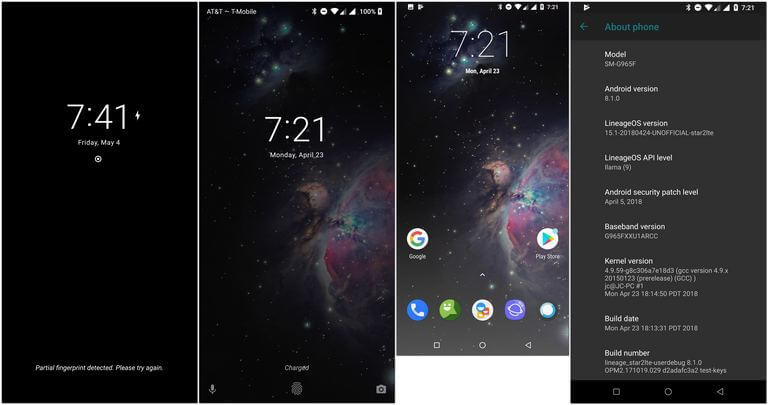How to Install LineageOS on Galaxy S9 and S9 Plus [Official]
As per some calculations and figures, it was found that a majority of Galaxy S3 users were moved to LineageOS and ditched the native firmware. Possibly they did it for one reason; to update their phone to the latest Android software. Additionally, this ROM has many advantages over the stock firmware. In this tutorial, we’ll help you to install the LineageOS ROM on Samsung Galaxy S9 and S9 Plus. That extends customization, improves stability, performance and makes this device more functional towards productivity. Most noteworthy points to know is that this ROM official one. Thus, you won’t find any kind of bugs or issues.
This custom firmware is completely stable and optimized well for daily usage. Just like the stock firmware, it has OTA update features. That means you’ll get the notifications to for upcoming updates. Currently, the LineageOS is the best alternate users could find to update their phone. Not only it brings the latest Android software, it also improves performance and stability. This ROM is built on Android 8.1 Oreo build further tweaked for better performance and rock-solid stability. Along with that, it provides access to powerful features that we generally won’t find on the stock firmware.
If you’re serious about taking full control over your phone, then having LineageOS installed on your Samsung Galaxy S9 would be the best way. It gives you extraordinary privileges to customize most of the Android aspects. Most importantly, it improves the productivity and usefulness of the device. It provides you access to core files and allows you to edit them as you wish. While this ROM has many benefits over the stock firmware, you must know that there are some risks involved in this process. The LineageOS is an aftermarket product, developed and distributed by the third-party team.
Also see:
It has no connection with Samsung and Google. Therefore, if you wish to install this ROM on your phone, you’ll lose the warranty. Installing such a third-party firmware is against the terms and conditions of the manufacturer. The consequences of this installation process void the warranty. Thus, you must know what you’re doing. However, if you wish to regain the warranty or restore your phone with the stock firmware, then you must flash the original stock firmware on it. That will restore your phone with official stock firmware and other aspects too. However, if Knox is triggered, then it cannot be calibrated.
And there are chances that we could end up bricking your phone. So, we highly recommend you to back up your phone before you jump directly to the installation steps. Since we are performing a custom operation, things don’t always go the way we want. You might lose the data stored on your phone. Or simply, your phone becomes unresponsive while we install this LineageOS ROM. For Samsung users, the backup process is seamlessly easier. You could use the application called Smart Switch to create a backup of your phone. Or just follow our guide; how to backup Samsung Galaxy smartphones. This should guide in the best manner to backup important stuff like messages, photos, videos, and documents.
You must know the fact that while we install this custom ROM on your phone, it proceeds through formatting the internal memory. So, a general backup is recommended. Otherwise, if we perform this action, there is no way to revert it. All files stored under the internal memory are deleted during this procedure. That ensures this custom ROM is flashed properly without bugs and other issues. Before we flash this ROM on your phone, we’ll perform a factory reset on your phone. Then, we’ll proceed further to install this custom firmware. So before we proceed further, you must save all of your important files to some safer place.
Another thing that you should know that we require a custom recovery like TWRP to flash this ROM. This stock recovery is limited to certain functionalities. Therefore, we require the TWRP custom recovery to the flash LineageOS ROM on Samsung Galaxy Note 9. This recovery image will extend the capabilities and functionalities of the recovery mode. Once you have the TWRP recovery on your phone, you can easily flash custom firmware, mods, apps, backup firmware and so on. Without this recovery image, it is not possible to install this custom firmware on this phone. So, you first install this recovery on your phone and then continue this tutorial.
Before we start the process, we should discuss the prerequisites and requirements before. Read all the prerequisites we mention below thoroughly:
Prerequisites
- This custom is only for the Exynos variant of Samsung Galaxy S9 and S9 Plus smartphones. You should not apply this guide on any other smartphone. That could brick that phone or worse can happen.
- Having a custom ROM installed on the phone voids the warranty on this device and it triggers the Knox as well. You better read all the terms and condition related to this smartphone.
- This process proceeds through formatting the phone. You better save all of your important stuff like messages, contacts, photos, videos, and documents to some safe place. Or you can use online services to upload them.
- To be able to flash this ROM, you need a custom recovery; TWRP recovery. Without which, it won’t be possible to flash this custom firmware. You must install the TWRP recovery on your phone and only then proceed further.
- The charging level of your phone shouldn’t be less than 40%. It should not die while we flash this firmware on your phone.
That’s all you need to know before installing this firmware. Now, step further and install this Official LineageOS ROM on your phone.
How to Install Official LineageOS ROM on Samsung Galaxy S9 and S9 Plus
- Turn OFF your phone using the power button.
- Now, take your phone into the recovery mode —
- Press and hold Volume Up, Bixy and Power buttons at the same time.
- On the Next screen, select the Recovery Mode using the Volume buttons.
- Select the Recovery using the Power button. Now, you should land into the recovery mode.
- Under the recovery mode, tap on ‘Wipe’ and perform this action. This will hard reset your phone.
- Now, turn ON your phone.
- Download the latest firmware from the below links on your phone. Remember the name and location of the file.
- Galaxy S9 (Exynos): https://wiki.lineageos.org/devices/starlte
- Galaxy S9+ (Exynos): https://wiki.lineageos.org/devices/star2lte
- Again, turn OFF your phone and boot into the recovery mode.
- Under the recovery mode, tap on ‘Install’ and load the ROM file.
- Install the ROM file.
- After the completion of the process, exit the recovery mode.
You’re done with updating your phone with this custom firmware. Your phone will reboot then, and take you to the newer home screen soon. There, enter your Google account details to set up and configure your phone. Moreover, you could these best theme launcher apps on Galaxy S9.
That’s it, you’ve installed the LineageOS ROM on your Samsung Galaxy S9 and S9 Plus smartphone. This firmware has better performance, stability, and other improvements. However, Samsung’s services like Samsung Pay, etc won’t work after this.
So, that ends our tutorial here. We hope the Galaxy S9 users would like this ROM and tutorial. Do share your expeirence and views in the comment section below.