How to install Clubhouse on Android officially
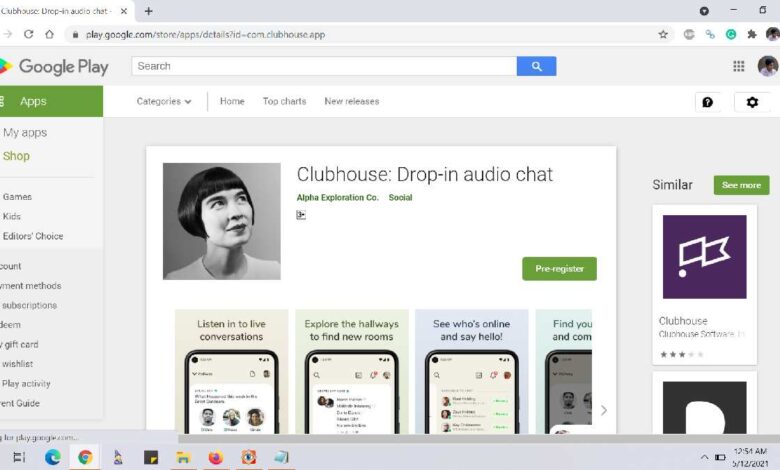
It’s official: Clubhouse is out on Android. Therefore, we have this guide where we explain how to install the Clubhouse application on Android and get started using this audio-based networking application.
Do you still remember Clubhouse? Well, that social network where you only have to communicate by voice, getting together in rooms, and then only on iOS. I think you remember. Even though it didn’t offer anything revolutionary, its artificially limited accessibility made Clubhouse a mega-popular platform for a while. World stars even registered there because of it, which only added to its points. It was only a pity that Clubhouse was not available on Android. But now the developers have released a compatible version of the service on Google Play as well.
Having completed the closed beta testing phase on a narrow audience, the Clubhouse developers have released the social networking app for Android on Google Play. From there it’s already available to download, albeit in limited mode. To put it simply, you won’t be able to download the app from the catalogue straight away, as you do with ordinary apps. Here’s how to get around this restriction.
How to download Clubhouse on Android
When you go to the Clubhouse page on Google Play, you are prompted to register. That is, the app is not yet available to a wide audience, but it is being made available gradually. Apparently, this is to avoid a serious load on the servers and to be able to recall the app in case of any problems.
However, that doesn’t mean you can’t download Clubhouse. No, it’s much simpler than that. This is where Android’s ability to install APK app files comes in handy:
Follow this link to the APKMirror website;
- Select the grey tab 0.1 APK 1261 May 9, 2021;
- Browse through the ads and tap on Download APK;
- Wait until the download is complete and install the APK.
Once downloaded, the APK will be saved in the “Downloaded files” section of the Google Chrome app. From there, you can install Clubhouse by clicking on the APK file. Keep in mind, however, that the app may not install if you have disabled the installation of apps not from Google Play. In this case, go to Settings – Privacy and enable the installation of software from unknown sources.
Signing up for Clubhouse on Android
Important clarification: access to Clubhouse is still by invitation only. In other words, even a successful download and installation does not guarantee that you will be able to use the social network. To start using it, you need to get a special invite from someone who already uses Clubhouse. Unfortunately, I don’t have one in my circle, so I was left without an invite.
You can apply to sign up right away. To do this, you have to launch the app and enter your contact details, confirming your phone number. You will then be prompted to save your nickname for later use. Once your registration is complete, you will see a notification that when your account is ready, you will receive an email notification. Apparently, Clubhouse itself may send you an invite. Or maybe not. That depends on your luck.
However, I personally do not see the point in chasing after Clubhouse. Firstly, the boom in it is long gone and now many of those who used to hang out in the rooms and chat thereby voice, don’t go there anymore. Not least of all was the launch of the service on Android, which took away its elitism. And secondly, not only does Telegram have all of the same features, but its audience is clearly broader. So, in my opinion, it makes even more sense to use it today.