Discord Text Commands — A complete guide
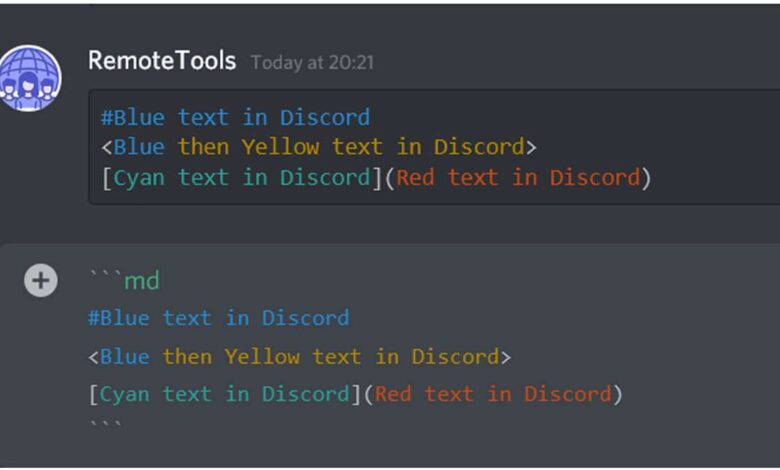
Get ready to make your Discord chats even more fun and organized. This easy Discord Text Commands guide will teach you:
- Cool formatting tricks: Make your messages bold, italic, or even add a strikethrough for effect.
- Spice up the server: Play games, add music, and bring a ton of personality with commands.
- Manage things like a pro: Use commands to keep your server organized and running smoothly.
- Become a coding ninja (optional): Want to get fancy? Learn how to make your own custom commands.
Let’s turn you into a Discord text command master!
Discord has become a haven for online communities, with its flexible chat, voice, and media functionalities weaving together diverse groups around shared interests. But behind the intuitive interface lies a secret layer of power: text commands. These unsung heroes can enhance your Discord experience, unlocking hidden features, automating tasks, and injecting a dose of fun into your conversations.
This comprehensive guide delves into the world of Discord text commands, equipping you with the knowledge to become a true master of communication and entertainment.

1. The Fundamentals: Slash Commands and Beyond
Slash Commands: The new sheriff in town, slash commands are initiated with a forward slash (/) followed by the command name and optional arguments. For example, /help brings up the command list, and /kick User#1234 reason removes a user from the channel. Their ease of use and discoverability make them the preferred method for many recent bots and features.
Also see:
Prefix Commands: The old guard, prefix commands use a specific character (often @ or !) followed by the command name. While somewhat less prevalent, they’re still used by older bots and some server-specific commands. For example, @music play might start playing music on your server’s dedicated bot.
Other Formats: Some tools and bots utilize unique formats, like mentionable bot names for direct commands or plain keywords for specific functions. Be sure to check the documentation for the specific bot or feature you’re using.

2. Unveiling the Toolbox: Essential Text Commands
With the basics covered, let’s explore some essential text commands to elevate your Discord experience:
Chat Formatting:
- Bold:
*your text*or**your text** - Italic:
_your text_or__your text__ - Strikethrough:
~~your text~~ - Code Block:
your code - Quote:
> your text(single line) or>>> your text(multi-line) - Spoiler:
||your spoiler||
Text Manipulation:
- Nickname: Change your server nickname for the current session:
/nick new_nickname - Emojis: Trigger emoji autocomplete by typing
:followed by the emoji name. - Tenor GIFs: Search and insert animated GIFs:
/tenor [search term] - Text-to-Speech: Make your text audible:
/tts [your text](requires Text-to-Speech permission)
Moderation:
- Kick: Temporarily remove a user from the channel:
/kick @User#1234 reason(requires moderator permission) - Ban: Permanently remove a user from the server:
/ban @User#1234 reason(requires administrator permission) - Mute: Prevent a user from sending messages in the channel:
/mute @User#1234 duration (optional)(requires moderator permission)
Server Management:
- Channel Management: Create, delete, or rename channels with dedicated commands available on most servers.
- Role Management: Assign or remove roles from users with dedicated commands depending on server permissions.
- Server Settings: Access various server settings like welcome messages, verification levels, and more, usually through a dedicated channel or bot commands.
Fun and Games:
- Dice Roller: Roll virtual dice:
/roll d20(rolls a 20-sided die) - Eight Ball: Seek mystical guidance:
/8ball [your question] - Memes: Generate random memes with dedicated bots like Dank Memer or Mombot.
- Custom Games: Many servers have bot-powered games like trivia, hangman, or even virtual economies. Explore the server’s channels and bot commands to discover hidden wonders!
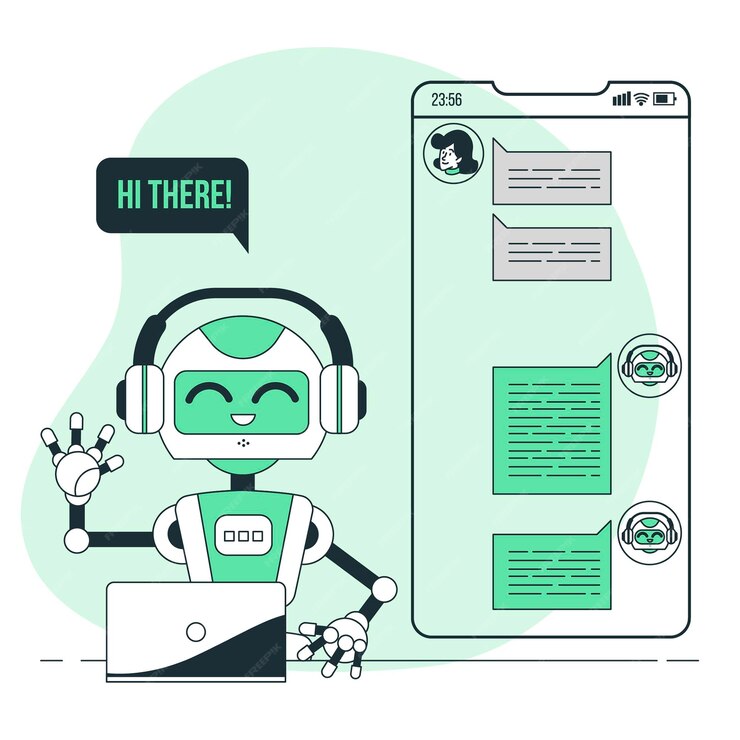
3. Exploring the Botverse: Unleashing the Power of Bots
Bots are the lifeblood of many Discord servers, adding automation, entertainment, and utility beyond core commands. Some popular bot categories include:
- Music Bots: Play your favorite tunes, create playlists, and control playback seamlessly.
- Moderation Bots: Automate tasks like welcoming new members, managing roles, and filtering spam.
- Game Bots: Play interactive games, host tournaments, and compete with your fellow server members.
- Utility Bots: Translate languages, set reminders, perform calculations, and offer countless other functionalities.
Each bot comes with its own set of commands, usually documented on the bot’s website or accessible through a help command. Explore popular bots like MEE6, Carl Bot, or Dyno to discover a world of possibilities.
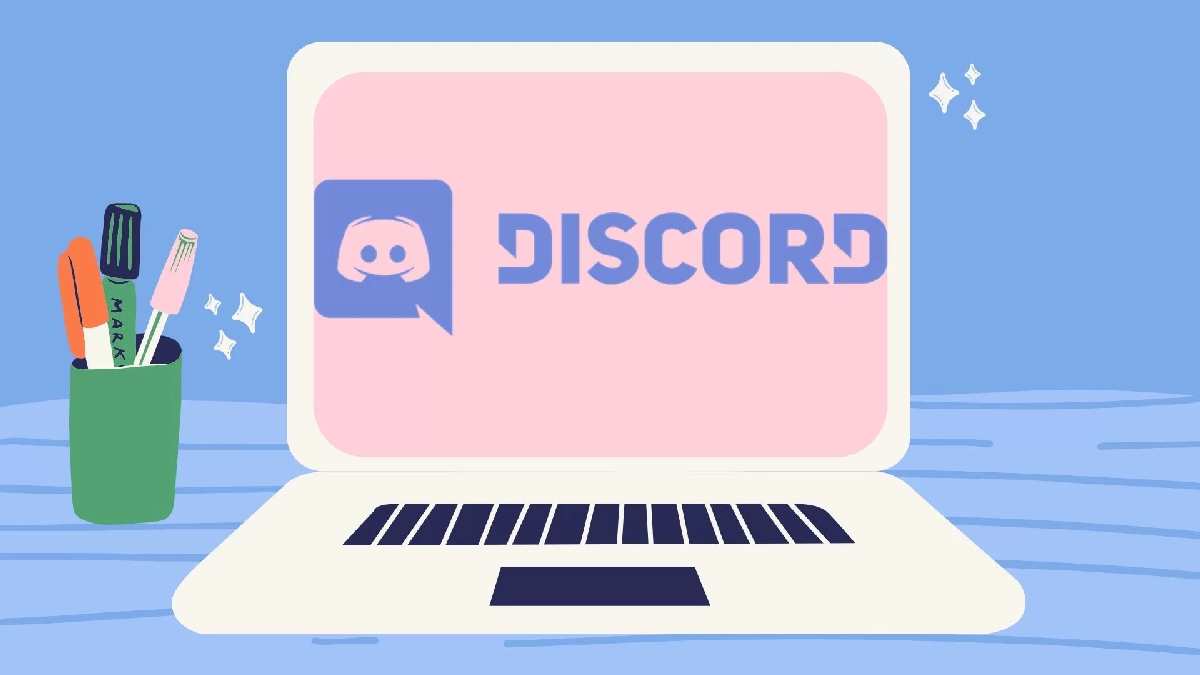
4. Building Your Command Arsenal: Creating Custom Commands
For power users and server admins, Discord offers the ability to create your own custom commands using slash commands and bots. This expands your capabilities beyond built-in features, allowing you to tailor the server experience to your specific needs and preferences.
Here’s a breakdown of creating custom commands:
Using Slash Commands:
- Gather Information: Decide what you want your command to do, what arguments it might require, and what output it should generate.
- Choose a Bot: Select a bot with slash command creation capabilities, like Discord’s official Application Commands or third-party bot platforms like Discord.js.
- Implement Your Code: Depending on your chosen platform, write the code that defines your command’s functionality, handling input, processing, and output.
- Register Your Command: Follow the platform’s instructions to register your newly created command with Discord, making it accessible within your server.
Using Bots:
- Find a Suitable Bot: Look for bots with custom command creation features, like BOTS.gg or Carl Bot.
- Configure the Bot: Access the bot’s settings and locate the custom command section. Follow the bot’s specific instructions to define your command’s trigger, functionality, and response.
- Test and Iterate: Play around with your new command, ensuring it functions as intended. Refine the code or bot configuration if needed and continue testing until you’re satisfied.
Remember, creating custom commands requires some technical knowledge, but the potential rewards are vast. You can automate repetitive tasks, enhance roleplay experiences, build interactive games, and personalize your server in countless ways.
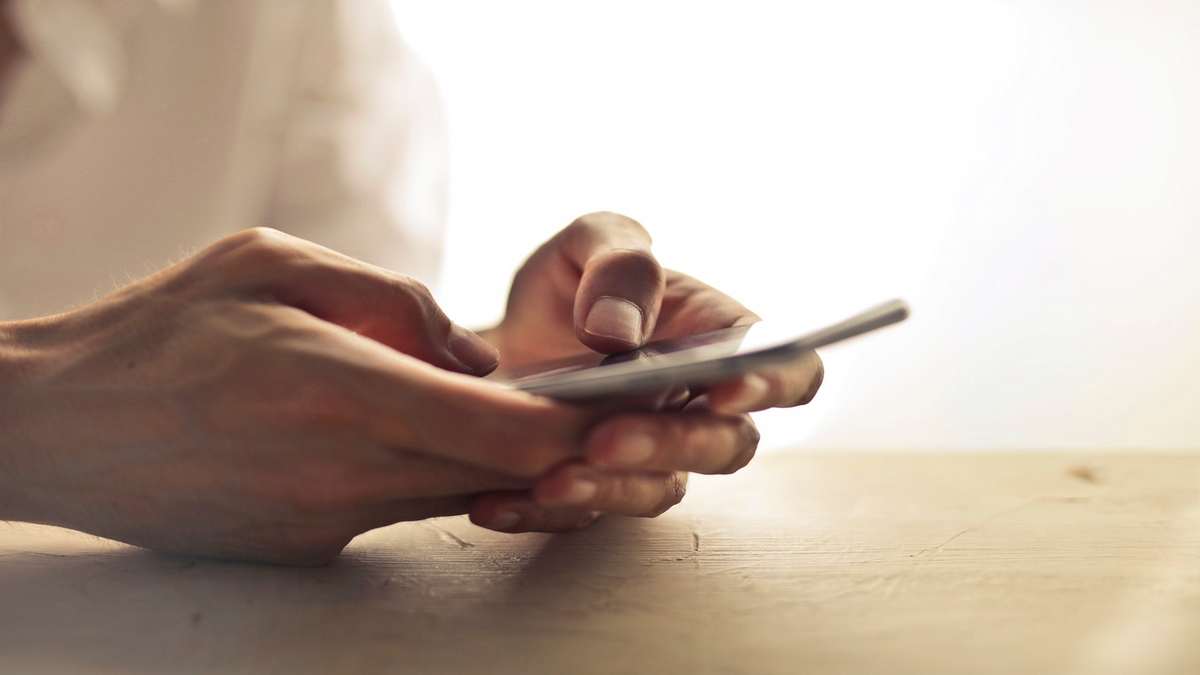
5. Beyond the Basics: Advanced Text Command Mastery
Now that you’ve grasped the fundamentals and explored the possibilities, let’s delve into some advanced tactics to truly become a Discord text command master:
Combining Commands: Chain multiple commands together for enhanced functionality. For example, /kick @User#1234 spammer & mute 1h kicks a user for spamming and mutes them for an hour.
Embedding Links: Use Markdown formatting to embed links within your text commands, providing seamless access to external resources or additional information.
Utilizing Macros: Employ keyboard macro tools to pre-define complex command sequences that you can trigger with a single keystroke, boosting your efficiency.
Scripting and Automation: For the truly tech-savvy, learn scripting languages like Python or JavaScript to develop elaborate bot functions and automated workflows.
Remember, the key to mastering text commands is to experiment, explore, and learn. Don’t be afraid to try new things, consult documentation and resources, and seek help from experienced Discord users.
Also see:

6. The Art of Responsible Power: Ethical Command Usage
With great power comes great responsibility. It’s crucial to remember ethical considerations when wielding the power of text commands:
- Respect Privacy: Use commands that respect user privacy and avoid accessing or sharing personal information without consent.
- Combat Abuse: Don’t misuse commands for harassment, bullying, or discrimination. Report any such behavior you encounter.
- Protect the Server: Avoid commands that could disrupt the server environment, spam channels, or cause security vulnerabilities.
- Transparency and Moderation: Clearly communicate the purpose and usage of your custom commands with other server members. Establish moderation protocols to prevent misuse.
By following these ethical guidelines, you can ensure that your text command mastery contributes positively to your Discord community.
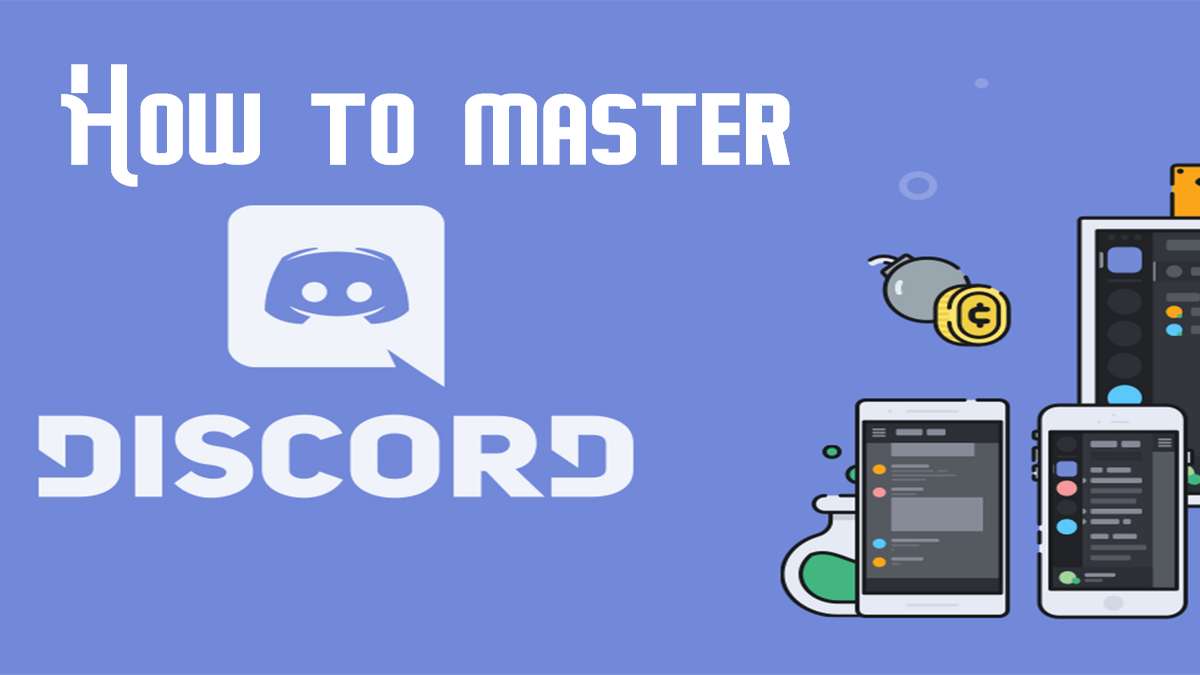
7. Resources and Conclusion
The journey to Discord text command mastery is open-ended and constantly evolving. Here are some valuable resources to keep your journey fueled:
- Discord Official Documentation: https://discord.com/developers/docs/intro
- Top Discord Bots: https://top.gg/
- Discord Subreddit: https://www.reddit.com/r/discordapp/
- Bots.gg Help Center: https://www.youtube.com/watch?v=c8QrMlh7pWM
Remember, the true essence of Discord lies in its vibrant communities and open platform. Use your newfound text command prowess to enrich your interactions, contribute to your server, and ultimately, have fun along the way.
By applying the knowledge and techniques gleaned from this comprehensive guide, you’re well on your way to becoming a true master of Discord text commands, wielding them to enhance your communication, boost your server’s awesomeness, and inject a healthy dose of fun into your online interactions. Let the commands flow, and may your Discord experience be endlessly enriching!