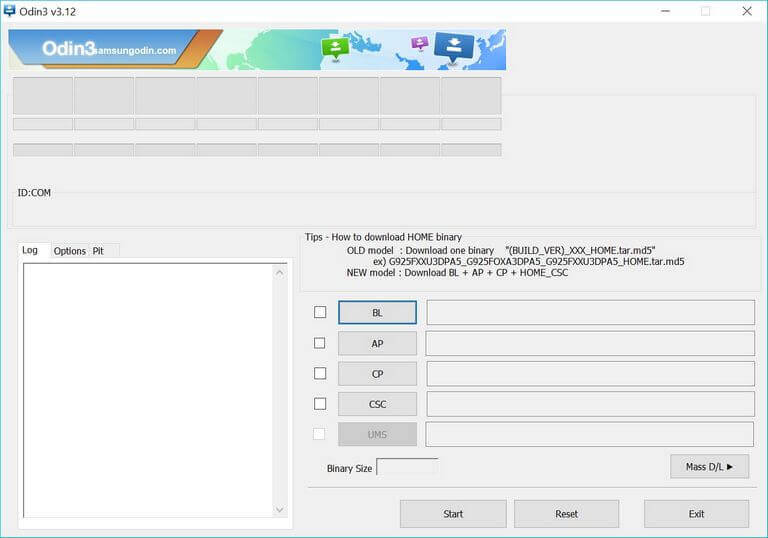How to repair / unbrick Samsung Galaxy S8 Active with stock firmware
This is the most definitive guide on how to repair / unbrick Samsung Galaxy S8 Active using the stock firmware. Launched in August 2017, the Samsung Galaxy S8 Active it pretty well loaded with top-notch hardware and runs on the Android Oreo firmware. Even though it lies in upline smartphones, it doesn’t mean that it won’t get bricked. Of course, that can happen and there could be many reasons for that. In this tutorial, we’ll help you to fix bricked or unbrick Samsung Galaxy S8 Active using the official stock firmware. We will flash the official stock firmware on this smartphone to replace all the affected operating system with the new files. This method is officially accepted by Samsung, so it is completely safe to use and apply.
Generally, we refer to this action as downgrading the device to its native factory state. That restores the official firmware and replaces all aspects with new files and aspects. There could be different things that might cause your phone to malfunction and work inappropriately. The ‘brick’ is the condition where the phone becomes unresponsive and the usually Android UI doesn’t work. So, users could not use their phone due to this. Fortunately, the Android OS as several booting modes that run independently. Like, if you’re not able to boot into the regular interface, you could get into the recovery mode and hard reset your phone or flash firmware on your phone.
That makes the Android OS so well. As it’s an open source, it can be customized easily and tweaked accordingly. However, if you find that your phone has become completely unresponsive like it doesn’t wake up when you connect it with the charger or boot into any other mode, then there are possibilities that some sort of hardware failure has happened. It that’s the case, you better take it to the service center and seek their assistance, and try to get it to repair under the warranty terms. Till the time problem is linked to the OS, we can fix it by flashing the stock firmware on Samsung Galaxy S8 Active. Before you put the stock firmware on your phone, we suggest you clear its cache memory to see if the problem is resolved, follow this tutorial; how to clear cache on Samsung Galaxy S8.
Flashing the stock firmware has many advantages. Many users tend to perform this action to restore performance and stability on the phone. If you find that there are major problems exist on your phone and these basic troubleshooting solutions have no impact, then you can consider this action. Once you downgrade your device to its native firmware (factory state), it wipes the phone completely, removes all bugs and issues and replaces all the parts of the Android software with new and untouched files. In simple words, it turns your phone into a factory fresh piece. That restores the original performance, stability and improves the user experience.
It has been noticed that it generally happens to those who often switch better different firmware. There is no doubt that custom firmware is better than the stock firmware in many aspects. However, sometimes installing those third-party developed firmware cause phone to malfunction and become useless. In such problems, re-installing the original firmware works well. You must know that this process wipes the entire internal memory. Means, if anything important you’ve saved on your phone will be deleted. Therefore, you should back up all the important stuff before heading towards the installation steps.
Prerequisites
You can start by saving images, videos, contacts, messages, and documents. Currently, there are tons of such applications that help to do this task or you can use the inbuilt one. Almost, all Samsung smartphones come with the Smart Switch application. This app is dedicated for backup and sync process. You can use this app to backup your files on other devices easily, just follow our tutorial; how to backup Samsung Galaxy phones. This guide will take you through the required steps and knowledge about this application. If you have any chance to create a backup, then you must do it. Otherwise, it won’t be possible to recover the deleted files.
Moreover, if you often switch to different ROMs or try to play with the Android OS, you must take some security measures. It would be good that you back up the IMEI and EFT partitions. If they are lost somehow, you could end up making worse. These two partitions are essential for a phone to work and function appropriately. We also recommend you to create a backup of your firmware, which works best for you. Whenever you find that current OS not good for you, you can easily switch to the backup that you had created.
In order to install the stock firmware on Samsung Galaxy S8 Active, we will use the Odin flashing utility. This is the most commonly used tool among Samsung users. It allows users to flash stock firmware and images on the Samsung devices. The most noteworthy fact is that using this tool won’t hamper the warranty on your phone. It won’t trip the Knox or anything else that would impact that warranty on your phone. Therefore, you can use this tool with your free mind without worrying about anything else. However, you shouldn’t indulge with this tool unknowingly.
To run this tool and perform this action, you need a Windows-based computer, laptop or desktop. You must arrange the USB cable for this phone for connection purpose. As preparations, you must install the USB Drivers of your phone on your computer. Otherwise, your computer might not detect your phone. You can download and install the USB Drivers from this →link. After you install these drivers on your phone, the computer would detect your phone while we connect it. That ensures that a proper connection is formed between these two devices.
You must know that we dedicate this guide to Samsung Galaxy S8 Active smartphone only. One shouldn’t use it on any other smartphone. That could mess up things. You better note the model number of your phone and only then proceed further. You can check the model number on your through Settings->About Phone->Model number or look at the backside of the box of the phone. Moreover, you need the exact model number to download the appropriate firmware package. Therefore, you should find the exact model number of your phone. Now, you’re ready to perform this action. You must read all the precautions and risks involved in this procedure that we have discussed above thoroughly before proceeding any further.
How to flash stock firmware on Samsung Galaxy S8 Active to unbrick it
- The very first step is to download the Odin program from →here. Extract the package and run the Odin program. It looks like this:
- Next, download the stock firmware of your phone from →here. Use the model number of your phone to find the stock firmware package.
- After you download it, extract it to get a .md5 file.
- This the firmware file that we need to flash through Odin.
- Now, power off your phone.
- Then, boot into the Download Mode using guide or following the below steps:
- Press and hold the Volume Down and Power button for a few seconds.
- Release the buttons once the logo appears on the screen.
- Then, use the Volume Up button to enter into the Download Mode.
- Now, connect your phone to the computer using the USB cable.
- The Odin program will automatically recognize your phone and the ID: COM section will turn to Blue. If nothing happens, re-install the USB Drivers and restart your phone.
- Now, we can flash the stock firmware. Tap on the ‘Start’ button to begin the flashing process.
- Take off your phone once the process is finished.
Now, your phone reboot and bring forth the configuration screen. Enroll your Google account details to start using your phone. Now, you should observe that all issues and bugs have been removed and performance has been restored.
That’s it. You’ve successfully fixed your bricked Samsung Galaxy S8 Active smartphone using the official stock firmware. If you find yourself stuck anywhere in this procedure or have any other issue, do let us know. We would be glad to help you further. Do share your thoughts and views in the comment section.