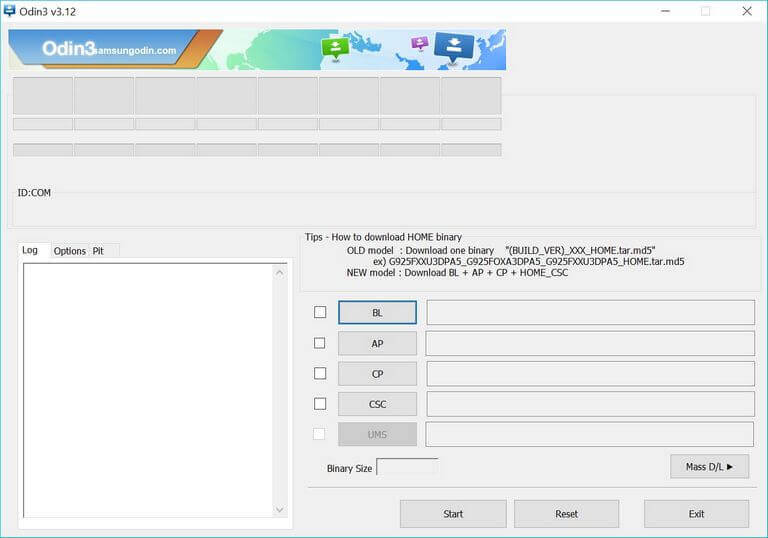How to unbrick Samsung Galaxy M20 using stock firmware
Users eventually end up bricking their devices while flashing custom firmware and third-party apps. Or sometimes, for no reasons, the Android firmware malfunctions. Whatever is the cause, there’s one thing that you should know; the solution. Till the time problem is linked with the firmware, we can troubleshoot that. We’ll flash the official stock firmware using the Odin flashing tool that will restore the original firmware on your phone along with default settings and unbrick it.
However, you must certain with one fact. This action will wipe your phone’s internal memory and install a fresh copy of an official firmware on your phone. Thus, everything that is being stored in your phone’s memory will be deleted and there’s no way that we can recover that. Therefore, you should take precautions before proceeding further. As helping hand, we have a dedicated guide that helps to backup Samsung Galaxy smartphone.
Almost every Samsung mobile phone is powered with the Smart Switch application. One can use this app to sync most of our files, music, videos, photos, and contacts to other devices. Flashing the stock firmware on Samsung Galaxy M20 has many benefits. If you’ve been facing a lot of problems or you’ve somehow managed to brick your phone totally, you can proceed to this action. Flashing stock firmware will restore original OS aspects that calibrate performance and stability.
Most importantly, if you’ve been using the custom firmware, you could use the official firmware to restore it. Users who frequently switch from one custom firmware to another, are more intend to use the stock firmware. This way, they can easily troubleshoot the phone in case they end up bricking their phone. Also, you shouldn’t miss our tutorial on taking screenshots on the Galaxy M20 phone.
If you’re looking for that, just keep reading this guide, we’ll help you unbrick your Galaxy M20 using official stock firmware. In order to flash stock firmware, we’ll use the Odin flashing program. It is said that this tool has been developed by Samsung (though there’s no official proof). It is one of the most helpful tools provided to Samsung smartphone users.
This tool helps to flash official firmware, custom recovery images, and updates. If you ever wish to manually install the firmware on your phone, then you need to use this tool to fulfill that purpose. This tool works on the Windows operating system. You’re must know that proceeding this action will remove all third-party apps, custom firmware, and mods. And if you’re using a rooted device, the root access is removed during this action.
If you wish, you can regain it after putting this stock firmware on your phone. Before we started with the procedure, there are several prerequisites that you must read and fulfill. Ensure that you read them carefully and prepare your device accordingly. Or else, this action might not work on your Samsung Galaxy M20.
Prerequisites
- We dedicate this guide to Samsung Galaxy M20 and its variant. One shouldn’t indulge with this process with a different smartphone. That can hard brick your phone.
- A general backup is highly recommended before proceeding ahead. Flashing stock firmware wipes the internal memory thoroughly and there’s no way to reverse that process. So, if there’s any chance to back up, you must have it.
- During this procedure, all third-party apps, firmware, and mods are wiped off. Also, it removes the root access.
- To work with the Odin flashing program, you need a Windows-based computer or laptop.
- For connectivity purpose, you must have an original USB cable of your phone.
- Lastly, you must install the Samsung USB Drivers on your phone. Otherwise, the Odin might not be able to detect your phone. You can download the drivers from –here and install them on your computer.
That’s all about the prerequisites that you need to follow. Now, we can go straight and flash the stock firmware on the Samsung Galaxy M20. That fixes all issues regarding the firmware.
However, it won’t work if there’s a hardware related problem. So, you must figure out that problem. Now, just follow the below steps to flash stock firmware on your phone.
How to unbrick Samsung Galaxy M20 using stock firmware
- First, you need to download the official stock firmware for your Samsung Galaxy M20 smartphone from here:
- Find the appropriate firmware using the model number of your phone and download it on your computer.
- Then, extract the package to get the .md5 firmware file.
- After that, download the Odin flashing tool from →here. Extract the Odin program and run it. That Odin program looks like this:
- Thereafter, turn OFF your phone using the power key.
- Then, boot into the Download Mode using this tutorial.
- Now, connect your phone using the USB Cable. The Odin tool will automatically catch your phone and you see that ID:COM section turns to blue or green. If nothing happens, you must re-install the USB drivers and try again.
- Now you’re ready to install the firmware file. Just tap on the ‘AP’ button on the Odin tool, then locate the firmware file (.md5), which have extracted before.
- Now, tap on the ‘Start’ button to begin with the installation process.
- Remove your phone once the flashing process is completed.
Right after that, your phone will boot up. There are a lot of chances that for the first boot up, your phone might take several minutes. There’s nothing to worry, that’s completely normal.
It should bring set up screen soon, there enter your Google account credentials to get started using this phone. That’s how you can easily flash stock firmware on your Samsung Galaxy M20 and unbrick it. That fixes everything that is linked to Android firmware. If you’re still facing any issue or problem, then let us know through your comments.