How to disable Facebook Messenger
Messenger is an instant messaging service belonging to Facebook. It is an application whose development is separate from the social network itself and allows you to exchange messages with known and unknown profiles. The problem that can arise as a result of this link between Facebook and Messenger is that you decide to delete your account from the platform, but you continue to receive messages. In this article, we’ll help you disable Facebook Messenger on mobile, and computer.
Usually, users who decide to delete their Facebook account also want to permanently deactivate the messaging service, as the profile is still active on Messenger. Is it possible to delete it? To find out how to deactivate Messenger with different methods, at Techshali.com, we recommend that you continue reading this article in which you will see different ways to do it and you will also learn how to deactivate the active or connected status of Messenger from mobile and computer so that, in this way, you can connect without your contacts seeing you online.
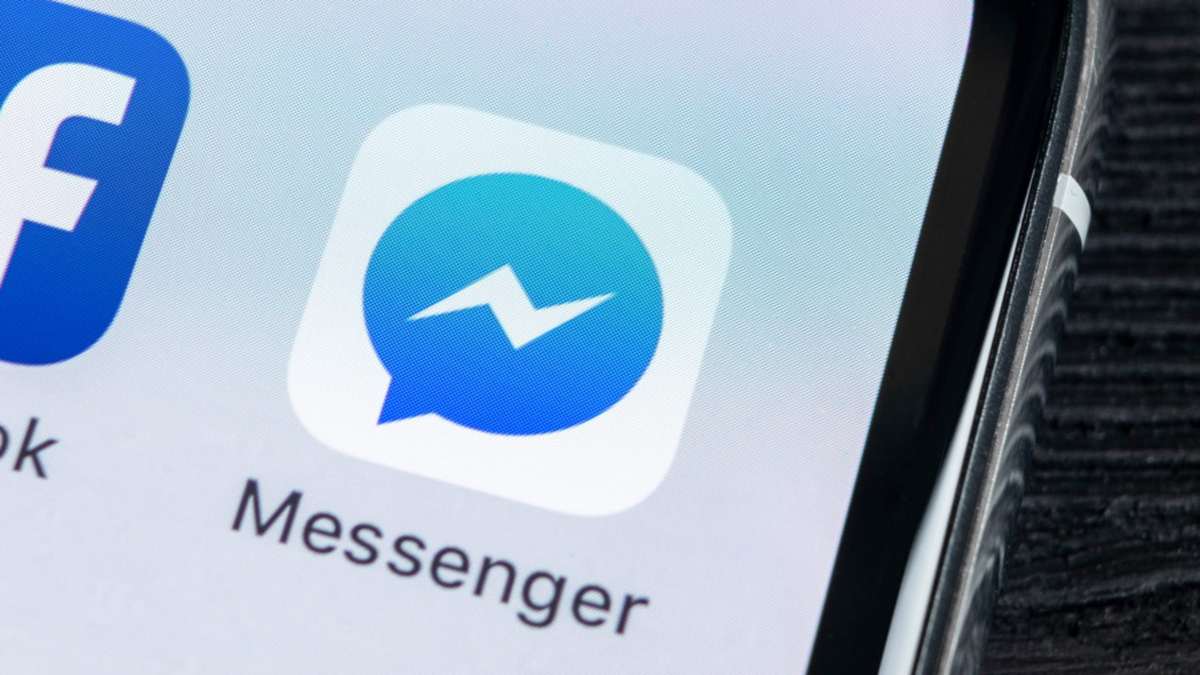
Can Facebook Messenger be deactivated?
To deactivate Facebook chat, you need to completely delete your account on the social network. The Facebook Messenger app is an application developed separately from the main Facebook social network but they are related, so you can delete the messaging service by deleting the app. However, the messages you receive in your inbox will still arrive and you will only be able to read them by accessing them on your computer or by reinstalling the app.
However, if you used your phone number to log in to Messenger, the instant messaging service will be completely separate from your Facebook account. This means that even if you deactivate your profile, your Messenger account will remain active.
Deactivate Facebook Messenger from your phone with your profile deactivated
The easiest way to find out how to deactivate Facebook Messenger is via mobile. The procedure is different depending on whether you have previously deactivated your profile on the social network or not. If you have deleted it, follow these steps from the Messenger application:
- Open the Facebook Messenger app and go to the menu, i.e. by clicking on your profile picture, which will be located on the top left of the screen.
- Go to the “Terms and Policies” option.
- Then, click on the “Disable Messenger” option.
- Finally, choose the “Deactivate” option and you will have finished deactivating Messenger from your phone.
- After uninstalling the messaging service, all that’s left for you to do is uninstall the Facebook Messenger app by going to the App Store or Google Play.
- Deactivating Facebook Messenger from your phone with your profile active
If you have not previously deleted your Facebook account, follow these steps to deactivate Messenger completely.
Go to Messenger and then to the menu by clicking on your profile picture at the top left.
- Click on the “Account Settings” option.
- Find the “Account ownership and control” option and access it.
- Click on “Deactivation and deletion”.
- Go to “Deactivate or delete your Facebook account”.
- Click on deactivate or delete and select the “Go to account deactivation/deletion” option.
- Enter the password for your Facebook profile and click “Continue”.
- You will have to select one of the reasons you will read from the list provided by Facebook and click “Continue” again.
- The social network will try its best not to deactivate your account. If you are sure of this, ignore all the alternatives offered and click “Continue” again.
- Finally, to stop receiving notifications from Facebook in your inbox, check the option “Stop receiving notifications from Facebook” and then click on “Delete/Deactivate my account”.
Deactivate Facebook Messenger from your computer
To deactivate your Facebook Messenger account with the application downloaded to your computer, follow these steps:
- Type “Messenger” in the search box available in the Windows Start bar.
- Select the “Uninstall” option from the menu that appears.
- You will see a confirmation box to remove Messenger. Click the “Uninstall” option to finish the procedure.
You can also turn off Facebook Messenger notifications without having the application. Just access the messaging service from the web and follow these instructions:
- Click on the options symbol next to Chats.
- Go to “Settings”.
- Click on the “Computer notifications on” option to turn them off.
- Click “Done”.
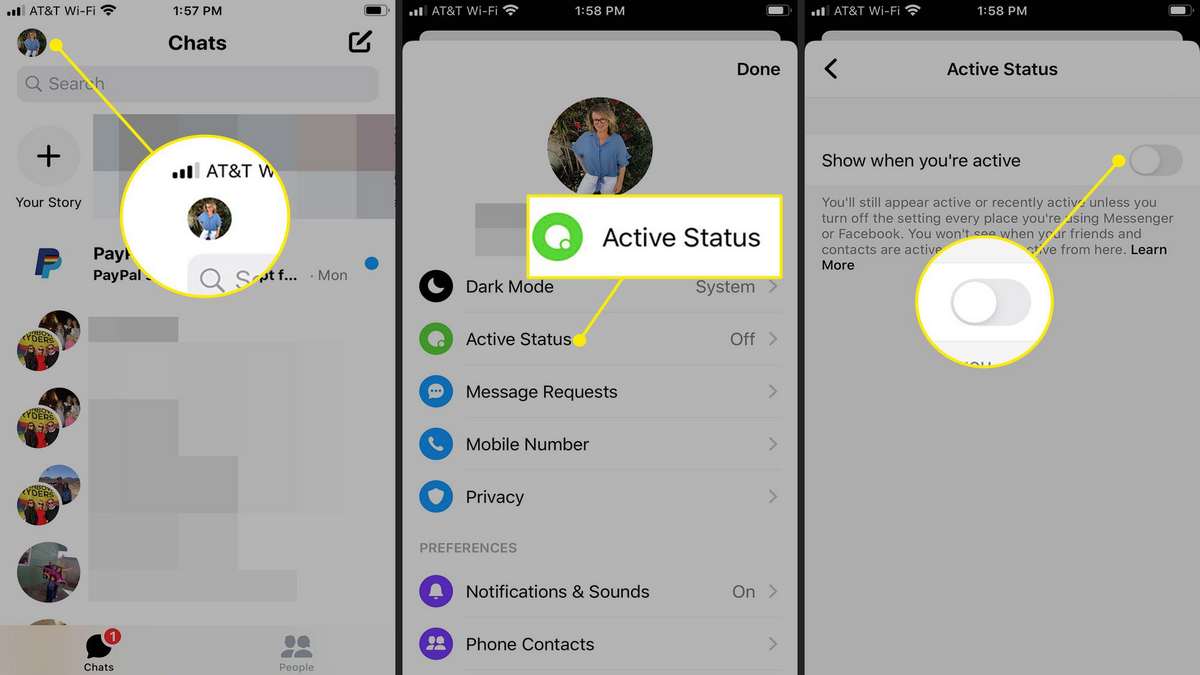
Deactivate Messenger’s active status from your phone
Now you know how to turn off Messenger, but you may prefer to turn off the active status to connect to Facebook for the sole purpose of exchanging messages with a specific person or simply to share content without other contacts seeing you online, do it easily from your mobile:
- Log in to your Facebook Messenger account from the app and go to “Menu”.
- Select the “Active Status” option.
- You will see the option “Show when you are active” in green and with the button on the right side, which indicates that it is activated. Click to put the button on the left side to deactivate it, it will be grey.
- A confirmation box will appear. Click on “Deactivate” and you have succeeded.
- Disabling Messenger’s active status from your computer
- You can also deactivate Messenger’s active status from your computer with this simple procedure:
- Log in to your Facebook account from your browser.
- Go to the Messenger bar on the side and click on the settings menu (the gear).
- Among the options displayed, click on the “Deactivate active status” option.
- You will get a pop-up window with 3 options: click on “Disable active status for all contacts”. You will be able to customise this if you want specific contacts to be able to see you online.
- Finally, select “OK” to permanently disable Messenger’s active status.
So, these are methods to disable Facebook message on your device, whether it is a mobile or computer.