How to Install TWRP Recovery on Xiaomi Poco F1 [Official]
Xiaomi has become the most talkative company this year. Back to back, it has launched many new smartphones ranging from low to the mid-range budget smartphones. Recently, launched Xiaomi Poco F1 is going viral around the world. Many Youtubers and reviewers have same the verdicts about this phone; the best value for money smartphone. Being so much popular, the Android developers have started developing useful stuff already and TWRP recovery is officially released for this phone. In this tutorial, we will help you to install the official TWRP custom recovery on Xiaomi Poco F1.
There is one thing that is common among Xiaomi smartphones and somewhat it is a disadvantage of their smartphones. The Xiaomi smartphones come with a minimal recovery mode version that only serves two options; reset the phone and connect to MI account for troubleshooting purpose. The stock recovery doesn’t include the basic features that we usually see on any other smartphone. Thus, it becomes important to install a custom recovery like TWRP to extend the recovery menu and use it effectively.
If you’re new to recovery mode; basically Android is equipped with many maintenance related mods and tools. The recovery mode is one of them. The recovery mode allows users to flash update files manually, flash custom firmware, third-party mods, perform a hard reset, wipe cache partition and a few more options. Using these options you can seamlessly maintain your Android phone easily. You can perform different troubleshooting solutions like performing a factory reset and clearing the cache memory to optimize performance and remove bugs.
So, if you wish to use the recovery mode effectively, you must install the TWRP recovery mode on your Xiaomi Poco F1 smartphone. Here’s the preview image of TWRP Image installed on the Poco F1 phone:
The TWRP is custom recovery developed and supply by the third-party developers. That means you cannot link them with Google or Xiaomi in any manner. If you proceed further then the warranty on your phone will be voided. Installing a custom recovery is against the terms and conditions of the manufacturer. You better thoroughly read all the terms and conditions before going any further. That doesn’t mean that it voids the warranty permanently. You can restore that by flashing the stock firmware on your phone.
Must see:
If you choose to flash stock firmware on your phone, that will restore the stock firmware and warranty on your phone. That’s that only way to restore warranty on Xiaomi Poco F1 after installing the TWRP recovery image. This is an official build so you can sure that it is stable and complete recovery image.
In order to install this custom recovery image, we will use Fastboot tool commands. To make things simple for you, we have included both links the recovery image and Fastboot tool. So, you get both of the files easily and you can easily perform this action.
Since we are flashing a custom recovery image, the things could go wrong. The internal memory might get corrupted or similar issues could happen. Therefore, we suggest you back up your important files. You should start by creating back up of videos, photos, contacts, messages, and apps. If something bad happens and these files are deleted, there is no way to recover them. That’s why we suggest you create a backup of your phone.
Most importantly, you shouldn’t use this recovery image on any other smartphone. This TWRP recovery is built for Xiaomi Poco F1 smartphone and doesn’t mean anything to any other smartphone. Installing it on any other phone can brick or worse things can happen. You better double check your device model number and model name.
Probably, you could find this information in the About Phone section. These prerequisites are enough to start this procedure. Next, we would help you to flash the TWRP recovery image on Xiaomi Poco F1 that enhances that recovery mode capability and features.
How to Install TWRP Recovery on Xiaomi Poco F1
- On your Windows-based computer, laptop or desktop, download the Fastboot package from here. Extract the package to obtain the Run Me.bat file.
- Next, download the official TWRP Recovery image for Xiaomi Poco F1 from here (twrp-3.2.3.0.-dipper.img). Save this file within the Fastboot folder where Run Me.bat file is present.
- Make sure that you install the USB Drivers of your phone the computer. Otherwise, your computer won’t be able to acknowledge your phone. You can download and install the USB Drivers from here.
- Enable the USB Debugging on your phone using this tutorial (same procedure works for Poco F1).
- Now run the Fastboot tool by double tapping on Run Me.bat file. It opens a command window like this:
- Turn ON your phone and connect it to the computer using the USB cable.
- Now, type the following command in this window:
- fastboot devices – this will display your device. If it doesn’t print anything, try to reconnect your phone.
- Now, type the following command to enter into Bootloader mode:
- adb reboot bootloader – your phone might display some instructions, just follow them. Your phone will boot into the bootloader mode.
- Finally, flash the recovery image using the below command:
- fastboot flash recovery twrp-3.2.3.0.-dipper.img
- Then, reboot your phone using the following command:
- fastboot reboot
That’s it, you have installed this custom recovery image on your phone. Now, you can get into this custom recovery mode using the tutorial below:
Here our tutorial ends on how to flash TWPR recovery on Xiaomi Poco F1. We hope that our readers would find this guide helpful. We will bring more useful content for this smartphone. Just stay tuned to our technology blog.
If you any query or issue regarding this smartphone, do let us know through the comments below. We would try our best to help you with the appropriate solutions.
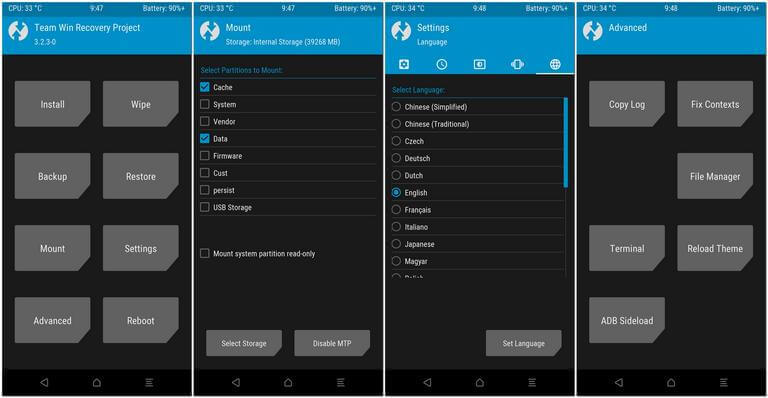
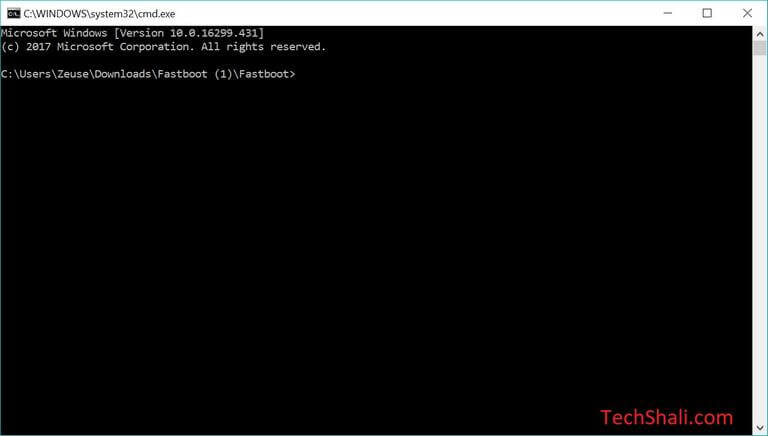
twrp-3.2.3.0.-dipper.img is not for pocophone.
And it bricked my phone…