LG Q Stylo 4 — Enable Developer Options and USB Debugging
This is the most definitive guide to activating Developer Options and USB Debugging on LG Q Stylo 4 smartphone. These two features are essential for the Android operating system. And frequently used in many operations. Therefore, it becomes important for you to understand at least a little about these two options on your phone. In this tutorial, we’ll help you to enable the Developer Options and USB Debugging on LG Q Stylo 4. The method is very simple and one can perform it. The most noteworthy thing is that there is no harm in accessing these features.
Most all Android smartphones have the Developer Options menu. By default, this menu is hidden for some reasons. The OEMs keep this menu hidden and out of reach of users. This feature is implanted for Android developers. It helps them to perform different tests to bring out us new applications and useful stuff. If used this menu properly, this can be helpful for ordinary users like us. We can easily activate the Developer Options on LG Q Stylo 4 easily. There is a certain pattern that we have to follow to activate this menu. Once you have the access to the Developer Options, you can proceed to enable USB Debugging and use configure other aspects.
For customization purpose, the Developer Options has many options. They can help you improve your experience to a greater level. Enabling this menu on your phone will give you access to some extremely helpful features. You can customize the DPI value, control animations, tap on background processes, change default USB configuration, and a lot more you can do with this menu. If you wish to customize your phone in a better manner, then you must enable these two options. No matter which custom operation you’re applying, you need the USB Debugging enabled on your LG Q Stylo 4 phone. Also, see our previous post on →how to take a screenshot on LG Q Stylo 4.
The USB Debugging helps to establish a connection between the phone and connection. So, the users can perform official or custom operations through tools like Odin, Fastboot, and ADB. Applying some custom operations is helpful in many ways. For general performance improvements, you obtain root access on your phone or install a custom firmware on it. Even if you want to perform such actions, you are required to enable these two options; Developer options and USB Debugging. Just keep reading this tutorial to check out these two features and how to enable these on your phone.
How to Enable Developer Options on LG Q Stylo 4
Basically, the Developer Options is set to hide by default. You can enable it anytime you want. And accessing it won’t hurt any of the phone’s aspect. It won’t void the warranty on your phone in any manner. You can enable and use this option with full confidence.
However, you shouldn’t use it unknowingly. That can bring a dramatic drop in the user experience. The following instructions help enable the Developer Options on LG Q Stylo 4 phone;
-
- Open the Settings menu.
- Now, scroll down and tap on ‘About phone’ menu.
- Then, tap on the ‘Software Information’ entity.
- Now, locate the ‘Build Number’ and tap 7 times on it.
- That will activate the ‘Developer Options’ menu that you can access right from the Setting menu.
Post following these steps, the Developer Options will be activated and appears in the Settings menu like this:
Now, you can use the Developer Options to enable USB Debugging and access other features. This menu has many features that can improve the productivity of this smartphone.
If you’re seeking different ways to improve performance on your phone, then you must make use of this mode. This can help you get better performance ethically.
Next, we’ll cover the second point.
How to Enable USB Debugging on LG Q Stylo 4
The USB Debugging plays an important role when we get into the custom operations. Whether you want to connect your phone to PC suit or install a custom firmware or flash the stock firmware using the Odin program, you need to enable this option.
Even there are many other operations that require this thing. Sooner or later, you might want to enable this option. Thus, you must learn this thing.
- Open the Settings menu on your phone.
- Now, locate the Developer Options and Enable it.
- Next, locate the “USB Debugging” entity:
- And enable it and confirm your action.
- Exit the menu.
That’s it. You’ve successfully enabled the USB Debugging on your phone. Now you’re free to connect your phone to the computer and perform the desired action. It is mandatory for many actions that we frequently perform on our smartphones.
That ends our tutorial here on how to enable Developer Options and USB Debugging on LG Q Stylo 4. If you face any problem or have an issue regarding this smartphone, do let us know through your comments. We will get back to you as soon as possible. Stay connected with us for more useful tutorials and other stuff.
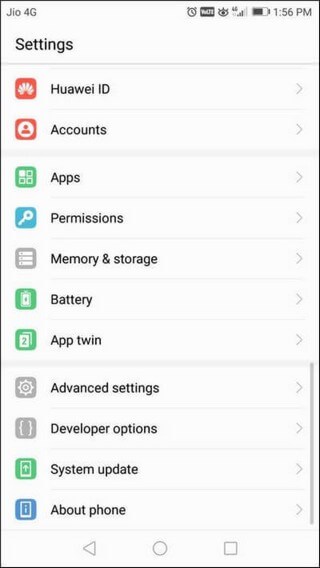
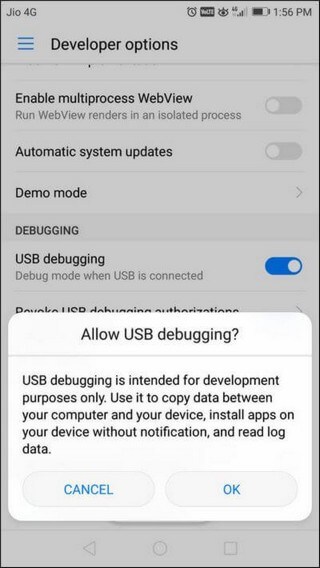
I did everything to open developer mode but after hitting build, it asks for a password. What is the password?
yes that happened with me too. It is your phone’s password.The one you put for the phone yourself.
The pin to unlock your phone
I try to use LG Q Stylo+ (smart phone) to debug xamarine app. After done all above, still no device can be see in visual studio 2017. Any idea what could be missed? Thanks.
Trying to connect my lg stylo4 phone to my smart tv. But the problem is the voice that goes up from my phone and not from the smart tv. Can anyone help me with this issue please?
I have a stylo 4 and its not accepting my pin
Iam trying to connect my double din 7023b car stereo