Enable Developer Options/USB Debugging on Galaxy Note 9
After countless rumors, Samsung has finally launched the Samsung Galaxy Note 9 and now this handset making its debut. Depending on the region, it sports a Snapdragon 835 or Exynos 9810 processor, chipset with 6GB RAM in combination. You must be enjoying the goodness of the smartphone. Since this smartphone is new, there are several important things that you must know. In this tutorial, we’ll help you to enable Developer Options and USB Debugging on Samsung Galaxy Note 9. These important terms, and sooner or later, you might need them. This tutorial should come helpful to you.
The Developer Options comes hidden on Android-powered smartphone. Basically, this menu has been implanted for development purpose. It has many options and configuration setup that help developer to test and bring us new stuff. Thus, for users like us, most of the OEMs keep it hidden with the Settings menu. Just like other smartphones, the Developer Options can be easily enabled on Samsung Galaxy Note 9. And using it, we can enable the USB Debugging and access other options. These options can extensively improve your experience and productivity of this phone.
Whether you’re performing a custom operation, or connecting it to the native PC suit, you gotta enable the USB Debugging for that purpose. Therefore, it becomes important for to become familiar with these operations. Once you enable the Developer Options on your Samsung Galaxy Note 9, you will be able to access different settings. You can easily manage the DPI, get detailed information about running processes, customize animations, control background processes and a lot. If you do prefer customization, then you must enable this option. You can use it further to enhance your Android experience. Getting this option enabled is no tough. You can enable this menu anytime you want and disable it easily.
Most importantly, accessing this option won’t hurt your phone. Neither it voids the warranty on your phone. It is completely safe to enable the Developer Options and use it further. However, you mustn’t use them unknowingly, that could affect the user experience. If you ever wish to enable the USB Debugging on your, then you must enable the Developer Options first. That will enable to you access these features and options on your phone. Keep on reading these guidelines to enable these two options on your Samsung Galaxy Note 9.
How to Enable Developer Options on Samsung Galaxy Note 9
Since Galaxy Note 9 runs on the Android 8.1 Oreo operating system, the procedure is no different what we have for the Galaxy S9 and Note 8. If you’re completely new to this, there is nothing to worry. Anyone can perform these steps.
The following instructions will help you enable the Developer Options on Galaxy Note 9:
- Open the Settings menu on your phone. Either you can access it through Apps or directly from the Notification area by tapping on the gear icon present at the top right of the display.
- Now, scroll down to ‘Software Information’ and tap on it.
- Under Software Information, tap on ‘About Phone’ option.
- Now, locate the ‘Build Number’ and tap 7 times on it to enable the Developer Options. That will activate the Developer Options that you can access through the Settings menu directly.
Now, you can access this menu any time you want through Settings->Developer Options.
Through the Developer Options, you can access many intense features and customize it further. Because, we have this option enabled on the Galaxy Note 9, now we can proceed further to enable USB Debugging.
The USB Debugging is required when we connect our Android phone to computer. Whether to operate it through the PC suit or perform some operation through ADB tool, this option is mandatory.
It allows the device to establish an appropriate connection between phone and computer. That enables you to connect with Android utilities.
How to Enable USB Debugging on Samsung Galaxy Note 9
The following instructions should help you enable this option through the Developer Options:
- Tap on the Settings menu.
- Now, open the Developer Options.
- Under this menu, locate “USB Debugging” and tap on it:
- This will enable this option on your phone.
- Now, exit this menu.
Now, you’re free to connect this smartphone to the computer, and perform the desired actions.
That’s how you can easily enable these two options; Developer Options and USB Debugging on Samsung Galaxy Note 9 anytime you want. We suggest you to explore more about the Developer Options, definitely, that should enhance your experience on this smartphone.
That ends our tutorial here. We hope that our readers would find this tutorial helpful. For this smartphone #GalaxyNote9, we’ll be bringing more useful tutorial soon. So stay connected with us for more tutorials and lists.
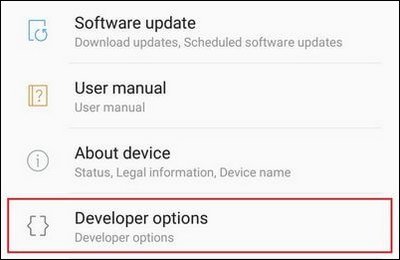
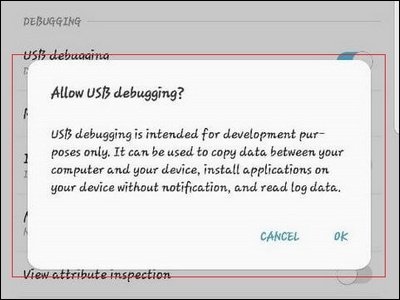
I just wanted to thank you kindly. I’ve been doing testing for computers but, just started testing mobile apps and websites too and wanted to make sure I had proper instructions for my Galaxy Note 9.
Worked like a charm and I learned more about what my phone is capable of as well!
Blessings on you and yours, TechShali!