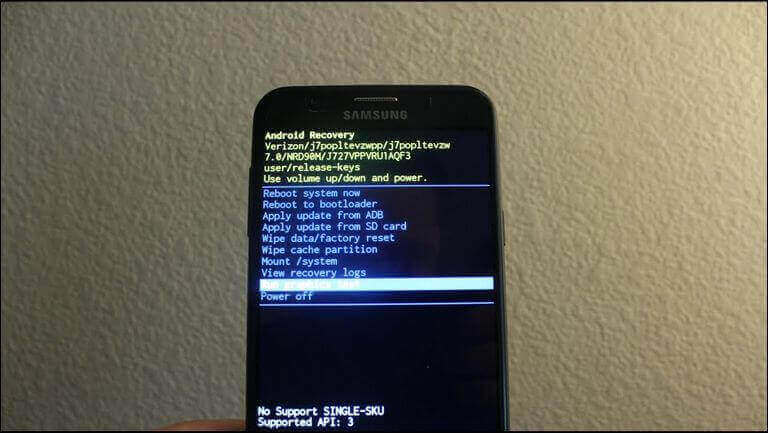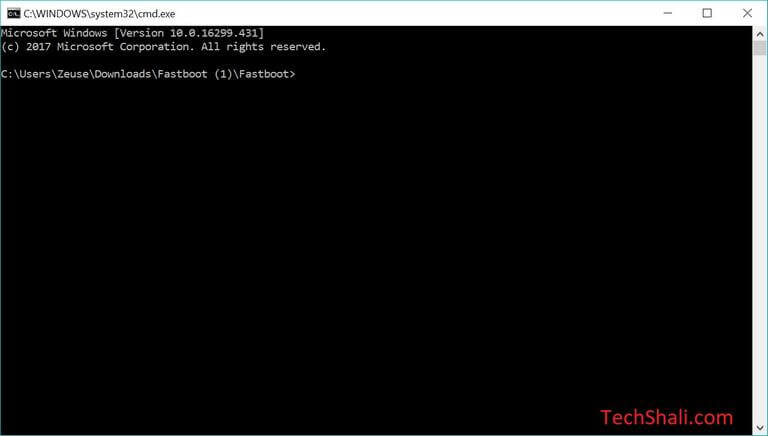How to enter Recovery mode on Samsung Galaxy J4 Core
This is the most definitive guide that helps to boot Samsung Galaxy J4 Core into the recovery mode through different methods. This smartphone runs on the Android Oreo operating system that ensures that you’ve all the latest features and functionalities. That does include maintenance-related utilities as well. The recovery mode is among them, and it helps a lot to maintain performance, stability, and troubleshoot different problems that usually happen to Android phones.
Therefore, you simply cannot ignore or skip. There are multiple uses of this mode and sooner or later, you would need to get into it. Basically, the recovery mode is an essential part of our phone and it has been implanted for troubleshooting purpose. This mode can be accessed on Samsung Galaxy J4 Core easily through hardware keys and a few more methods. The recovery mode comes with different options that help users to flash the third-party firmware, perform resets, clear cache and do similar actions.
Such actions are required while we troubleshoot different problems on our phone. This mode becomes helpful in case of the bricked, and unresponsive device. Since this mode runs independently, this mode can be accessed when the Android OS has malfunctioned and to troubleshoot these problems. The most noteworthy thing is that you can use this mode to factory reset/format your phone. And this happens without booting up the phone. That helps to fix multiple problems regarding performance, stability, user interface, excessive cache memory, and unwanted bugs.
There are different ways to access/boot recovery mode on Samsung Galaxy J4 Core. Through the hardware keys is the most common among smartphone users. Whereas, there are more methods as well. We can switch to different modes on Android phones using the ADB (Android Debugging tool) commands. And if you’ve root access, then such actions are pretty easy for you. There are plenty of root-specific apps that intend to improve productivity, performance, and extent of customization. Root users have some extraordinary privileges that void stock restrictions.
With the root access, you easily switch to different modes just tapping once. You can use the application called Quick Reboot to entertain such requests. During this tutorial, we will discuss different methods to enter Samsung Galaxy J4 Core into the recovery mode. You can rely on the first method that uses hardware buttons most of the time. However, if you find that you’re not able to use or somehow the hardware keys aren’t working, the other two options worth your try. The ADB commands are really helpful to carry out such tasks without using the hardware keys.
There’s one fact that you should know. Getting into the recovery mode on Android phones doesn’t void its warranty. Nor it hurts your phone. However, you shouldn’t indulge with this mode carelessly. This mode is powerful enough to wipe your phone instantly and there’s no way to revert that action. Therefore, we recommend you to use this more carefully. Now, we should go further learn to access this mode on this smartphone.
How to boot /enter recovery mode on Samsung Galaxy J4 Core using hardware keys
- Turn off your phone.
- Now, press and hold Power and Volume Up buttons for a few seconds.
- As the Samsung logo appears on the screen, release these buttons.
- Next, you should see a Warning screen, just press the Volume Up button to confirm.
- You should enter into the recovery mode.
These are the required steps to boot into the recovery mode on Samsung Galaxy J4 core smartphone. This method is widely used by Android users. These steps are applicable for other Samsung’s phones that missing home button and Bixby button.
Must see:
- How to Enter Download Mode on Samsung Galaxy J4 Core
- How to enable USB Debugging on Samsung Galaxy J4 Core
This smartphone comes with the stock recovery image that offers several options. Through these options, you can flash custom firmware, factory reset, wipe the entire cache partition and maintain your phone smartly. When it comes to troubleshooting, Wipe data/factory reset and Wipe cache Partition options are the most helpful ones.
You can perform these two to clean your phone thoroughly. That leaves no space for bugs and issues to persist further. That helps to troubleshoot most of the Android OS problems that happen generally. Moving further, we would discuss ADB commands to switch to recovery mode on this phone.
How to use ADB commands to boot recovery mode on Samsung Galaxy J4 Core
This method is useful when you find that the hardware key is not functioning well. And you’re unable to boot to different modes on phone. The ADB tool is used by Android developers for development purposes. This tool works on the basis of commands given to the phone through the command prompt.
However, before you can start with this method, you need to fulfill some requirements. The requirements are not so high. You can easily manage to complete them and use this method.
You must read the prerequisites given below:
- In order to proceed with this method, you need a Windows-based computer.
- For connection purpose, you should have the USB cable of your phone.
- You must install the USB Drivers on your computer. That will ensure that your phone is connected and recognized by ADB tool. You can download the Samsung USB Drivers from →here.
That’s all about the requirements. We hope that you can easily manage to arrange them. Now, we can proceed further and use the ADB commands to boot Recovery mode on Galaxy J4 Core smartphone.
Here are the steps you need to follow:
- First, download the minimal package of ADB tool from →here. Unzip the package to obtain Run Me.bat file and double tap it. That opens the command prompts like this:
- Now, connect your phone to the computer using the USB cable.
- Type the following command to verify that your phone is there:
- adb devices
- Now, type the following command to enter into the recovery mode.
- adb reboot recovery
- Thereafter, your phone should reboot to the recovery mode.
Your phone will reboot and take you into the recovery mode. Now, you can use further options to troubleshoot and perform different tasks on your phone. That’s how one can use ADB commands to access this mode.
Similarly, this tool can be used to access different modes like download mode, bootloader mode and a few more. The next method is for root users. If you’ve somehow managed to achieve root your phone, you’ve just voided the stock limits. Now, you can do limitless customization on your phone.
Use the Quick Reboot application
The Quick reboot application works on a rooted device and it allows users to switch from usual Android UI to other modes. With just a tap, you can force your phone to boot into recovery mode, download mode, safe mode, bootloader mode and a few more. For root users, this app is highly recommended. This app can your time and efforts.
While you have this app installed on your phone, you don’t have to indulge with the set up of ADB tool or use hardware keys. You can simply use Quick Reboot app to boot recovery mode on your Samsung Galaxy J4 Core smartphone. Most surprisingly, this application comes at zero cost and doesn’t include annoying advertisements. Just open the Google Play on your phone and search for Quick Reboot application.
You must know that this app requires root access. Without that, it won’t work on your phone. And rooting is surely against the OEM’s terms and condition. Therefore, before rooting this phone, you must read all the risks involved in this process.
The wrap-up
That ends our tutorial here on how to boot the Samsung Galaxy J4 Core smartphone into the download mode. We have discussed different methods to access this mode, and you can use them based on the available condition. If you’re unable to use the hardware keys, you can use the ADB commands. And if you’ve root privileges, you better use a dedicated application.
Don’t forget to share your thoughts and feedback about this tutorial. We would love to hear from you to improve them. If you’re facing any other issue or problem happening to your phone, do let us know through the comments below.