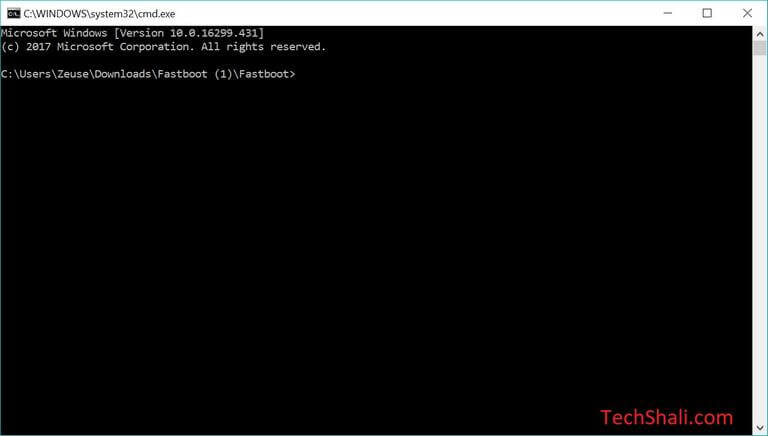How to Enter Recovery Mode Samsung Galaxy A9 (2018)
Samsung has announced the release of the upcoming smartphone or simply an upgrade to the existing one, the Samsung Galaxy A9 (2018). Just like the previous launches, this smartphone features an infinity display screen with the support of the latest Android firmware. Today, we’ll learn how to boot/enter Recovery mode on the Samsung Galaxy A9 smartphone using different methods. There is more than one way to access this mode. Either you could get into this mode using the hardware buttons or through ADB commands.
And for root users, there are plenty of ways to access this mode. Basically, the recovery mode is an independent mode that has multiple maintenance related options. These options help to troubleshoot many problems that usually happen to Android phones. Therefore, you can’t ignore this mode and move further. You should learn these different methods to access this recovery mode on your Samsung Galaxy A9 (2018) and use it precisely to maintain your phone. You don’t need external tools or apps to enter into this mode.
Most of the smartphones come with this mode and users can easily get into it. Either user could use the hardware buttons, or use the ADB, Android Debugging commands to get access to this mode. Most importantly, getting into this mode has nothing to do with warranty and similar aspects. You can access this recovery mode on the Samsung Galaxy anytime you want. However, one shouldn’t indulge with this mode carelessly. This menu is so powerful that it can wipe out the phone’s memory instantly. And if that happens, there’s no way to go back. You simply cannot revert this procedure.
Thus, we recommend you to explore more about the recovery mode before getting into this mode. That should help you get more comfortable with it. Basically, this recovery mode is helpful while we install custom ROM, firmware, and mods. Additionally, it has a few other functions like factory reset, wipe cache memory, backup (TWRP recovery) and so on. If you ever wish to customize your phone and want to tweak it for better performance and usability, you would require this mode. Through this mode, you can improve the functionality of your phone through custom firmware and mods.
If you’ve already rooted your phone, then you’ve some better options to do such tasks. There are countless numbers of root applications that make different tasks very easier. For root users, we would recommend using the Quick Reboot app. That helps to access different Android modes easily. The user just needs to tap on the Reboot option and after that, the phone will reboot into that mode. During this tutorial, we have discussed different methods to enter into the recovery mode on Galaxy A9 2018 smartphone. Based on your condition, you should be able to use one of them.
Most of the people are aware of the common method that includes the hardware buttons. What if something happens to these physical buttons? Still, there’s a way to access different modes on the Android phone. Therefore, you should know the exact steps to follow if any of the hardware button malfunction. For that purpose, we have discussed the ADB commands, that will boot this phone into the recovery mode without using the hardware buttons. Without ado, we should begin with our tutorial. Just follow the below steps to enter into the recovery mode.
- Turn OFF your phone using the power key.
- Now, press and hold Power and Volume Up buttons (also press and hold Bixby button if exists) for a few seconds.
- Release these buttons once Samsung Logo appears.
- Next, you should see a Warning screen, just press the Volume Up button to confirm.
- You should enter into the recovery mode.
You’re done with all the steps. Your phone should now be entered into the recovery mode. This recovery menu has some limited options and stock restrictions. If you want to get more useful options, you better opt for a custom recovery like TWRP. That will help you with more options.
This method is most commonly used among Samsung’s and other smartphones. It just includes a pattern in which users have to press the buttons. This method works until just all the mentioned buttons are working fine. If you figure that you’re unable to use this method and you’re still wanting to access this recovery mode then following solutions must help you.
How to enter recovery mode on Galaxy A9 using ADB Commands
This is another method to boot Galaxy A9 into the recovery mode. It’s mostly used by the Android Developers. This method doesn’t require interaction with the hardware buttons. However, you need to fulfill some prerequisites before getting started with this method.
Basically, we use ADB, Android Debugging commands to operate and boot this device into different modes. In order to apply these commands, you need to set up the ADB tool on your computer. To make things simple for you, we have managed to bring a compact version of this tool. That you can use to perform such tasks. Now, just thoroughly read the below prerequisites list:
- You must have a Windows-based computer, a laptop or desktop. You could also use the MAC computer, however, with that, you’ll have to set up the whole ADB tool.
- Must install the USB Drivers of your phone on your computer. That will ensure that your phone is recognized by the computer. You can download the Samsung USB Drivers from →here.
- In order to with ADB tool, you must enable the USB Debugging on your phone. Just follow →this tutorial to enable this option.
- Arrange the original USB Cable of your phone.
That’s all you need to execute this action. We assume that you’ve managed to bring the above things. Now, go further and boot your Galaxy A9 into the recovery mode using the ADB commands.
- You can start by downloading the Fastboot tool (minimal ADB tool) from →here. Extract the content of the package and launch the Run Me.bat file by tapping it twice. The ADB command tool should pop up now:
- Next, connect your phone in turned ON condition.
- Type the following command to verify that your phone is connected:
- adb devices
- Now, type the following command to enter into the recovery mode.
- adb reboot recovery
- The phone will turn off and boot into the recovery mode.
You’re done with this commanding thing. You’ve successfully booted on your Samsung Galaxy A9 into the recovery mode. Now, access the core features of this mode and perform the different task on your phone.
So, there are different methods to access this mode on an Android phone. We suppose this tutorial would help Galaxy A9 users to get into this mode easily. We are open to your comments. If you face any problem or have issues regarding your phone, do let us know through your comments. We would feel glad to help and resolve problems existing on your phone.