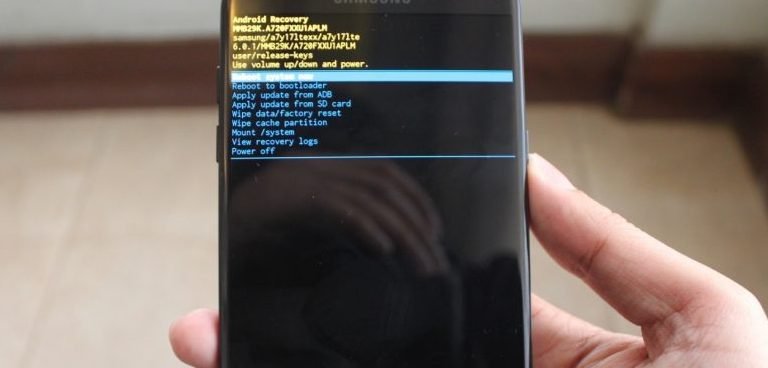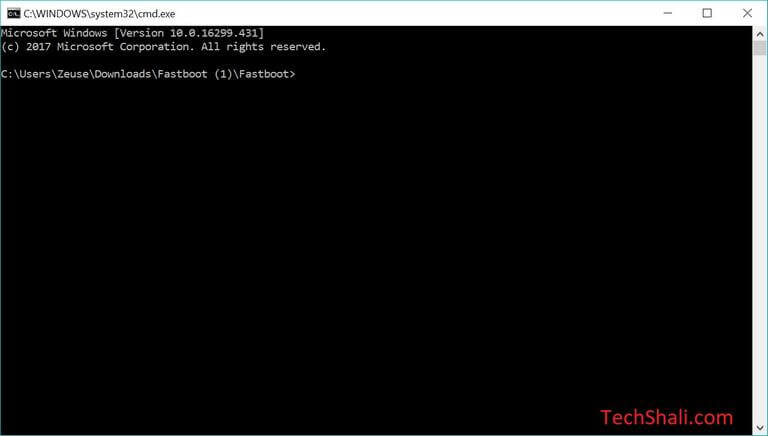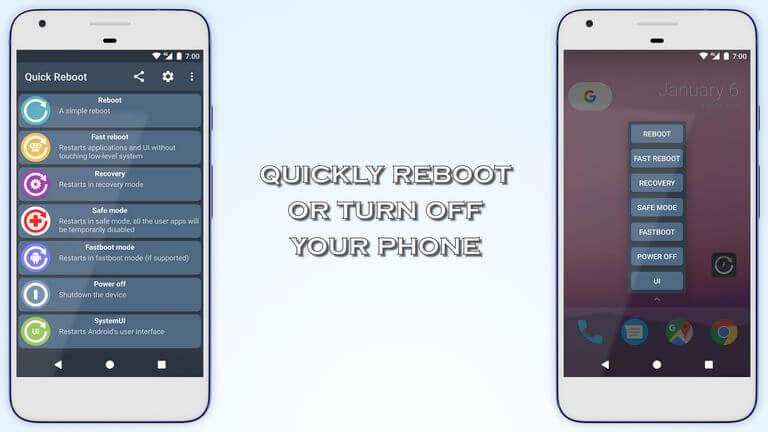How to Enter Recovery Mode on Samsung Galaxy S8
This is the most definitive guide that helps to boot Samsung Galaxy S8 into the Recovery mode. This is one of the most essential aspects of Android phones. The Android OS supports different maintenance related modes including the recovery mode. That means, sooner or later, you might need to access this mode on your phone. In this tutorial, we’ll help you to enter into the recovery mode on your Samsung Galaxy S8 smartphone using different methods. There are different methods to access this mode, you can choose one based on the situations.
This mode can be found on almost all Android OS based smartphone. Basically, this mode runs independently and it allows users to modify and update firmware through this mode. Most of the time, this mode is used to perform a factory reset and clear cache partition purpose. Additionally, this mode allows users to flash custom ROMs. All that makes this mode so important and you simply cannot skip learning about this mode. Once you get your Samsung Galaxy S8 phone into this mode, you’ll be able to troubleshoot most of the problems on your phone.
With the help of recovery mode, you can easily troubleshoot common problems like low performance, instability, unusual reboots and similar ones. In that respect, we are here to help out with different methods that boot Galaxy S8 into the recovery mode. You just need to keep reading this tutorial. If you choose to keep reading this tutorial, you will quickly learn different ways to boot into this mode in different conditions. The very first method is very common. We would use the physical buttons to reach this mode. The rest of the methods are helpful when you’re unable to use the first method.
Sometimes it happens that we end up messing up things with physical buttons or somehow they don’t function well. We can totally understand how things become frustrating if something like that happens. In such cases, we can use the Android Debugging commands — ADB commands, to access different modes on our Android phone. During this tutorial, we will also learn these ADB commands to boot Galaxy S8 into the recovery mode. This tool boots Android phone into different modes like Bootloader, Download, Recovery and so on. Most importantly, this method doesn’t use the physical buttons.
Further, you must know accessing the recovery mode won’t harm the warranty on your phone. However, you shouldn’t use this mode carelessly. This mode is powerful enough to wipe your phone instantly. And if that happens, there’s nothing you could do to revert that process. In conclusion, you must associate with mode only for some specific purpose. Or else, you should learn the basics of the recovery mode. That won’t take you too much time. To make this tutorial more useful to our audience, below we will also discuss the useful functionalities of the Recovery Mode on Samsung Galaxy S8 smartphone.
You might frequently need to boot into the recovery mode. Regardless of the fact, whether you’re on stock recovery or a custom one, the steps remain the same. This mode has multiple functionalities that allow users to perform different official and custom operations. With the help of this mode, you can manually update your phone, install custom firmware, kernels, and apply custom modifications to improve overall performance and productivity of the phone. You can easily maintain the general performance of your phone through frequent maintenance through this mode.
The recovery mode comes inbuilt in the handset. The Samsung Galaxy S8 powered with the stock recovery that has some stock limitation. It offers various important options, enough to maintain the performance and stability of the phone. However, the stock recovery won’t allow users to install custom firmware or third-party mods due to stock restrictions. To get the most out of this mode, we recommend you to switch to custom Recovery like TWRP. That will help you utilize this mode more precisely and lets you customize your phone extensively. Now, follow the below methods to boot Galaxy S8 into the recovery mode.
This method is widely used by Android smartphone users. There’s a certain pattern, which differs brand to brand and phone to phone, in which the user has to press the physical buttons. That action will boot that phone into the recovery mode.
This method remains the same for most of the devices from Samsung. Just follow the below instructions to boot Samsung Galaxy S8 into the recovery mode using the physical buttons:
- Power OFF your phone using the Power Key.
- Now, press and hold Bixby, Volume up and Power buttons at the same time.
- Release these buttons once Samsung Logo or Android Recovery screen appears.
- Now, you should reach recovery mode on your phone.
That’s how you can easily enter into the recovery mode using the hardware buttons. The Samsung Galaxy S8 is powered with a stock recovery that looks similar to below one:
This menu holds some important options that we should discuss.
- Reboot system now – Whenever you want to exit this mode, either you can tap on this option or press and hold the Power button for 10-15 seconds.
- Reboot to bootloader – Another mode that is mandatory for manual updates. If you ever wish to flash stock firmware using an Android Debugging tool or Odin, you need to enter into this mode.
- Apply update from ADB – an Advance method that uses an ADB tool to push the firmware package onto the phone. Probably, you would never use this method.
- Apply update from SD card – One of the most important options available within the Recovery mode. Through this option, you can flash firmware files, custom ROMs and OTA files.
- Wipe data/factory reset – Through this option, you can perform a factory reset on your phone. When your phone becomes unresponsive, you can use this option to hard reset it and make it work again.
- Wipe Cache Partition – It is a performance-centric option. It helps to remove the entire cached data gathered on the phone. Which calibrates the overall performance of the phone.
This information should be enough for you to start with the recovery mode. The rest of the options are rarely used and you don’t need them.
Now, moving further, we will focus on two more methods to boot into the recovery mode on Samsung Galaxy S8 smartphone. If anyhow you’re unable to use the above method, probably the next method should help you.
Method 2: Use ADB commands to enter recovery mode on Samsung Galaxy S8
This method comes pretty helpfully when any of the hardware button malfunctions. It that’s the case, users wouldn’t get into this mode using the first method. In such cases, only ADB commands can help you enter into the recovery mode. Basically, the ADB stands for the Android Debugging kit, which used for the Android Development purpose.
In order to access the recovery mode using the ADB commands, you need to fulfill some preparation. You don’t need to set up the whole ADB tool. We have the minimal version for that purpose. You just need to prepare followings:
- You need a Windows-based computer, laptop or desktop at your disposal along with the original USB cable of your phone.
- Make sure to install the USB Drivers of your phone on the computer. Or else, it wouldn’t able to detect your phone. You can get the Samsung USB Drivers from →here and install them on your Windows-computer.
- Enable the USB Debugging on your phone. After that, the ADB tool would be able to recognize your phone. You easily enable this using this tutorial (also, learn more tricks using Developer Options).
Now, you’re all set up to go further and boot this phone into recovery mode.
- First of all, download the Fastboot tool (minimal ADB tool) from →here. Extract the content of the package and launch the Run Me.bat file by tapping it twice. The ADB command tool should pop up now:
- Now, connect your phone using the USB cable and it should be turned ON (condition).
- Type the following command to verify that your phone is connected:
- adb devices
- Now, type the following command to enter into the recovery mode.
- adb reboot recovery
- The phone will turn off and boot into the recovery mode.
You’ve successfully entered on your Samsung Galaxy S8 into the recovery mode using the ADB commands. That’s the way you should know and follow when encountering problems related to the hardware buttons.
This method doesn’t require any hardware button. It comes helpful to those who are unable to use the hardware buttons to access this mode. There’s one more way to reach this mode. If you’ve already rooted your phone, a big clap for you, then things pretty easy for you.
We dedicate the next method to root users. There are tons of root-specific applications that elevate the customization and user experience to a higher extent.
Method 3: Use Quick Reboot Apps to access different Android modes [Requires Root]
Root users have many privileges over non-rooted users. Most importantly, there are tons of root applications that make possible to access and edit core files of the Android OS. In simple words, with the root access, you can extremely customize your phone the way you want. The Quick Reboot is among the best Android applications for root users.
This app allows users to switch different modes with just a tap. It doesn’t stick with limited options, it has different modes. Like you can easily switch to Recovery mode, bootloader, download, safe mode and much more. You just need to open this application on your phone, select the Mode that you want to enter and confirm your selection.
Most importantly, this application is completely free to download and use. Moreover, it won’t serve advertisements as well. Therefore, you can expect more features and options on this application. Just open the Google Play store and search for this application.
The wrap-up
That ends our tutorial here on how to enter recovery mode on the Samsung Galaxy S8. These are different methods. If you have any better or have something good to share about this phone, do let us know through your comments. We hope that our readers would find this tutorial helpful. If you have any issue or problem regarding this guide, do let us know.
We are open to your further questions and queries. You can contact anytime you want using the About Us page. We would be glad to hear your opinions and thoughts. Stay connected with us for useful tutorials and lists.