How to Enter Recovery Mode on Samsung Galaxy A7 [2018]
Android is an open-source operating system, that means it can be customized and tweaked easily. However, in order to get started with that process, you must be certain with different modes on your phone. In this tutorial, we will help you to boot into the recovery mode on the Samsung Galaxy A7 smartphone. Once you get into this mode, you can easily install custom firmware, mods, maintain performance and stability. The recovery mode has substantial maintenance related tools. Thus, it is important for you to learn to enter into this mode and how to use it for different purposes.
Out of the box, with the help of the recovery mode, it becomes easier to perform resets. If you observe that your phone has become unresponsive, you can get into the recovery mode and perform a factory reset. That will remove all the vulnerabilities and possible causing app and file. That’s how you maintain the performance without seeking the help of the service center. During these guidelines, we will learn different methods that boot Samsung Galaxy A7 into the recovery mode. With these different methods, you can choose the most appropriate one for you. Based on your situation, you can choose one of these different methods.
The recovery environment runs independently of the Android UI. That means you cannot run these two environments at the same time. The recovery mode is essential to Android OS, it has been developed for maintenance and update related processes. It boots your device into a state where Android OS can be replaced, modified and customized. If you ever wish to →tweak your phone for better performance and experience, you would need this mode. These guidelines should be enough to boot your Galaxy A7 into the download mode. Mostly, this mode is used for two purposes; it helps to flash custom firmware/mods and secondly, it allows users to hard reset their phone.
If you’ve been looking to calibrate performance and stability on your phone, then you can use the recovery mode to do so. Through this mode, you can perform a hard reset and wipe the cache partition. Both will remove all the clutter present on your phone causing your phone to malfunction. That way, you get rid of low-performance issues like lags, screen freeze, app crashes, unusual boot loops and so on. That makes this recovery mode so important. Almost, all smartphones come with this mode, the stock recovery. The Galaxy A7 comes with a stock recovery that offers basic features which have already discussed. If you’re looking to flash stock firmware on your phone, then you →should boot into the Download Mode on the Galaxy A7 smartphone.
In order to get most of the recovery mode, users are most often to install a custom recovery. Since stock recovery has stock restrictions, you might not be able to use it at its full extent. Thus, you better install a custom recovery like TWRP image. The TWRP recovery is developed and distributed by third-party developers. It has a touch-based user interface with extended features that allow users to back up their firmware. With this recovery, you can expect a lot of things to become simple and you could get more out of this mode called; recovery mode.
Entering into and use the recovery mode has no harm. Nevertheless, you shouldn’t use this most unknowingly. This mode has options that can wipe the phone’s internal memory instantly. And if that happens, there’s nothing we can do to revert or undoing it. Therefore, you must not associate with this mode without a purpose. You must understand its features and operations that can be performed using the recovery mode on the Samsung Galaxy A7. Now, we should head towards the different methods that boot this device into the recovery mode.
It is the most common and easiest way to boot into the recovery mode. Since Galaxy A7 2018 doesn’t have the home button, the method is a bit different from the older model (2016 and 2017). I’m pretty sure that you’ll master this method in the very first attempt.
This method works until all physical buttons are working fine, or else you should look for the second method going down. There’s a certain way that you gotta press the buttons and that takes you into the recovery mode. Now, follow the below instructions to boot into the recovery mode on the Samsung Galaxy A7:
- Turn OFF your phone using the power button.
- Now, press and hold Volume Up and Power buttons at the same time.
- Release these buttons once the Samsung logo appears.
- Next, a warning logo should or something like that.
- Then, use the Volume Up button to confirm your action.
- You should reach into the recovery mode then. The recovery Galaxy A7 recovery mode looks like this:
That’s how we generally boot into the recovery mode on Android devices. Now, you can make your move and use the recovery mode precisely. I’m sure that you’ll master this mode in the first attempt.
Now, what if you can’t use the physical buttons or above method doesn’t apply? Well, there’s one method to boot into this mode that doesn’t include the buttons. Yes, you don’t have to use the buttons to enter into this.
Enter Recovery mode on Galaxy A7 using the ADB commands
Using the ADB (Android Debugging) commands, one can easily get to the recovery mode on Android phones. Basically, this method is used by Android developers. You just need to prepare some setups and connect your phone to the computer. Then, using some ADB commands, we would get your device boot into the recovery mode.
Before we begin, you gotta read the below prerequisites and fulfill it.
- You need a Windows-based computer, a desktop or laptop at your disposal.
- Of course, you need the USB cable of your phone so we can connect it to the computer.
- You must install the appropriate USB Drivers of your phone on the computer. Otherwise, the computer wouldn’t find it. You can download the Samsung USB Drivers from here and install on your computer.
- At last, you must enable the USB Debugging on the phone. That ensures that the ADB tool recognizes your phone properly. Just follow this tutorial to →enable the USB Debugging on your phone.
Now, you’re ready to use this method and access the recovery mode.
- First of all, download the Fastboot tool (minimal ADB tool) from →here. Extract the content of the package and launch the Run Me.bat file by tapping it twice. The ADB command tool should pop up now:
- Now, connect your phone using the USB cable and it should be turned ON condition.
- Type the following command to verify that your phone is connected:
- adb devices
- Now, type the following command to enter into the recovery mode.
- adb reboot recovery
- The phone will turn off and boot into the recovery mode.
Remember, if the ADB tool doesn’t recognize your phone, then you should try to re-install the USB Drivers and reboot your computer. Then, follow the above steps again.
That’s the way you can boot into this mode using this advanced method. If you end up messing up things and brick your phone, then you must follow our guide on →how to unbrick Samsung Galaxy A7 using the stock firmware.
These are the different methods to boot into the recovery mode on the Samsung Galaxy A7 smartphone. This mode should come handy to you in different situations. If there’s anything you want to know about this mode, you’re most welcome to make comments. Drop your comments below and would be glad to help you out.
![Enter Recovery Mode on Samsung Galaxy A7 [2018] Enter Recovery Mode on Samsung Galaxy A7 [2018]](https://techshali.com/wp-content/uploads/2018/09/enter-recovery-mode-galaxy-a7-2018.jpg)
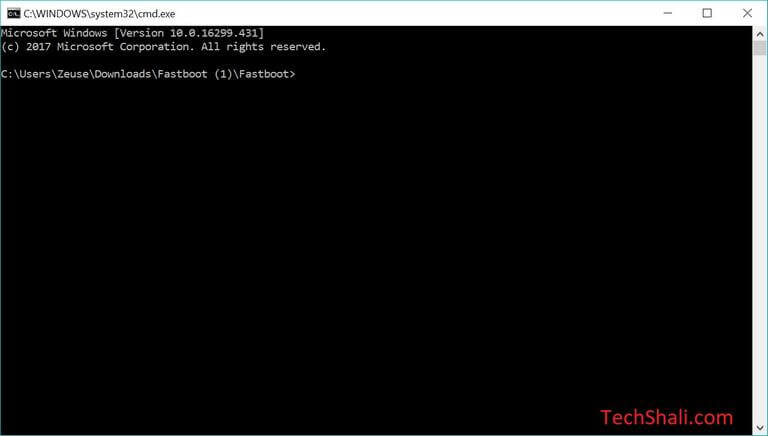
I have purchased 2 month ago A.7 (2018) samsung, My cell galaxy A7 2018 is overheating at a point of fingerprint mark.
Dear all, please would you help me with your best support to my cell phone samsung galaxy a7 can not functional after my format. And it gives to the response like “EULA& diagnostic data” then i made agree try to pass this step it say that checking connection couldn’t connect to internate.