How to unlock bootloader on LG G7 ThinQ [Definitive Guide]
Simply, the bootloader acts as a protection layer for the Android devices. It won’t let third-party applications and actions to access or change the core-settings of the phone. Therefore, it becomes a necessity to unlock this shield before we begin customizing our smartphone. In this tutorial, we’ll help you to unlock the bootloader on LG G7 ThinQ through detailed steps and required files. Once you unlock the bootloader, you’ll be able to improve your experience extensively. Then, you can root your phone, install a custom recovery, mods and third-party firmware. This guide shall you with detailed easy to understand steps to unlock the bootloader of your LG G7 ThinQ.
Unlocking the bootloader takes some time. First of all, we have to generate an unlock key from the manufacturer and use that key to unlock the bootloader. You must aware yourself with the fact that unlocking the bootloader is against the manufacturer warranty terms and conditions. Thus, you’re going to void the warranty of your phone. And after this process, you can’t go back. Or anything else happens to your phone, we’ll not be liable to title for that. You must think multiple times before you go ahead and unlock the bootloader on your liable LG G7 ThinQ. This guide is only for education purpose. Apart from this, there are chances that your phone gets wiped completely while we perform this action.
For this reason, a general backup is recommended. That is good for future aspects. Unlocking the bootloader on LG G7 ThinQ would require some of your efforts. But, once you have this done, you’ll be able to do many tasks easily. Further, you can root your phone. If you’re anything about rooting your phone, then you require an unlocked smartphone. That means, anyhow you have to first perform these steps, we mention in this tutorial. Then after, you’ll be able to root your phone, install custom firmware, and third-party applications/mods. Actually, there is a lot you can do with your smartphone.
Also see:
There are many benefits of having an unlocked bootloader. While it is locked, it prevents the Android OS from being tweaked. Thus, you cannot change the core-settings of your phone. In order to unlock the bootloader, we will use the ADB fastboot tool. First, we gotta obtain the Device ID, and through this device ID we will obtain the unlock key. And then finally, we will unlock the bootloader of your phone. Even if you’re completely new to this, there shouldn’t be any problem. You just need to follow the steps exactly as we mention in this guide. Before we begin, read all the prerequisites we mention below:
Prerequisites
#We dedicate this guide to LG G7 ThinQ smartphone. You should not implement this guide on any other smartphone. That could end up bricking your phone badly. Make sure to check your device model number. Tap on Settings->About phone->Model number or something similar.
#Most importantly, you should know that it voids the warranty on your phone. Once unlock the bootloader, you’ll lose the warranty on it. Thus, follow this guide only when you’re completely sure about your action. This cannot be undone.
#There are chances that you might end up wiping your phone completely. Therefore, a general back up is suggested. Must backup stuff like messages, contacts, photos, videos, and documents. There are several applications that can help you backup such stuff.
#You need to enable the USB Debugging on your phone to perform this action. We’ve already published a dedicated tutorial that helps to enable Developer Options and USB debugging on this phone. Follow the below link:
#And in the end, we suggest you charge your phone enough so it won’t die while we perform this action. Charge your phone least half of the battery, that would be enough to finish this process.
Downloads
In this section, we’ll help you with the required resource files and programs. Download the followings on your computer — Windows-based computer.
- Download the minimal ADB fastboot package from →here. Extract the content of the package on your Desktop to obtain Run Me.bat file.
- Download and install the USB Drivers of your phone on your computer from →here. These are mandatory as they establish a connection between your phone and the computer.
That’s it! This is what you require to unlock the bootloader of your LG G7 ThinQ smartphone. Next, we will learn about the process.
How to unlock bootloader on LG G7 ThinQ
The below instructions should help you to unlock the bootloader on your phone. Follow them as exactly we mention them below:
Step 1. Enable OEM Unlocking
This step is actually very easy. You just need to access the Developer Options and access the OEM unlocking option.
Just follow the below steps:
Open the Developer Option from the Settings menu. Then scroll down and locate OEM unlocking. It looks like this:
Now, tap on the OEM unlocking to enable this option.
Step 1. Obtain the Device Id
The Device Id is required to generate the bootloader unlock key. Follow the below steps to obtain it:
From the extracted ADB fastboot package, double tap on Run me.bat file. That will open a command prompt like below:
Now, using a USB connect your phone. Make sure that you’ve installed the USB Drivers on your computer.
Now, type the following command to enter into the Bootloader mode:
adb reboot bootloader
This command will reboot your and take it to the bootloader mode. Now, type the following command to view the Device Id:
fastboot oem device-id
After you execute this command, the command prompt will display some strings like below:
Just copy these two strings and combine them to produce a string. That’ it.
That completes our second step towards unlocking the bootloader on your phone.
Step 3. Request the Bootloader unlock key
Because you’ve obtained the Device Id, now you can apply for the Bootloader unlock key. Through which, we will further unlock the bootloader.
First, visit the following web page and create an account LG website:
https://us.lgaccount.com/join/sign_up_before
Once you create your account, follow the below link:
http://developer.lge.com/resource/mobile/IssueDeviceInfo.dev
Remember, this link will redirect you to add a Nick Name and current password at Developer profile page. Enter this information and again open this link.
Enter the mentioned details and obtained Device Id on this page:
Then tap on the Confirm button.
Then, the information will be sent to LG Team and they will send the bootloader unlock key to your email address.
Step 4. Unlock the bootloader of LG G7 ThinQ
It can take up to 24 hours to receive the bootloader unlock key. Check your email account. Once you receive that email, download the unlock key file.
That file has .bin extension. Download the file and rename it to unlock.bin.
Note:- Put this file into the same folder where the ADB Fastboot files were extracted.
Now, again open ADB fastboot tool, double tap on Run Me.bat to open command prompt window.
Connect your phone to the computer using a USB cable.
Next, type the following command:
adb reboot bootloader
It will enter your phone into the fastboot mode. Now, type the following command:
fastboot flash unlock unlock.bin
This will unlock the bootloader of your phone.
To exit the fastboot mode, type the following command:
fastboot reboot
That’s it! You’ve successfully unlocked the bootloader of your phone. Now, you can process further with rooting, installing custom firmware and so on. Though this process doesn’t harm the data present on your phone, still, we recommend you to create a general backup of your phone.
That ends our tutorial here on how to unlock the bootloader on LG G7 ThinQ smartphone. If you stuck anywhere in this process or have any question about it, feel free to drop your comments below. We will surely try our best to answer your question.
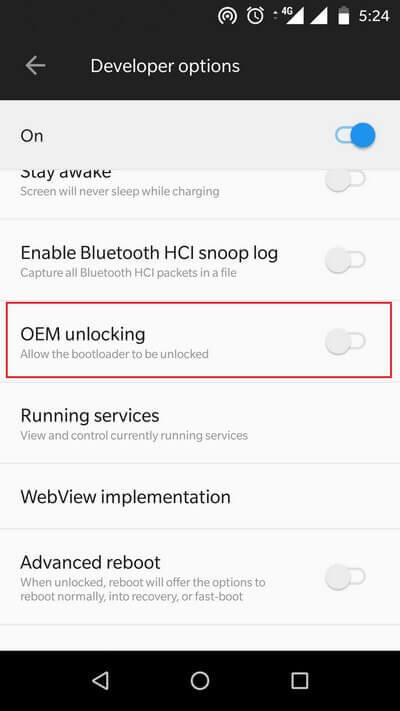
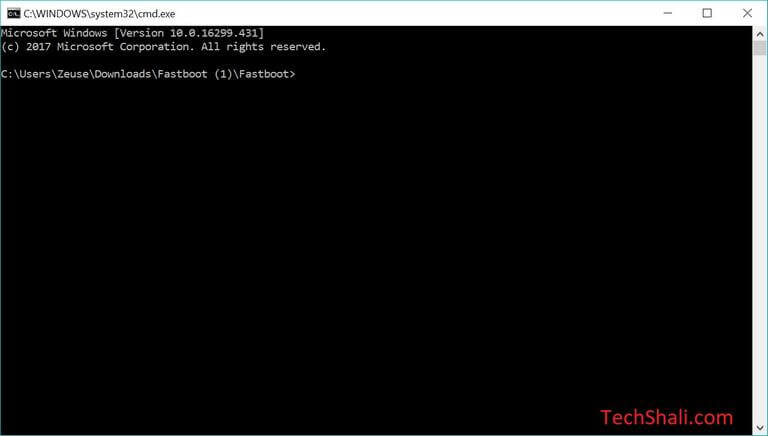
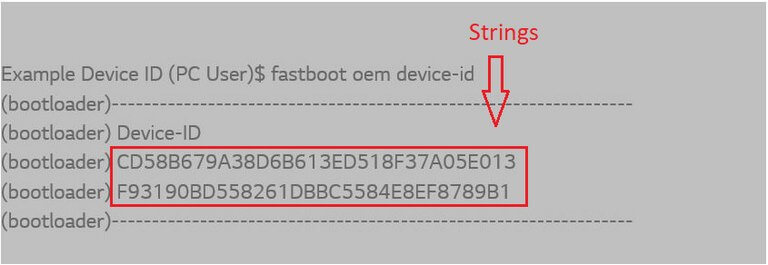
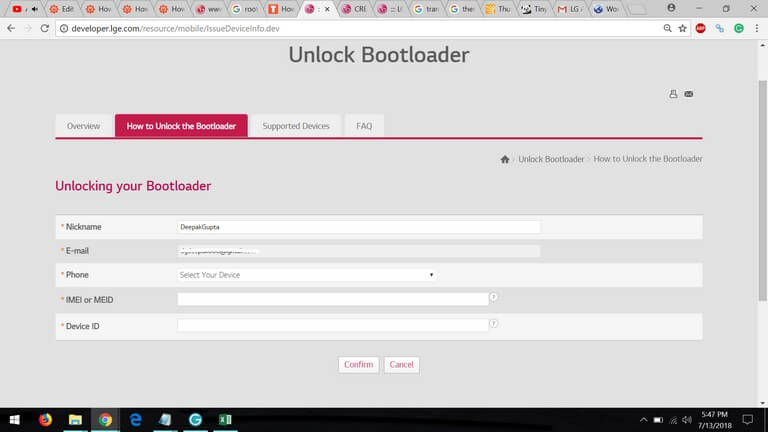
Thanks for the excellent article
You’re most welcome Launa.
Hi,
I got unlock.bin file from LG. But I have error when try to install file. I got error:
fastboot flash unlock unlock.bin
Sending ‘unlock’ (1 KB) OKAY [ 0.006s]
Writing ‘unlock’ FAILED (remote: ‘Flashing Unlock is not allowed
‘)
fastboot: error: Command failed
I cannot start the phone normally because it immediately enters the state “fastboot”.
What can I do?
does it work on lg g7 korean version?
Yes it does.
Does it work on Canada version (G710AWM)