How to Process and Cut Any Video For Beginners with VideoProc
Throughout the past year, we have seen a huge increment in users indulging with videography stuff. Nowadays, video editing is no longer limited within the boundaries of film studios. Whether you’re professional or just an ordinary folk like us, certainly we need some sort of video editing program to execute our video editing and processing requirements. While there are countless such editing tools out there, VideoProc is becoming popular among users for its usefulness and features.
There are numerous ways that video editing tools help us. Our current mobile phone is capable of capturing high-definition and 4K videos. To process, cut, crop, convert or edit such videos we can rely on video editing software. Developed by Digiarty Software, VideoProc is an easy to use video processing and editing tool that serves different purposes along with level 3 hardware articulation technology to give advanced performance and reliability.
While it has become seamlessly easier to capture high-definition and 4K videos using high-end smartphones, DSLRs and sports cameras, when it comes to sharing those videos, you need software to process them before you can share them. Precisely, you would need a video editing and processing tool like VideoProc. Specifically, if you indulge with professional and sports video recording frequently, you must have faced problems while sharing and storing such high-sized videos.
While there are plenty of software and apps that help users to process and edit high-resolution videos, VideoProc offers an easy-to-use interface and boasts several unique features that make it a strong contender among them. Thus, through this tutorial, we’ll cover the important features of this video processing software while we learn how to process 4K and high definition videos through this tool.
What is VideoProc?
Developed and distributed by Digiarty Software, a multimedia software development company, VideoProc is an excellent tool that helps perform different video processing and editing tasks. Whether you look to convert videos from one format to another, cut into pieces, put watermarks, subtitles or want to reduce its size, that can be done through VideoProc.
If you’re carrying a sports camera, then most probably, that would be GoPro. We are certain with the fact that current smartphones and such cameras are able to record high-resolution pictures and videos, however, their size is really huge. That certainly requires massive storage space and creates problems when it comes to sharing that footage. That’s where we can rely on VideoProc to reduce their sizes and process them, so they can be viewed and played on other devices as well. Below we have explained some of its important features:
Level-3 Hardware Acceleration Technology
One of its unique features is that it uses Level-3 Hardware Acceleration technology that outcomes better results in less time. That really makes VideoProc quite impressive as compared to other software in terms of performance while processing and converting videos.
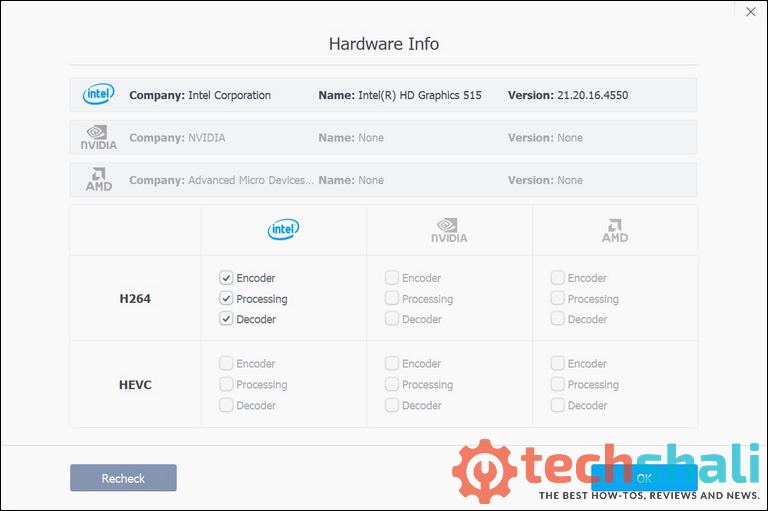
Through this technology, this video converter uses hardware aspects, CPU and GPU for processing and conversion purposes. It supports most CPU and GPU chips developed by Intel, AMD, and NVIDIA. So, if your laptop or desktop does have some good hardware configuration, you can expect this software processing and converting videos at a faster rate.
Easy-to-use Interface
VideoProc offers an uncomplicated user interface through one easy access to different tools on the go. If you know exactly what you want to do, this tool can save a lot of your time. Once you launch this tool on your system, it opens a window that serves the following tools in a row.
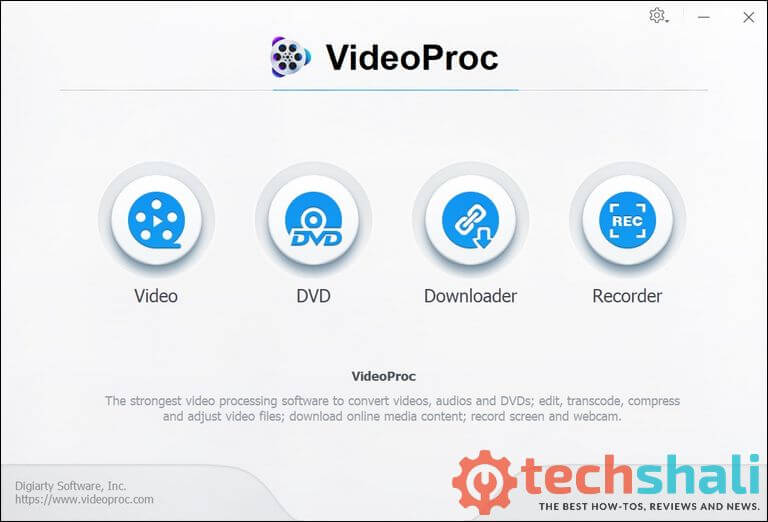
Users can easily import or export videos of different formats. It supports a huge list of formats, from standard ones to some specific to devices like Apple, TV, etc.
This tool doesn’t just offer video processing options, it offers a few more utilities that are certainly beneficial in diverse intents. The additional features are the following:
DVD Ripping tool:
Right through this tool, users can rip DVDs easily. This utility allows users to clone DVDs and create soft copies of them. Thus, users don’t have to worry about losing their precious DVDs and their content.
Download:
This inbuilt panel helps users to download videos from different online resources. Whether you want to download videos from YouTube, Facebook or other sources, you don’t have to look out for any other tool or a website. Video Downloader utility supports major video sites, users can stream videos directly from the sources and download them.
Inbuilt Screen recorder:
Last but not least, it has a screen recorder feature. Use this tool to create good videos on your computer through recording its screen. That is very helpful for those who create tutorial or some explaining videos.
This tool just doesn’t offer options to resize high-definition and 4K Videos, it offers a complete panel to outcome customized video with different formats, and sizes.
Presets
While it offers the feasibility to customize the output media files, users can choose from the presets to save time and effort. There are plenty of presets given to users, so 4K or high-definition videos can be processed easily for other devices. Whether you want to process or convert videos for your TV, Apple smartphones or some other devices that support a specific format, you can choose from that.
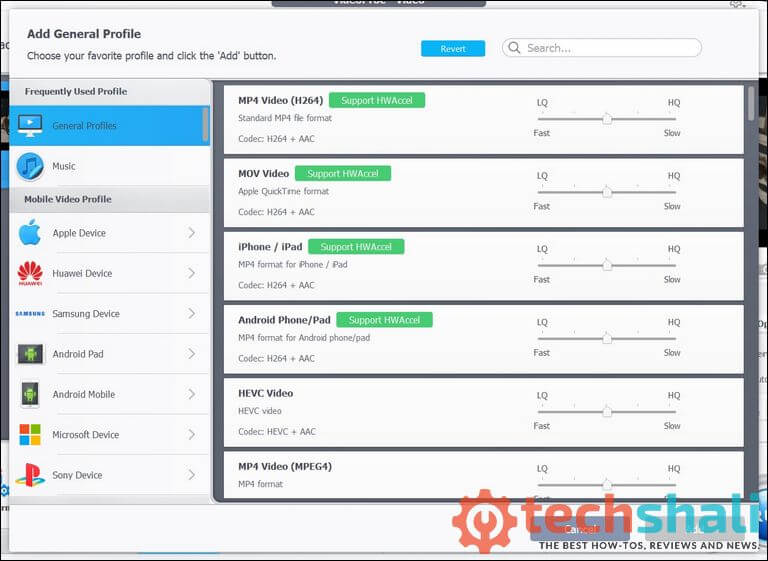
Further, you customize these presets further to get better and more precise results. Also, you can save those customizations and make them default. So, you don’t have to configure output every time you get indulged with this software.
Video Editing Features
When it comes to get more meticulous about the output media file, VideoProc has an intensive setting panel for that intent. After you upload the video that you want the process, just tap on the Settings button to pull the customization panel.
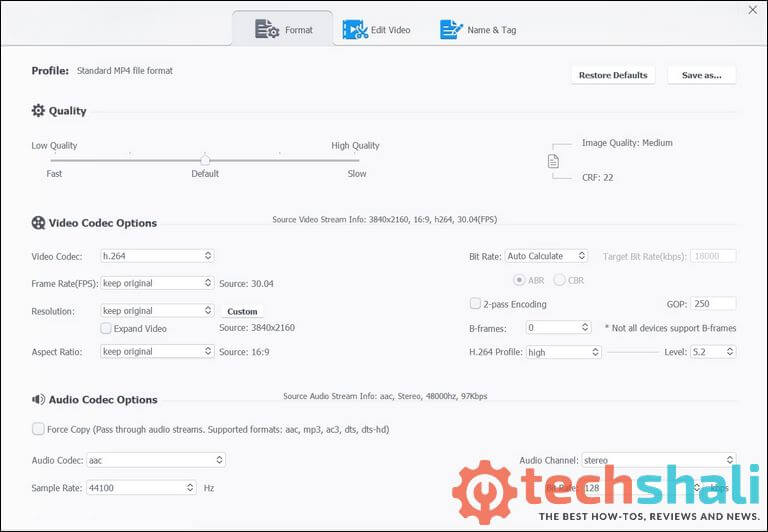
Through this panel, you can extensively customize the output video. You can set the quality to manage the size of the output image, set correct video codec for better processing, FPS, customize screen size ration, select custom audio codec, and bit rate.
Moreover, you can also select between stereo and mono audio settings. Along with these options, the next tab has some options for video editing purposes.
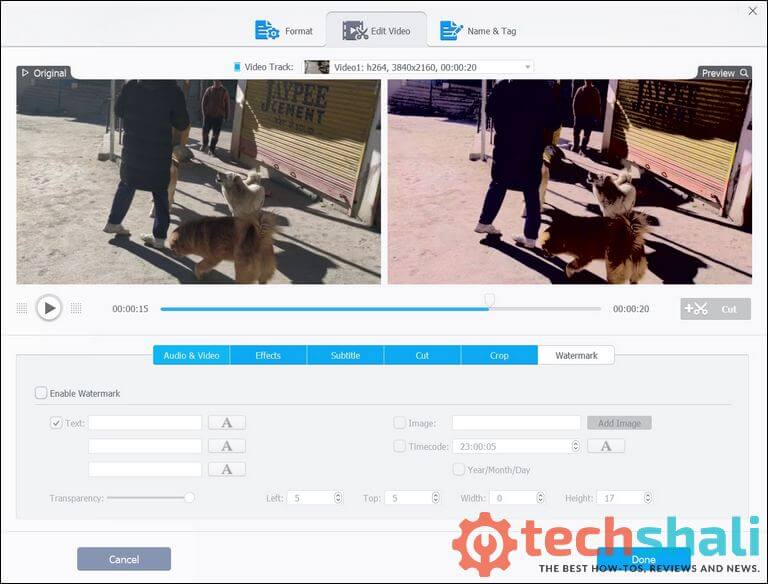
The video editing panel features from basic to advance features including cut, trim, split, crop, merge, rotate, resize, transcode, adjust and enhance videos.
Further, this panel, users can add different effects, watermark, and subtitles. For adding subtitles, you would need to create a subtitle file and upload it while editing videos. Also, users can control the extent of the volume for the output videos.
Especially, VideoProc excels in processing 4K videos. This tool is best suited to process large-sized and high-speed videos shot with 120 ftps/240 ftps. While it lowers down the resolution and file size of the videos, it keeps original quality intact.
That’s really helpful for Android or any other smartphones. These days, we find many media files having low output volume.
Free Giveaway and Win GoPro Prize Pack Contest
For a certain time, Digiarty Software is running a free giveaway campaign where users get VideoProc (Win/Mac) V3.2 for completely free. Yes, you read it right, you are going to get the full version of this software at zero cost. Expect one thing, you won’t get a lifetime upgrade under this giveaway. For that you can buy it anytime you want.
Along with this free giveaway, the Win GoPro Prize Pack Contest is going on where you can participate GoPro HERO7 Black and GoPro HERO7 Silver. You can participate in this contest by just putting your email ID. So rush to their official giveaway page here and get this software for free.
How to Process and Cut Any Video using VideoProc
Since this tool has an easy-to-use interface, getting started with VideoProc is very simple. If you know exactly what you want to do, whether you want to convert videos to different formats, trim them or just want to reduce their sizes, you can proceed with that in seconds.
To process or cut a video using this tool, users need to open the VideoProc software on their system and just follow these below steps:
Step 1. Launch the VideoProc on your computer, laptop or desktop whichever you’re using.
Step 2. Tap on the Video option from the menu to launch the Video editing panel.
Step 3. Now, upload your video that you want to cut or edit.
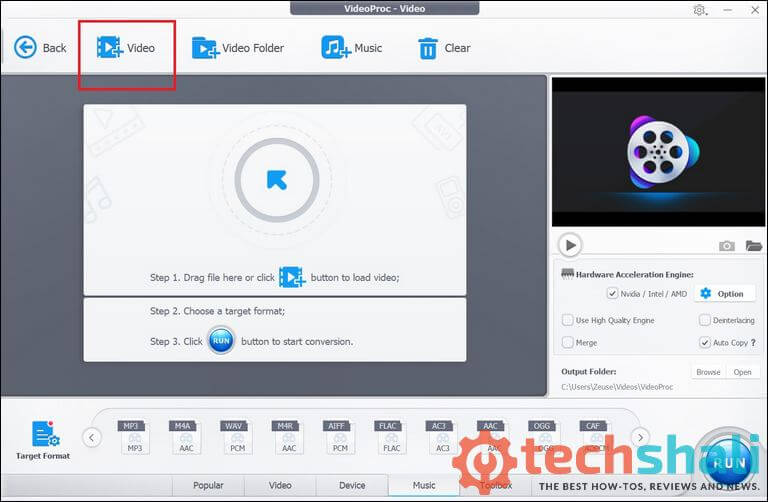
Step 4. Once imported, video can be cut by tapping on ‘Cut’ button present on this window.
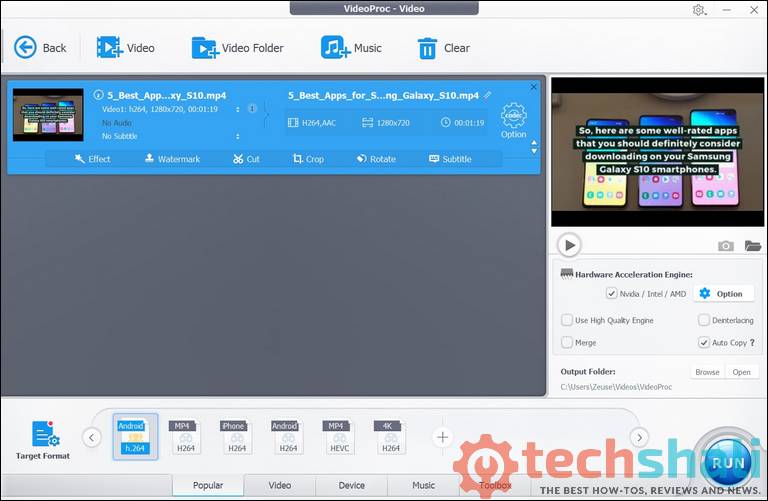
Step 5. Thereafter, just select the part that you want to keep and cut off other. Then tap on Cut button and then Done.
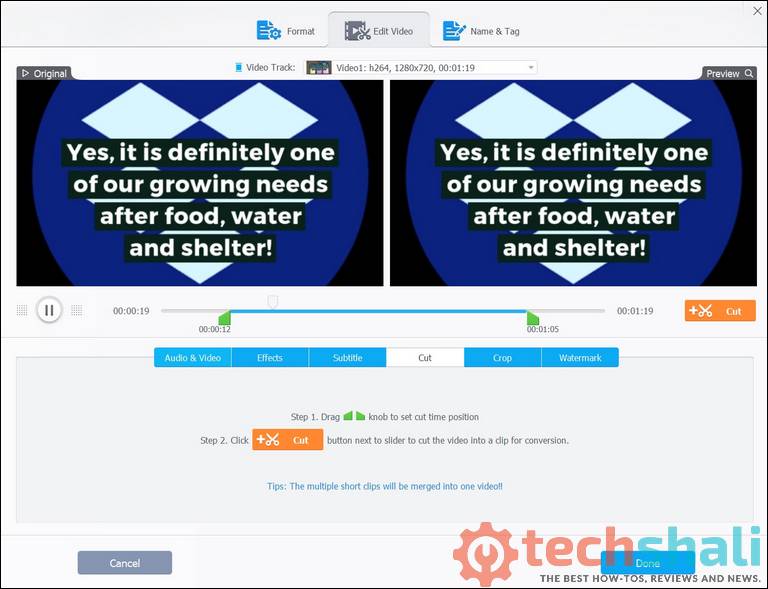
Step 6. Further, you can select or customize the output video using the presets or put custom settings. You choose between formats, resolutions and audio settings.
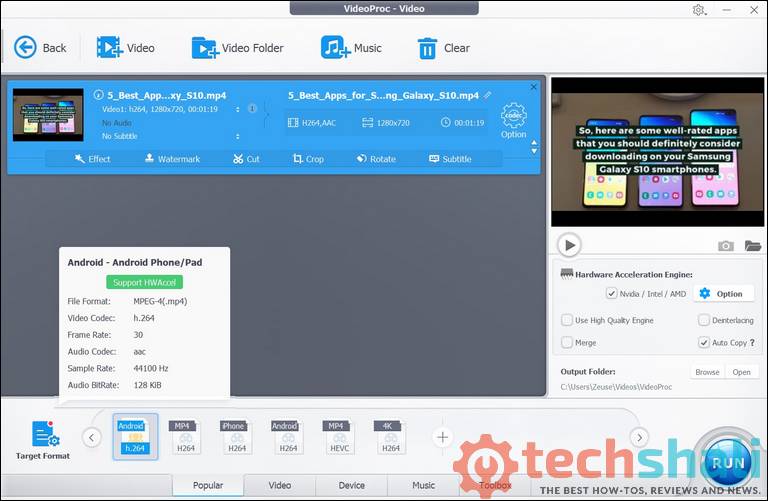
Step 6. To this end, just tap on the Run button. It should get your video ready shortly.
Here’s a quick video on cut and trim videos using VideoProc
Note- If you’ve not downloaded this tool yet, you can get a free licensed copy of VideoProc from here.
That’s how we can easily cut, edit, crop and add effects to videos and convert/process them using VideoProc video editing software. Overall, we find this video editing software pretty helpful and we would highly recommend this piece of software to anyone looking to process/convert high-definition videos on the go. Use the comment section below to share your thoughts and experience with us.