Hotmail sign up – Hotmail register – www.hotmail.com
Hotmail email service was developed by Sabeer Bhatia and Jack Smith, one of the earliest to provide free web-based email services. It was introduced to the market on 4th July 1996. Hotmail was purchased by Microsoft in December 1997 for an estimated $400 million. Hotmail customers now have access to an additional 250 MB of space. Hotmail signup will enable your colleagues and buddies to send and receive your messages. In this tutorial, we help you sign up Hotmail or create an account and log in Hotmail.com account on your computer, mobile browsers, and using Outlook applications.
The tutorial is detailed below to showcase how you can create your Hotmail, now known as an Outlook account by following each step and you would know the way to login into your account and configuration of other options as well. And if you’re looking to do IT certification exams practice, you should visit Certbolt.
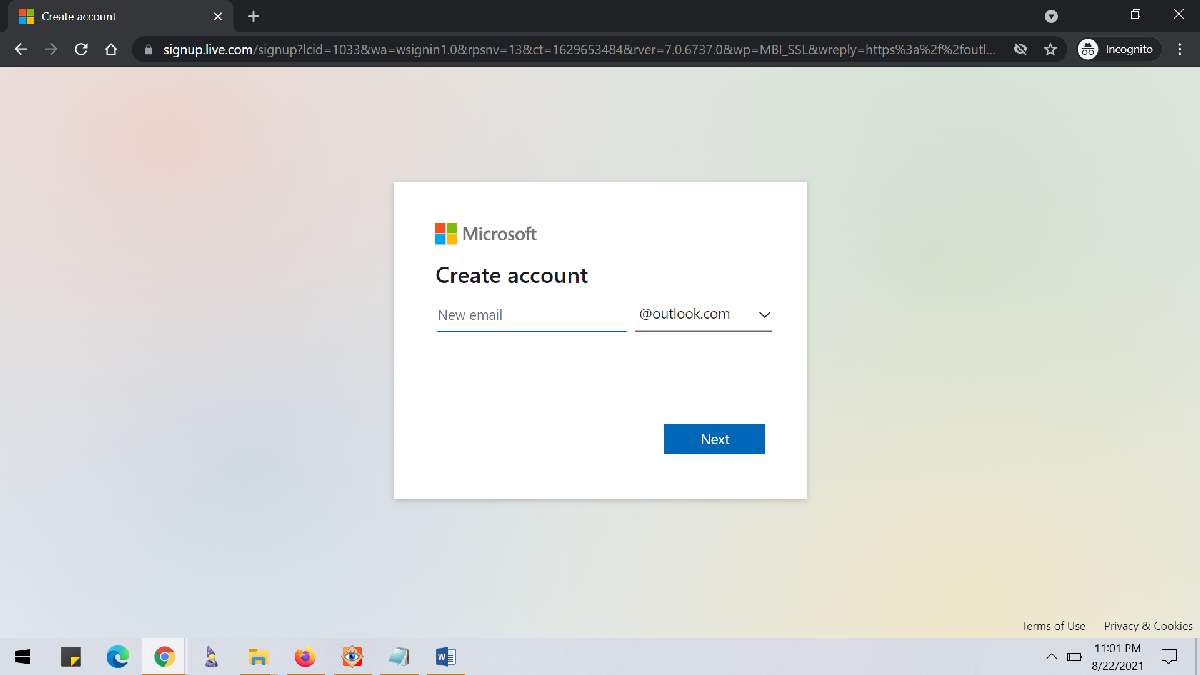
How Hotmail signup and create a new account
To create a Hotmail account, you may need some basic details. We will proceed to help you to the Hotmail register.
To sign up for Hotmail, follow the steps below.
- Go to “https://login.live.com/” and select “Create One”
- On the next page, enter your preferred email address then, press Next.
- You will be requested to enter a password. Make sure you choose a strong and secure password when creating your account (that should contain a combination of an Upper case letter, Number, and Special characters).
- In the following screen, type your First and Last Name and afterward tap Next.
- You must next input your Nation and Birthdate on the following screen. (These data should also be accurately entered because even if you have forgotten your password, it will allow you to retrieve your Hotmail account)
- In the following box, you’ll be asked to prove that you’re a human, just check the box and tap Next.
- After the authentication is complete, insert your mobile number and select ‘Send code’ on the following screen. (For safety reasons, you can quickly restore your profile if you forget your password or someone else apart from you modifies your password)
- An SMS will be sent to you with an OTP (One Time Password). Click the Next button after typing it in the area given.
- The following screen will show you a Hotmail tutorial (on how to use your outlook/Hotmail signup) followed by your Inbox. You may send messages to your customers or relatives and receive a message from them.
The first time you login Hotmail, there are two options:
- Make an Alias for yourself: Make a Hotmail account alias/nickname. You will be prompted to validate the account by selecting the following option. The text or email method should be selected:
- If you pick SMS, type your mobile number’s last four digits in the black space and tap the ‘Send code’ option. An SMS will be sent to your smartphone by Microsoft, which you have to open to obtain the verification code, then enter it into the webpage and tap on Submit.
- When email is selected, enter the email address and then tap on the ‘Submit’ button. After that, you read the message and confirm it by tapping the hyperlink in the email.
- Skip for the time being: If you don’t wish to generate a nickname, you must pick this.
Also see:
- How to Hotmail sign in
- How to login Facebook
- How to sign up Gmail account
- Oi Mail Login and Sign up Guide
Interface and Key Features of Hotmail
Hotmail’s user interface has been updated to make it more user-friendly. You’ll note that the layout has been designed to be run smoothly on tablets and smartphones, recognising that many customers currently use these gadgets to view their accounts as they are convenient. The website is quicker to run with no lag, and you won’t have any problems accessing your email.
Hotmail gives its subscribers several services as well. By accessing Microsoft Office online applications, you can read, change and share data for free. You may do it on many gadgets anywhere.
Hotmail account enables you to filter emails and contact details to make deleting files even simpler with no hassle. Also, there is a searching tool that autocompletes your search for an email with minimum effort. You will save time by not having to search for the email you would like to see.
You may also review the chat you had with your buddies if you need to refer back to a crucial text. If you’re concerned about receiving irrelevant communications daily, all you must do is click the Sweep option, which will stop you from viewing emails in your mailbox, such as a company’s newsletters or promotional emails. There are even more things you will certainly like when utilizing www.hotmail.com to make a connection with people accessible and comfortable.
How to Login Hotmail?
You may access your Hotmail account using an internet browser, a smartphone, or a PC. You may also access Hotmail via the app, which may be used on both Android and iOS. The most common method of accessing Hotmail.com or Outlook email is through the search engine, which can be accessed from a laptop or personal computer browsers as well as a smartphone browser. The following аre the meаsures tо tаke:
- You may also get to the login screen using a link from the previous website www.hotmail.com.
- When details are completed, tap “Next”
- To get accessibility to your profile, provide your password and then click the ‘Login’ option.
- If you input all of your information accurately, you will be redirected immediately to your email account.
If you want to log in straight into hot mail, choose the checkbox “Keep Me Connected” before finishing your login. This way, whenever you hotmail sign up from a trustworthy device, you won’t have to type in the username and password again, since the information will be remembered.
Also ensure to deactivate this option while reading email from an untrusted desktop, such as a common desktop, as you’ll be protected against account breaches and potential hackers of personal details, vital data, and passwords.
Login Hotmail with Hotmail mobile application
The procedures for logging in using the authorised Outlook application are as follows.
- Install the software from the respective app store.
- After it’s been downloaded, go to it and click the ‘Add Account‘ option.
- Type the email address you created with Outlook in the “Add account” box and then click “Continue.” The software also handles emails provided by other email services providers such as Yahoo and Gmail.
- Then, after entering your email account’s password, click “Sign in.”
- Click “Skip” if you don’t want to create a new account.
- And that’s it! The application will show you your Outlook mailbox.
We advise that you turn on alerts to be informed of any messages in your mailbox after connecting your Outlook or Hotmail account to your official software. You may also access your email straight from your mobile device by typing outlook.com or www.hotmail.com into your favorite browser.
The advantages of using Hotmail
- Accessibility to all Microsoft services is completely free.
- It makes it possible to communicate easily straight through your account or just by inputting it straight away.
- Folders for Personal use
- Microsoft Office assistance is available.
- Facebook Messenger connection
- Facility to browse Windows
- With Windows Mobile, you can easily backup your data.
- Availability of talking immediately on the smartphone with buddies and relatives
- Can view and compose documents even while not connected to the internet.
- Onedrive provides an extra 15GB of storage transfer.
- Social media connections are automatically established through your mailbox.
What exactly is Outlook Premium?
Microsoft’s Outlook.com e-mail services now provide a paid ad-free version with personalized domains that may be accessed by up to five individuals.
- 1 TB storage
- Better scan mechanism for antivirus.
- You won’t see any advertisements in your email again.
- Email using your domain.
- Email writing and automated synchronization features when offline.
How to Keep Your Hotmail Account Safe from hackers?
Hacking and safety damages have grown more common with improved criminality. Consumers must ensure that their account is as safe as possible while accessing it. This can be accomplished in a variety of ways, including the following:
- To ensure it is as safe as possible, choose a complex password that is tough to predict and has plenty of variety.
- Constantly use HTTPS while you hotmail sign up. This ensures that you are on a safe network link and that any data transmission between you and the operating system is not collected by fraudsters.
- When your trustworthy desktop is unavailable, you might have to view your email on a local desktop. On public devices, you must always utilize HTTPS rather than plain HTTP.
- Allow two-stage checks to improve safety on your Microsoft account, either using the Hotmail platform or a third-party application.
- It is suggested that you update your password once in three months making it as complex and hard as necessary while still remembering it.
- You can contact Microsoft directly to restore your login, when a hacker has entered your profile and modified your password.
How to make changes to your Hotmail account’s private details?
Private data is extremely valuable. Because it provides the foundation for recovering your account in the event of an issue. You must give all of your details. Don’t be concerned; you may alter any of the data. You may modify your private information by following the procedures outlined below:
How can I update my account name?
- Visit your Hotmail profile.
- Tap your profile image and then tap Edit profile.
- Choose the profile
- You’ll be sent to your information page. Modify your nickname by clicking the Edit button next to it.
- After that, you provide your new first and last names. After that, press Save.
How to Modify the Image?
- Visit your Outlook or Hotmail profile.
- Tap your profile image and then tap Edit profile.
- Choose the profile
- Change image by clicking the Change Picture button.
- Click on Save when you complete downloading.
What Is the Best Way to Modify Your Contact Details?
- Visit your Hotmail (Outlook) profile.
- Tap your profile image and then tap Edit profile.
- Choose the profile
- Below Contact information, choose Edit.
- You’re going to see a lot of the boxes. The following can be modified: birth date and anniversary, significant others, home telephone, smartphone number, home fax, nation, personal emails. After you’ve finished entering your details, click on Save.
How to update information about the work?
- Visit your Outlook or Hotmail profile.
- Tap your profile image and then tap Edit profile.
- Choose the profile
- Below Work information, choose Edit.
- The boxes will be displayed, you will be entering data about changes: job description, business, telephone, workplace pager, fax, nation. After that, tap Save.
What is the best way to monitor your Hotmail login history? How do you find out when you last logged in?
One of the most widely used alternate email providers is Hotmail email. With almost a half-billion users globally its latest edition included a significant protection enhancement that alerted customers about their login activity. How can you monitor the status of your Hotmail logins?
- To view your latest account activities, launch an online search engine and go to https://account.microsoft.com, where you may log in using your email address and passcode.
- For logging in, users who have activated 2 step authentication will be required to input a 4 digit authentication number that will be sent to you, texted to you, or accessible via a mobile phone app.
- After you’ve signed in, go to the top of the front page and select the Security option.
- Here on the right-hand side of the security choices, you may access ‘Review Recent Activities.’
- When you select this choice, you will be prompted to sign in again with your password to confirm that you have permission to view this critical data.
- Upon re-signing, a rundown of all your latest login activities and data will be presented to assist you to evaluate whether these activities are for you.
- The report would be organized with the most recent action at the top, noting when the login took place and where in the globe it took place at the moment.
- The report also informs you whether a particular login has been succeeded or failed and from which device the action has taken place.
- This function will assist you in determining if your profile has been breached or if someone you don’t know has tried to access it, helping users to know whether they should strengthen their password or better safeguard their accounts.