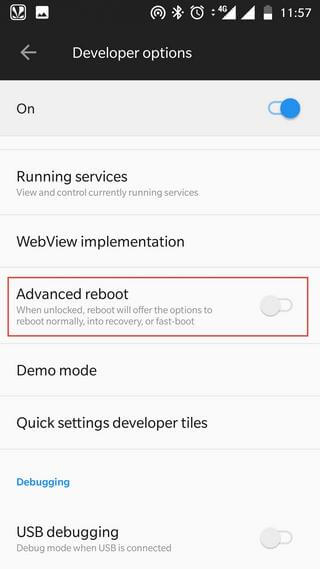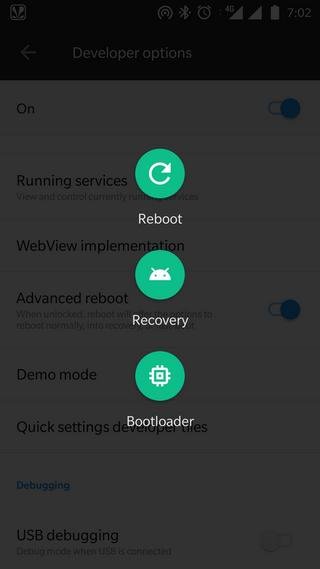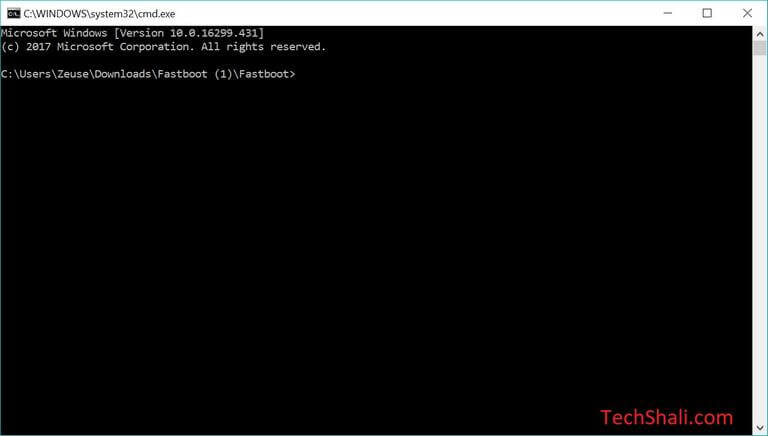How to Enter OnePlus 6 Recovery Mode [Advanced Reboot]
Like other Android smartphones, OnePlus 6 is powered by many useful utilities and power modes. There are many ways to access these tools and modes. In this tutorial, we cover some useful methods to enter the Recovery mode on OnePlus 6 smartphone. With some basics to new methods, we’ll detail them with required steps and information. If you want to unlock the hidden potential of your phone, then you can’t keep your eyes off from the recovery mode. It is very easy to access this mode, and it has tons of features to manage this smartphone smartly.
The recovery mode has many useful features that are helpful for Android users. Mostly, it has maintenance related tools. Through recovery mode one can perform hard-reset, update firmware manually, flash custom firmware, apps, modes, create backups and so on. That makes this mode so important. Also, it becomes seamlessly easier to clear the cache on the phone. Instantly, it clears off the phone completely. We detail two different methods that boot OnePlus 6 into the recovery mode. The very first method is the most common one. It can be performed by pressing physical buttons in a certain manner.
The OnePlus 6 comes with a stock recovery that has basic functions. That includes factory reset, wipe cache memory, install the firmware, and a few more. If you want to squeeze more out this mode, you must have a custom recovery like TWRP or CWM recovery installed on your phone. That will help you to perform more action within the recovery mode and take complete advantage of it. The very basic method that helps to boot into the recovery mode is performed through the physical buttons. There is a certain pattern that the user must follow to access this mode. First, we will start with this method and then move to other methods. Let’s learn how to access the recovery mode on OnePlus 6, that will help you in multiple ways.
Enter OnePlus 6 Recovery Mode
1. Activate Advanced Reboot
Once you activate the Advanced Reboot options on your phone, it will make things easier as they can be. The Advanced reboot option is hidden within the Developer Options. Simply, it extends the reboot options. It adds the following two options to reboot menu:
- Recovery mode – We have already discussed this mode. Tapping on this will boot your phone into the recovery mode with no further action.
- Bootloader mode – This mode is required while updating the Android software through Android tools. In order to use this mode, you should enable the USB Debugging as well. Otherwise, your phone won’t get recognized by the firmware flashing tool.
That’s how it goes. In order to enable the Advanced reboot options, follow the below instructions:
- Enable the Developer Options – follow this guide.
- Open the Developer Options menu and look for Advanced reboot entity:
- Enable this option.
Now, each time you press and hold the Power Button, and then tap on Reboot option, it should provide several boot options including the recovery mode:
That’s how you can easily boot your OnePlus 6 into the recovery mode anytime you want. This is the handiest method that you can use to enter into recovery mode and bootloader mode on OnePlus 5.
Must see:
2. Through Physical Buttons
It is one of the most common methods that we follow to get into the recovery mode. Since OnePlus 6 doesn’t come with a physical home button, the process is more user-friendly.
In order to boot into the recovery mode on OnePlus 6, follow instructions given below:
- Turn off your phone by pressing and holding the Power button, and then choosing the Power Off option. Let is turned OFF completely.
- Now, press and hold Volume Down and Power buttons simultaneously for 3-7 seconds.
- Release them once your phone vibrates or turns ON.
- Soon, you’ll enter into the recovery mode:
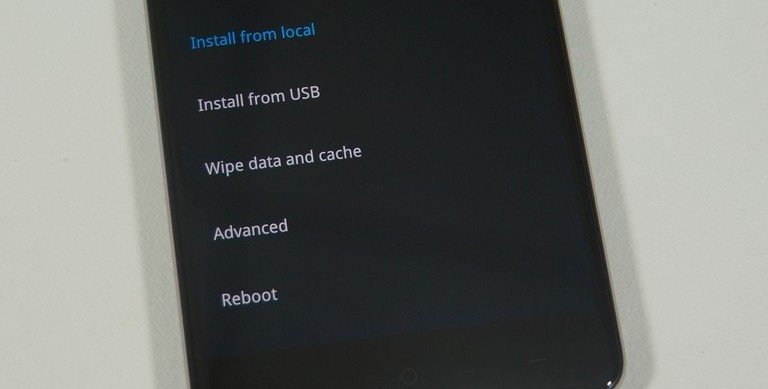
If you’re entering into the recovery options for the very first time then you may be required to select the language. If it happens, just simply select the appropriate language.
That’s one more to access this useful mode on OnePlus 6. These two methods work when your phone is functioning well. If that’s not the case, and have no luck with the above two, you then must try the next one.
3. Through ADB Commands
The ADB stands for Android Debugging tool. Mostly, these commands are used by Android Developers to access different modes, perform actions and so much more. For ordinary users like us, it has nothing to do except one thing.
We can use them to reach the recovery mode on Android devices like OnePlus 6. However, this method requires some preparations before we can start.
Follow the below instructions to prepare the required things:
- In order to access this mode through ADB commands, you must have a Windows Desktop or laptop.
- Install the USB Drivers of your phone by connecting your phone to PC, and install drivers from the formed CD drive appears after connecting the phone. Or you can download the USB Drivers from OnePlus’s website.
- You need a USB cable to connect your phone.
Now, we are ready to move further and boot the Oneplus 6 smartphone into the recovery mode through ADB commands.
- Download the Minimal ADB tool from →here and extract the content of the zip file. Once you extract the content of the file, look for Run Me.bat and run it. This will open the ADB command tool and it looks like below:
- Now, using a USB cable connect your phone to the computer.
- Once you’ve connected your phone to PC, type the following command on the command prompt window:
- adb reboot recovery
- Your phone will boot into recovery mode automatically.
There are most useful commands that you can forward through this ADB tool. So, this way you can enter into the recovery mode. It works fine until the user has installed USB drivers on the computer.
So, these are the three ways that one can use to access the recovery mode on OnePlus 6. There are few more like if you’re having root access, then you can use a dedicated app to access this mode and so on.
That ends our tutorial here and we hope that our readers would find it useful. If you do, then please share your thoughts and views in the comment section. We’ll be happy to hear from you. Stay connected with us for the more useful tutorial and other stuff.