How to download GCam APK on Samsung Galaxy A40
If you have a Samsung Galaxy A40 you will know that it is not easy to get a working version of the Gcam. While Samsung phones are a great challenge to bring the benefits of the GCam, the Galaxy A40 is like the “difficult figure”. Also, this smartphone comes with a pre-install camera application from Samsung, however, you may be looking to install a third-party one. And there’s no better than Google Camera or GCam. Therefore, we have this guide, where we help you install GCam on your Samsung Galaxy A40 mobile phone.
But if you don’t want to resign yourself to losing the features that the Google Camera offers, you can try some of the versions that we will mention below. Keep in mind that not all Gcam functions will work for you, and you may experience some errors. If you agree with these terms, you should proceed further reading this guide.
How to Download Gcam Apk on Samsung Galaxy A40
It would be great to be able to download the GCam from the Google Play Store just like with Pixel mobiles. It would save us a lot of trying and headaches. But luckily, developers are always developing updates and new ports to bring GCam to most mobiles, including Samsung. And you would need to visit the APK download site and download the file on your mobile phone.
Recall that the Samsung Galaxy A40 has an Exynos processor and does not have the Camera2 API enabled, so the chances of having a functional APK are reduced. You will need to carry out some previous steps or ask an experienced friend for help, before trying any port. Or simply, just remove this camera application if find that it is causing some issues on your mobile phone.
Also see:
Moving on to the GCam APKs, the following options have been functional for some users with Samsung A40:
So if you want to try them on your mobile, you just have to download the APK from the link or go directly to the download source.
Your web browser or device may ask you to enable certain permissions before allowing you to download content from unknown sources.
But if you have already downloaded APK or have configured this detail before, it may allow you to open the file and install the app without problems.
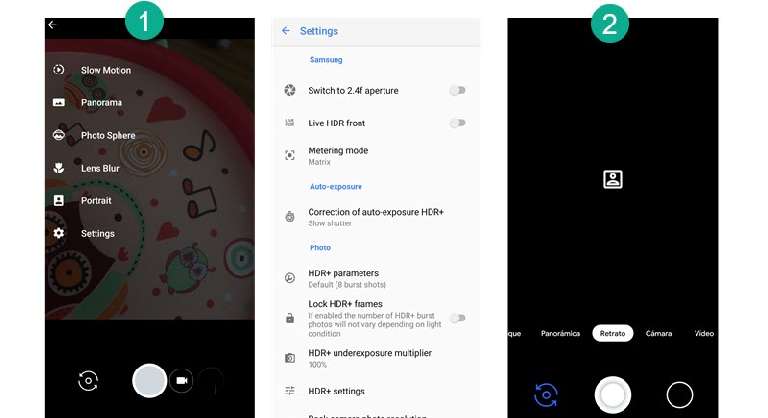
How to Install the Gcam Apk on Samsung Galaxy A40
Once the APK is downloaded, you just have to select it to install the app and give the corresponding permissions (microphone, camera, multimedia files, location) to use your version of GCam.
As you can see in the image, these APKs do not give you the functions or the interface of the latest versions of GCam, but you can have some of the popular functions of the app. The second APK (although it doesn’t seem to work for everyone) is more comprehensive than the first option.
And although you can use the app to record videos and take photos applying different functions, there are some modes that seem not to work. For example, Portrait mode doesn’t work with any of the above APKs. And although we usually apply an XML profile to adjust the parameters to the device camera, in this case, there are no options available. Overall, you would find this camera application from Google very helpful. You can take many advantages of it and take better photographs on your mobile phone.
So, this guide ends here that share different sources to download GCam on Samsung Galaxy A40 smartphone and install it successfully. If you find any difficulties, do let us know. You can drop your comments below. We would be happy to hear from you and try to resolve the issues at the earliest.