How to connect JBL headphones to your iPhone and iPad
How do I connect my JBL headphones to my iPhone? Switch on Bluetooth mode on your iOS device, activate the headset to enter discovery mode, wait for the device of interest to be found and click on its name to pair. In the next step, install the JBL Headphones app and make the necessary settings. Below we will look at how the connection is made, what difficulties may arise and how they may be resolved.
Is it possible to connect JBL Headphones to your iPhone?
Many users are still confused as to whether or not they can connect JBL headphones to their iPhone due to the peculiarities of the software. Initially, the pairing was available with the official AirPods. With the new operating systems, connecting a third-party headset is no problem.
This means that JBL headphones for iPhones are not taboo. They can easily be plugged in and listened to without any restrictions. The algorithm does not differ much from Android smartphones, but there are some nuances, which we will focus on below.
How to connect
There is only one way to connect JBL wireless headphones to an iPhone 11 or a device with another OS version – via Bluetooth. All that is required is for the specified module to work properly and for the user to follow the instructions below. Below, let’s understand the specifics of pairing on different Apple devices.
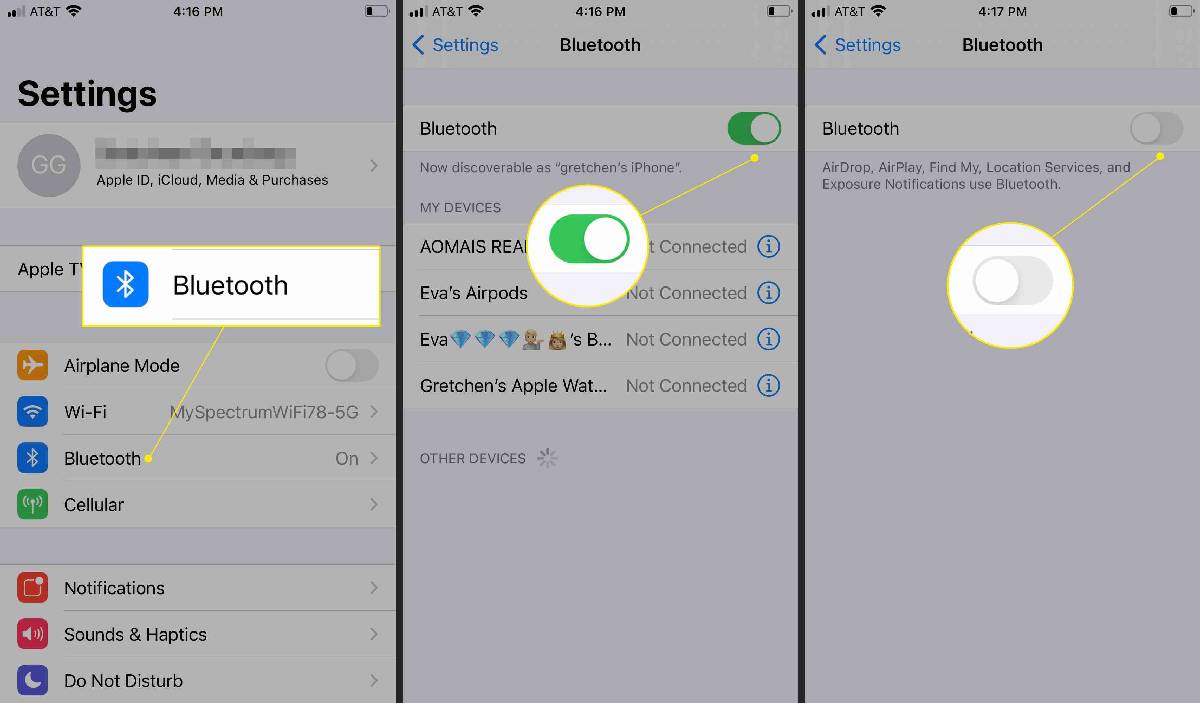
How to connect to iPhone
First, let’s understand whether the JBL headphones work with the iPhone, and how to properly connect the equipment. The procedure is as follows:
- Make sure that the wireless module is enabled on the smartphone. If necessary, activate it through settings or from the control panel.
- Put the WLL headset in detection mode. Please refer to your device’s user manual for more information. In some cases, it is sufficient to charge the device and remove it from the case or additionally press the dedicated button.
- Go to settings and enter the “Bluetooth” category.
- Wait for your smartphone to find the headset. If your JBL wireless headphones are compatible with your iPhone, the search will take no more than three to five seconds.
- Find the headset in the list. If you don’t know the name of the accessory, try searching for the information on the case, instructions or packaging.
- Once found, press the name of the device twice to connect it to your smartphone.
- Enter the PIN code if required for pairing. This information is usually printed on the box or in the user manual. Sometimes this information appears directly on the display.
- As soon as “Connected” appears on the display, you can conclude that the connection is successful. In this case, the question of whether the JBL wireless headphones are suitable for the iPhone 11 or another OS can be answered positively. The device can then be used to listen on battery power.
After pairing, further connections are made automatically. The main thing is that Bluetooth is enabled on the iPhone and that the products themselves are active.
How to connect to iPad
A parallel question may arise as to how to connect the JBL headset to the iPad if iPhone is not available. Here the procedure is the same as when you connect JBL wireless headphones to your iPhone. All you have to do is to enable Bluetooth, put the headset into discovery mode and find it in the list of detected devices.
How to set up
Once paired, another question arises – how to configure the JBL wireless headphones on your iPhone to improve the sound quality and set the desired output parameters. For this purpose, special proprietary software is used, which allows you to customize the operation, change the control, adjust the sound quality, put updates, etc.
It should be noted that not all brands release such software, but JBL provides such a possibility. Thus, after the connection of JBL wireless headphones to the iPhone, the JBL Headphone software can be installed. This software is supported by a large number of JBL headphone models and opens up the following possibilities:
- Voice Assistant setting.
- Headphone battery charge indicator.
- Touch gesture setting.
- Multiple noise cancellation mode.
- Changing frequencies with EQ, etc.
With the wired and wireless headphone app, it is easier to adjust the settings of interest and use the full functionality of the headset.
Frequent problems and solutions
Users are often faced with situations where the JBL wireless headphones don’t connect to the iPhone, or there are other problems with the pairing. The following guidelines, listed below, should help to solve the issues on their own.
In many cases the following solutions can help you:
- Restart the iPhone, activate/deactivate the wireless accessory. On the first device, activate Bluetooth and put the headset in search mode.
- Make sure that the JBL headphones are charged to 100%. When doing so, make sure that power saving mode is not enabled on the iPhone. Otherwise, Bluetooth on your smartphone may automatically shut down. To deactivate the mode on your iOS device, go to settings, then “Battery”. Here find “Power Saving Mode” and move the slider to the inactive position.
- If everything was fine before, but now the iPhone cannot connect to the JBL headphones, temporarily disconnect the connection and then restore it using the above procedure. To do this, go to the Bluetooth category in settings, click on the blue “i” circle button at the top right, click on “Forget this device” and confirm your intentions.
- Try breaking the connection with another device and then try connecting the JBL to your iPhone.
- Check that Bluetooth is switched on if the iPhone does not see the JBL headphones.
- Make sure the PIN code is correct, which should be listed in the documentation.
- Install the JBL iPhone app.
- Move closer so that the headphones are no more than 10 metres away from the iPhone you want to connect.
- Restart both devices to clear temporary errors.
- Alternatively, try plugging in other headphones to find the cause of the problem. More serious situations such as physical damage to the mobile device/headset cannot be ruled out. Sometimes resetting your iPhone to factory settings can help.
Now you know how to connect JBL headphones to your iOS device and set the sound correctly. If difficulties arise, they can easily be solved by simply rebooting, disconnecting and re-pairing. As for the setup, special software comes in handy.
Please tell us in the comments if you were able to connect, what other difficulties you might encounter when doing this, and how they can be solved.