How to connect your PS5 gamepad to iPhone /iPad on iOS 14.5
In today’s step by step guide on how to connect the DualSense gamepad from PlayStation 5 to your iPhone or iPad on iOS 14.5, let’s go!
We have just released the first beta of the new operating system iOS 14.5 and the changes and innovations of the OS, and one of them was the support for DualSense gamepads for PS5. That is, Apple has made it possible to play games on the iPhone or iPad using the console’s joystick, and it’s cool that Cupertino cares about mobile gameplay too.
How to connect your PS5 gamepad to your iPhone/ iPad on iOS 14.5
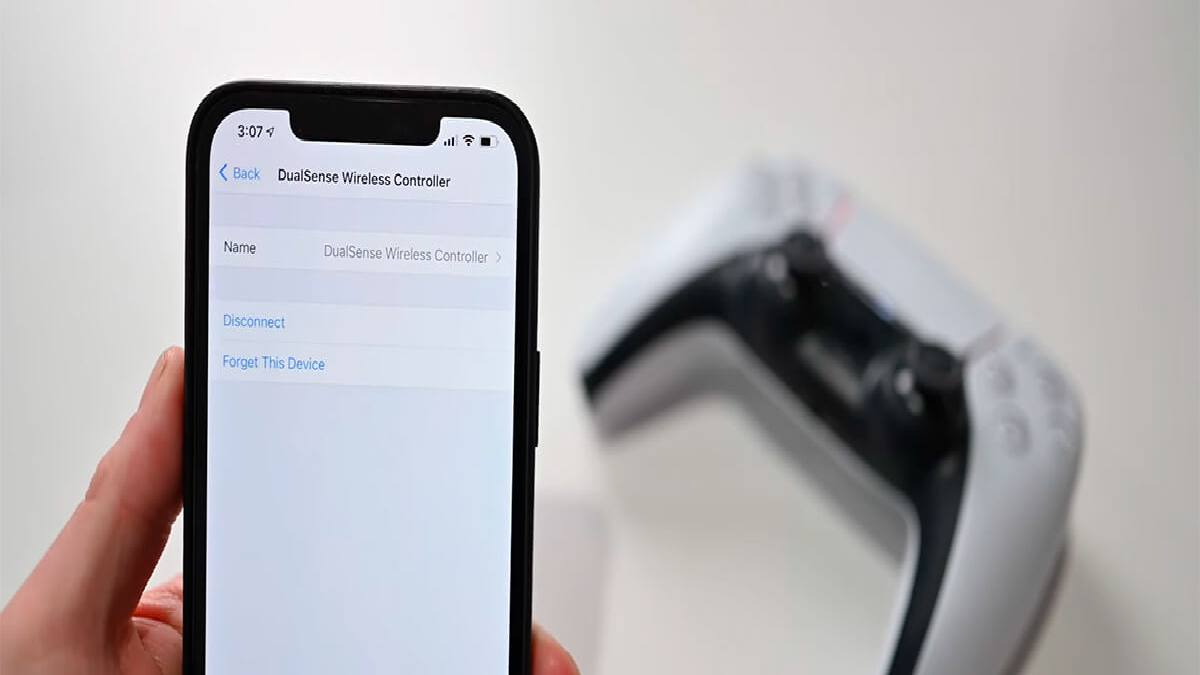
But let’s figure out how to connect and use the DualSense gamepad from the PlayStation 5 console on an iPhone or iPad running iOS 14.5 or iPadOS 14.5. Incidentally, the controller for the Xbox Series X can now also be connected to mobile devices thanks to a new update.
I would like to point out that this will be the first beta version of iOS 14.5 and to install it you need to be a developer or participate in the beta testing programme. We don’t recommend installing the update just yet – it’s all at your own risk.
How do I connect the DualSense Gamepad to my iPhone/ iPad?
This is very easy to do in just a few clicks.
- Go to Settings.
- Tap on Bluetooth.
- On the DualSense gamepad you hold down the centre PS button and the top left sharing button until the controller blinks.
- In the list of Bluetooth devices on your iPhone or iPad, the gamepad will appear at the very end – tap it and then pairing will occur.
- As you can see, Apple has implemented this without any difficulties and connecting the DualSense gamepad for PS5 to an iPhone on iOS 14.5 is no different than pairing a regular wireless headphone.
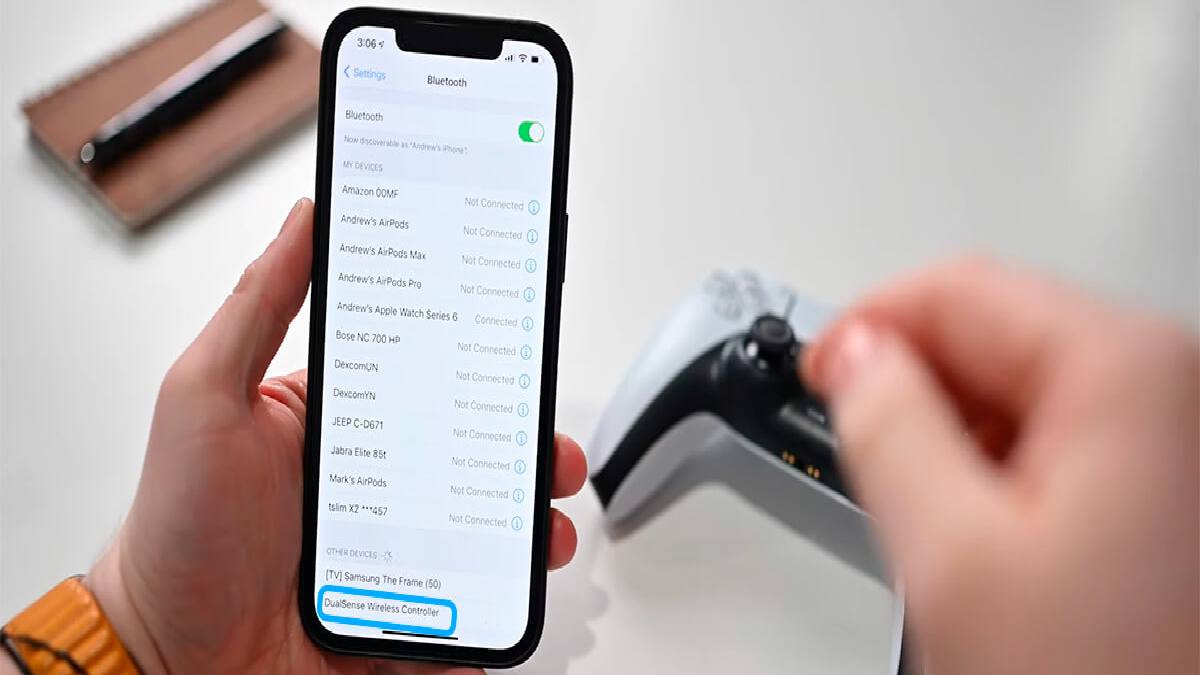
How to pair a PS5 gamepad to your iPhone or iPad on iOS 14.5
After pairing the controller for PlayStation 5 you will be able to use it like any other MFi-certified gamepad in various games. All Apple Arcade games as well as other well-known mobile games support joysticks, for example: Call of Duty Mobile, PUBG or Madden NFL 21, which are easier to play thanks to the controller.
The button mapping is done differently in each game. Developers decide how to map the controls of the game itself to the buttons of the physical gamepad. However, the Share button works everywhere.
Press the Share button for a second to take a screenshot.
Double tapping the Share button starts a screen recording.
By the way, the DualSense gamepad now works with Apple TV under the new operating system tvOS 14.5. The console connects in the same way: enter the joystick in pairing mode, and on the Apple TV in the Bluetooth settings select our gamepad and pair.
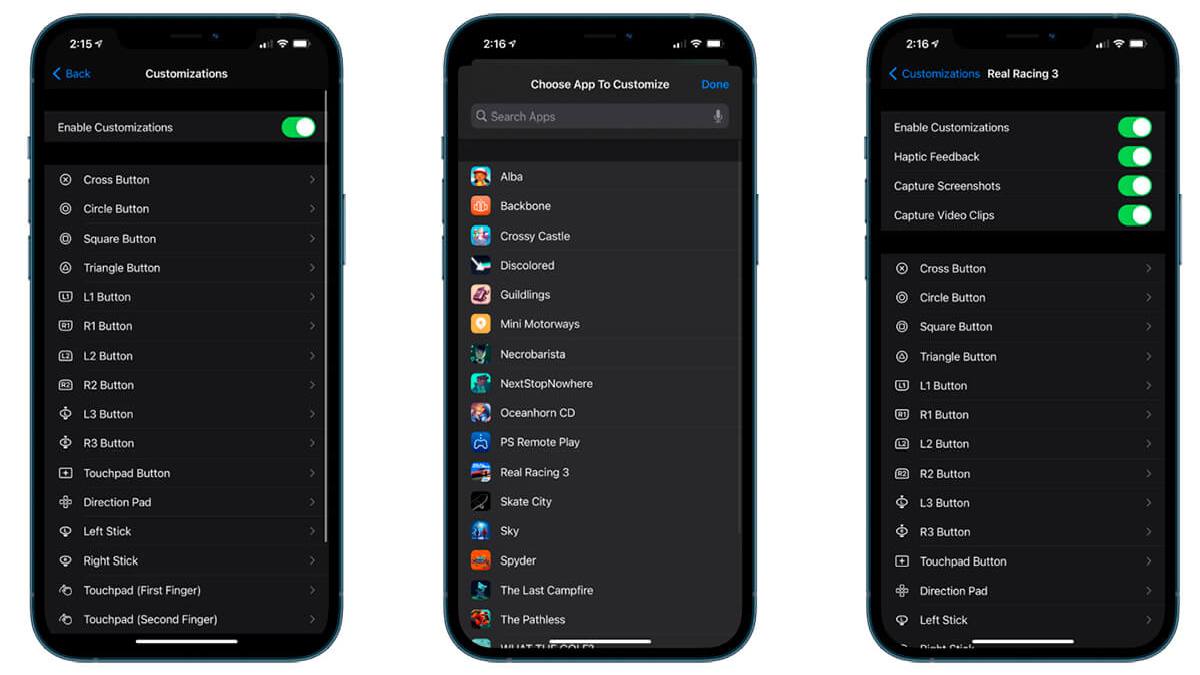
You can customise your PS5 gamepad buttons for different functions and games. To do this you need to:
- Open Settings.
- Select General.
- Tap on the Game controller.
- Select the application you want to make changes to.
- Configure each button to perform a specific function in the game.
As you can see, you can reassign a function to any button. This is very convenient because everyone plays with their own individual control setting. This option works not only with DualSense but also with DualShock 4 and Xbox gamepads.
Bottom line
This is how you can connect the DualSense gamepad for the new Sony PlayStation 5 game console to your iPhone or iPad running the first beta of iOS 14.5 and iPadOS 14.5. Have you updated to the new OS version yet? Let us know in the comments, here and on our Telegram Channel. Have a good day!