9 Best Clubhouse Tricks You Should Know
Clubhouse is the talk of the town. The newcomer is emerging as one of the social networks of the year, especially thanks to its innovative concept, which is based on simple conference rooms. At the moment, it can only be accessed from iOS devices and by invitation from another user. At Techshali.com, we have already been able to create our profile and we bring you the best Clubhouse tricks you should know if you want to start your journey on this platform.
1. How You Can Meet Other Users In Clubhouse
There are several ways to meet other users in Clubhouse. The first one is by connecting your Instagram and Twitter accounts or synchronizing your agenda with the platform. On the other hand, there is a section called Explore, perfect for finding conversations of your interest where users with similar tastes to yours participate.
Additionally, it is possible to use the calendar to see the next scheduled events. This makes it very easy to locate topics and conversations. You can also use the search engine to find clubs and join them. In this way, other users can view your profile and follow you, if they wish to do so. Finally, both in the rooms and when visiting a profile, a Follow button is available.
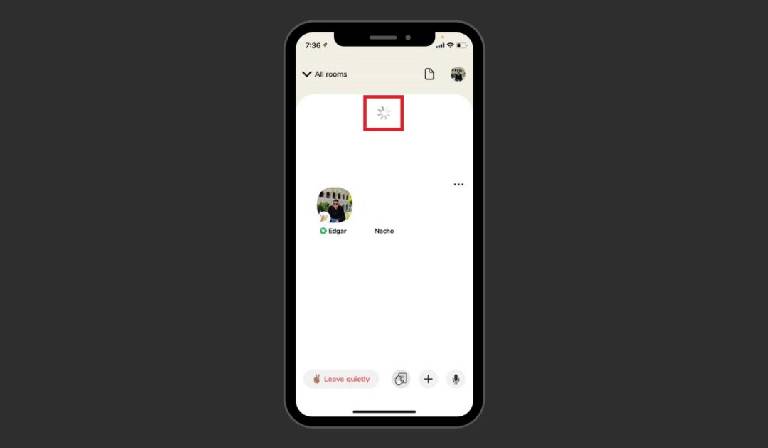
2. Refresh The Meeting To See Attendee Changes
This simple gesture updates the entire room.
A simple gesture allows you to see all the changes in a room. All you have to do is hold down the screen and swipe down. When the reload icon appears at the top of the screen, lift your finger. At that point, all the data in the room will be updated. This is the ideal way to see the new profile pictures if there has been a reorganization in speakers or any other type of change.
3. How To Get Followers In Clubhouse
Clubhouse bases its entire structure on the content of conversations. Only by creating interesting conversations, on specific topics, is it possible to get more followers.
In fact, it’s all about being active on the social network. And even if you don’t engage in great conversations, you might be able to act as a moderator, speaker or guest in another user’s room. This is an ideal way to make yourself visible and, as a consequence, to get more followers in Clubhouse.
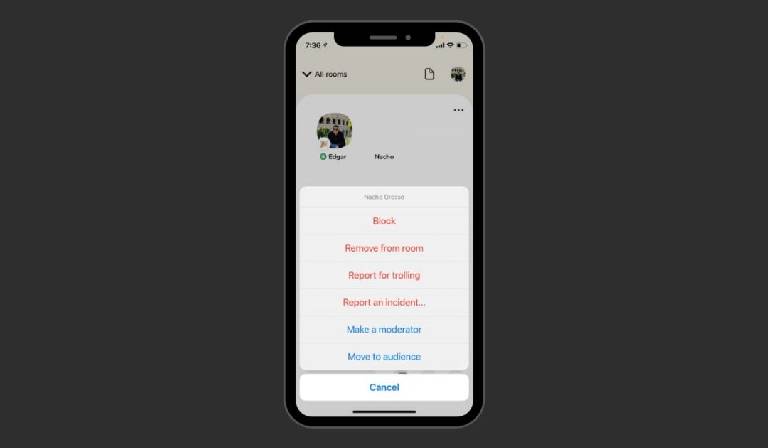
4. Manage The Users Of A Room
This is how you can remove users from a room.
All rooms have an administrator who can perform certain actions to control the participants. If you want to see additional options for each user, long-press on their profile picture. A context menu with the following options will appear:
- Lock. This is the easiest way to cut off all communication with a user.
- Remove from the room. Removes a user from the room for good. This option is interesting to put an end to the participation of users who only try to boycott the conversation.
- Report for trolling. It is so common to publish provocative, offensive or inappropriate messages on the Internet that even the RAE added the word trolling in its dictionary. And in Clubhouse, there is also trolling. If one of the users in your room tries to hinder the presentation, report it. However, we recommend that you do not use this option lightly.
- Report another incident. Use this function to notify those responsible for other incidents, such as the dissemination of hate messages or similar.
- Make moderator. If you want to share the moderation of the conversation with another user, use this option.
- Move audience. This button moves a participant from the stage to the audience, so to speak. If a user has already finished his speech and should not participate anymore, you can use this option to move him down from the speakers’ area.
As you have seen, the options available in Clubhouse for managing the users who participate in a talk are very varied.
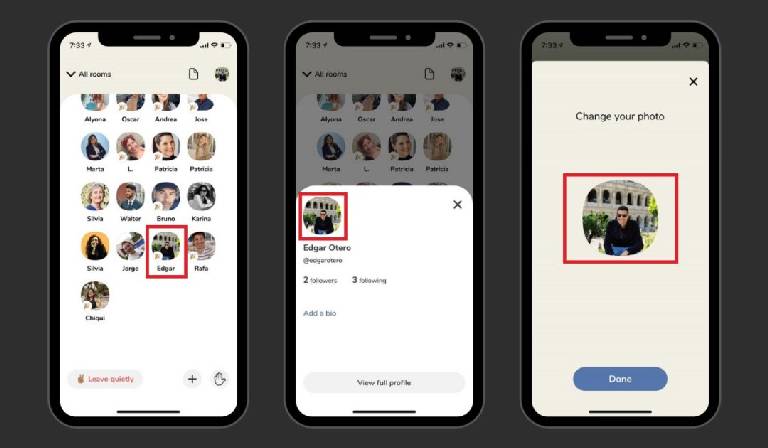
The profile picture is ideal for sharing images.
Clubhouse does not have an image-sharing system. What is the solution?
Tap on your profile picture.
In the pop-up menu, tap on your profile picture again.
For the third time, select your profile picture to change it.
Immediately, other users will see the image you want to share.
6. Change Your Notification Settings
Clubhouse sends a lot of notifications. If you feel a bit overwhelmed by a large number of notifications, all you have to do is visit the app’s settings panel. From there you can change the frequency of notifications, pause them temporarily, and indicate whether you want to receive alerts for rooms that are trending. Of course, you can always stop notifications completely from the iOS settings.
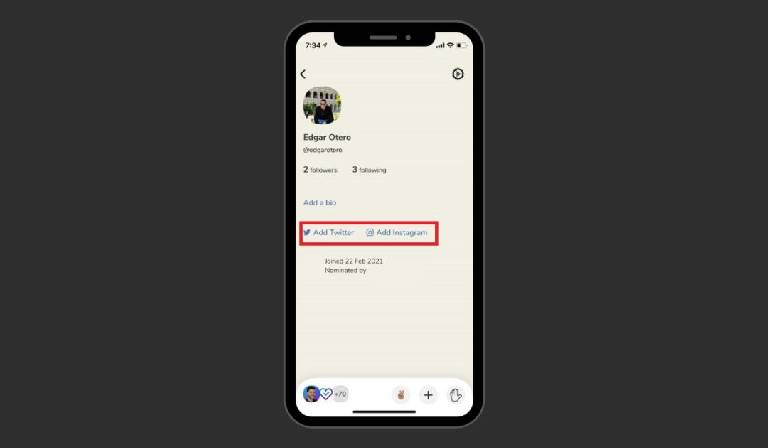
7. Send Direct Messages In Clubhouse
Twitter and Instagram as an alternative to native DMs.
There is no direct messaging system in Clubhouse. However, you can use Instagram or Twitter messages to connect with other users. In this case, it is best to connect your accounts by logging into your profile and clicking on the corresponding buttons.
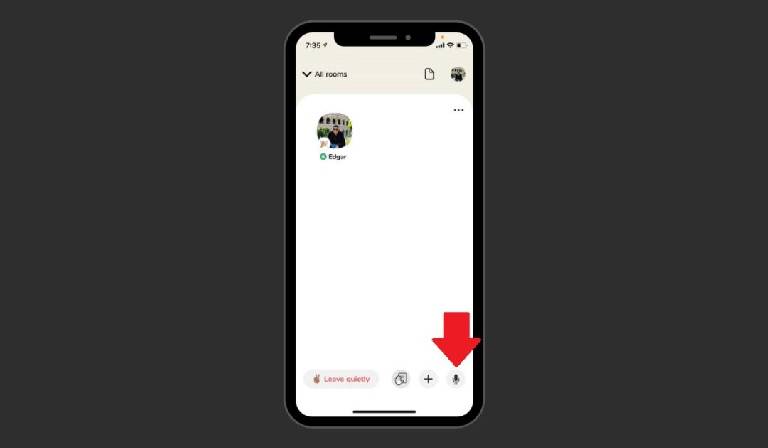
8. Clap If You Like Something
Clapping in Clubhouse is done by opening and closing the microphone.
Again, in the absence of features, users use their imagination. One of the main elements of any conference is applause. If something makes you laugh, clap.
If something convinces you, clap. If you are passionate about something, clap. In any case, to applaud in Clubhouse, turn your microphone on and off intermittently. This way, other users will see a flashing icon next to your profile picture that will be interpreted as a clap.
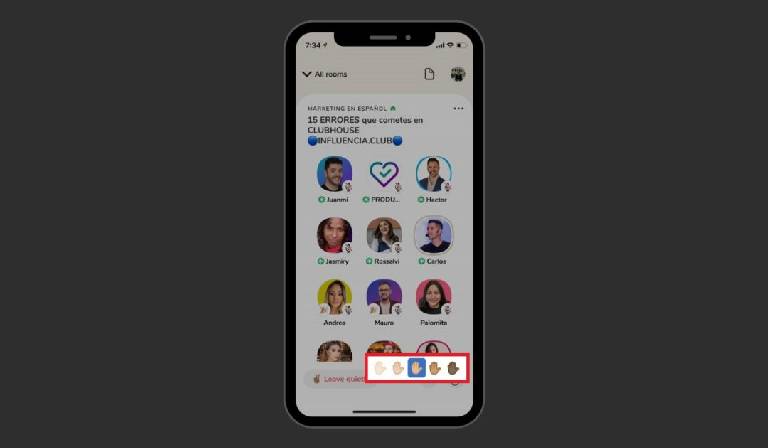
9. Change The Skin Color Tone When Raising Your Hand
Customize your virtual show of hands to your liking.
You can choose up to five shades of skin color to raise your virtual hand. To choose your color, press and hold the icon to raise your hand and select the shade that best represents you. Once chosen, the skin tone will be maintained on subsequent uses of the button.
Would love to find an invite to Clubhouse in my email box. I remember when Pinterest first started up and we needed an invite to that. Boy, has it come a long way, as I’m sure you guys will do as well. Interesting concept you have going over on Clubhouse. Give me a chance. I’ll be the perfect member, whatever that means! Thanks for the consideration.
Kaaren