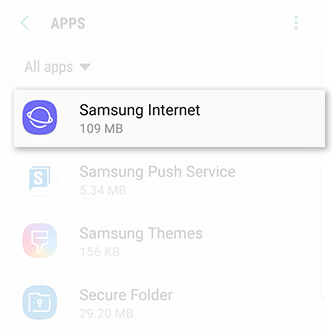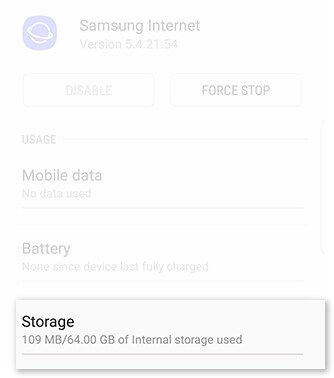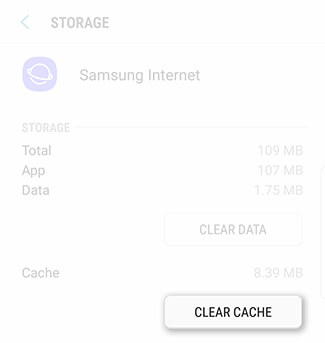How to delete cache on Samsung Galaxy J8
Just like the other Samsung’s smartphone, you might encounter some performance and stability issues as you spend time with the Samsung Galaxy J8. Most of the time it happens due to the cache memory accumulated on your phone over time. As you follow the troubleshooting solutions, you might want to delete/clear cache on your phone. In this tutorial, we’ll help you to clear/delete the cache memory on your Samsung Galaxy J8 smartphone. That will remove performance and stability related bugs on your phone.
Basically, each and every application that we use on our phone generate cache files. These files are temporary in nature. However, most of its portion doesn’t get wiped out automatically. And over time it becomes so large that it eventually starts to impact the user experience. Most of the time it impacts the performance, causes app crashes, app freezing, reboots and even worse can happen. Therefore, it becomes somewhat important for you to be certain of such action. You can easily clear the cache memory on your Samsung Galaxy J8. And there is no need for using an external app or tools.
When it comes to clearing the cache memory, either we can clear cache memory related to individual apps, or delete the entire cache memory at once. Both have their own significances. If you’re facing issues related to some certain app/apps, you should try clearing memory associated with that application. This helps to cure issues like app crashes and reboots.
Thus, if one clears the cache memory of that particular application, there are greater chances that it would remove those related bugs and problems. Otherwise, clearing the entire cache memory calibrates the entire performance of the phone. Also, you can achieve better performance by disabling the unwanted applications on your Galaxy J8.
If you’re facing some critical issues associated with performance and stability, then deleting the entire cache memory should work. That should remove all the clutter present on your phone. And that helps to regain the lost performance and get rid of existing bugs and issues. Even for sustained performance, it is recommended that the user clears the cache memory once at least in two months.
The cache memory keeps on growing up. Applications like Facebook, Instagram, YouTube, etc., can gather a huge amount of cache memory in no time. Especially, the Facebook Application. In our test, we found that the Facebook application can gather up to 500 MB cache data within two weeks, even if you use it frequently.
So, in that way, you can maintain your phone for sustained performance all the time. Otherwise, just like the other Samsung’s users, you might get stuck with the common performance and stability related issues.
How to clear cache on Samsung Galaxy J8
As we have already told you, either you can clear the cache memory associated with the individual app. Or, simply delete the entire cache memory, also referred to clear cache partition. Choose wisely between these methods.
1. Method – Clear cache on individual apps
This method works well for circumstances where the user faces problems with certain applications(or app). Deleting the cache memory related to those apps/app can help to handle app crash problems.
The following instructions shall guide in the right direction:
- First, open the ‘Settings’ menu on your phone.
- Next, tap on ‘Apps’ option.
- Now, select tap on the application of which you want to clear the cache memory:
- Then, tap on the ‘Storage’ option preset on the next screen:
- Now, tap on ‘Clear Cache’ to clear the cache memory.
- Repeat the steps for other applications.
Then, exit this menu, and restart your phone.
Remember: Clearing the cache memory won’t wipe or remove apps. But it removes progress, logins and other collectible data from the applications.
If you’re anything worrying about your data safety, you must create a backup of your phone. The below resource should come in handy:
That’s one way to clear cache memory on the phone. If you would like to clear cache memory at once, you must follow our second method.
2. Method – Wipe Cache Partition on Galaxy J8
This is something advanced that is not so much popular. But for sure, it can pull you out from an even worse condition. If you’re facing some serious problems with your phone and nothing seems to be working, try this method.
This action clears the entire cache partition, both system and third-party applications’ cache memory is wiped out. That makes your phone clear, helping you calibrate your phone.
The procedure requires the use of the recovery mode. Thus, you must enter into this mode. The below instructions are supposed to get you through this method:
- Turn OFF your phone.
- Boot into the recovery mode on your phone — follow our tutorial on how to enter into recovery mode Samsung Galaxy J8.
- Next, locate the ‘Wipe cache partitions’ and perform this action.
- Exit the recovery mode – select ‘reboot system now’.
Your phone should reboot and take you the home-screen soon. This action will not hurt the data present on your phone. Thus, you’re free to make this action. However, it will remove the associated cache memory that includes login details, app/game progress and something similar.
That completes our tutorial here. We hope that using this tutorial, our readers would be able to clear/delete the cache on their Samsung Galaxy J8. Please share thoughts in the comment section. We are happy to hear from you and make our tutorial better.