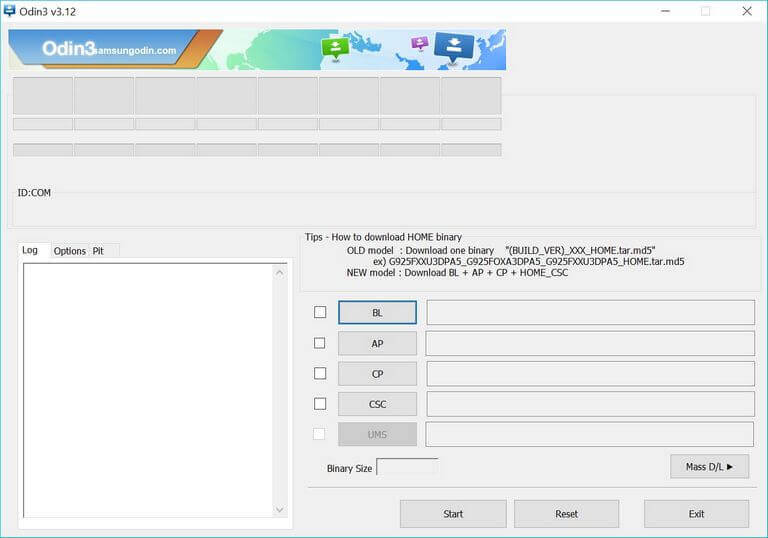How to unbrick Samsung Galaxy J4 with stock firmware
The unbrick process includes the use of the official stock firmware. We usually refer to this process as downgrading. Being an affordable smartphone from Samsung, the Galaxy J4 is silently acclaiming by low-budget smartphone seeker. In this tutorial, we’ll help you to repair or unbrick on your Samsung Galaxy J4 using the official stock firmware. Just like other Android phones, the Galaxy J4 can be bricked easily. And if you like testing new apps and mods on your phone, then it is important for you to prepare for such situations. We will flash the official stock firmware to restore all aspects of this smartphone.
With custom operations, we can actually customize and improve our experience on our phone. However, things do go the way we always want. And eventually, we finish up bricking our phone. If something like has happened to your Galaxy J4, then keep reading this tutorial. Through this tutorial, we checking on how to flash the stock firmware to recovery bricked, dead and low-performance smartphone. There are multiple purposes of this tutorial. If you’re using a custom firmware like LineageOS and wanting to switch to the original firmware, then this guide shall lead you, that is called downgrading.
Or, if you’re suffering from major problems related to performance, then putting the stock firmware will remove them. Basically, flashing the stock firmware on Samsung Galaxy J4 will remove all affected aspects. And replace them with official aspects removing all problems and issues. The most noteworthy point is that this method is the official one. It won’t hamper the warranty on your phone. Whereas, it restores all the native aspects including the warrant of your phone if you’ve lost during some custom operations. No matter, if you’re using a custom firmware, recovery or any sort of mod, this process restores your phone completely.
There are different custom operations that lead to bricking our phone. You might have tried to install a custom firmware or rooting your device. Such activities can easily make your phone dead or brick it. Until the problem is related to the Android Operating system, this method works well If that’s not the case, you should better take it the Samsung service center. We can only help you fix Android software problems. You must know that if you proceed further, you’ll lose the data present on your phone. If there is any chance to create a backup, then do it first. This process is non-reversible.
While we fix your bricked Samsung Galaxy J4 smartphone, we proceed through clearing the internal memory completely. This flashing process deletes the internal memory. Thus, everything that is stored on your phone will get wiped out completely. If possible, try to back up your phone. Follow our guide on how to backup Samsung Galaxy phones. Before we start the recovery process, we must discuss the important prerequisites.
Prerequisites
- This guide and mentioned files belong to Samsung Galaxy J4 variants. You mustn’t use them on any other smartphone. That can turn things even worse. Check the model number of your phone before you proceed; Settings->Software Information->About phone->Model number.
- This method is supported by Samsung officially. However, it will wipe out your phone completely. So, a general backup is most recommended to you.
- You need a Windows-based computer, so we can operate your phone through the Odin flashing tool. You must arrange the USB cable of your phone as well.
- Since we connect the phone to a computer, you must enable the USB Debugging on your phone. Follow our recent guide that helps to enable USB Debugging on Samsung Galaxy phone.
- Charge your phone enough so can it can last till we complete this flashing process.
That’s all you need to prepare before we begin the flashing process. We assume that you’ve managed to prepare these requirements. Now, we can proceed further to the Downloads section.
Downloads
- Download the official stock firmware for your Samsung Galaxy J4 from →here. Make sure to download firmware based on your model number. Check your device model number: tap on Settings->Software Information->About phone->Model number. Extract the content of the package to obtain .md5 file. We need this file.
- Next, download the Odin flash tool from →here. Extract the content of the package to obtain executable Odin program.
- Download the Samsung USB Drivers from →here. These Drivers are required so your phone can be connected to the computer and operated through Odin.
How to flash stock firmware on Samsung Galaxy J4 and unbrick it
We set the following instructions to help you flash the stock firmware on your phone. That will restore your phone and bring it back to work again.
- Run the Odin program from the extracted package. The Odin program looks like this:
- Now, turn off your phone.
- Boot into the download mode on your phone — press and hold Volume Down, Home and Power buttons together until the Samsung Logo appears. Now, release the buttons, you should enter into the Download mode.
- Through a USB cable, connect your phone to the computer. The Odin program will detect your phone. The ID:COM section will turn to blue. If nothing happens, then install the USB drivers and try again.
- Now, tap on the ‘AP’ button, and load the firmware file (.md5 file) from the extracted package.
- Do not make any other changes.
- Now, tap on the ‘Start’ button to begin the flashing process.
- Once is it completed, take OFF your phone.
That’s it. You’ve successfully flashed the official stock firmware on Samsung Galaxy J4. It should remove all the existing bugs, problems, and other issues. For the first boot up, your phone might take several minutes to get up. Don’t panic, it happens most of the time.
That ends our tutorial here and we hope that our readers would use this tutorial to restore their phone. If you stuck anywhere in this process, do let us know. You’re most welcome to leave comments below. We’ll try our best to reach out to you with proper resolution. Stay connected with us for more tutorial and helpful stuff.