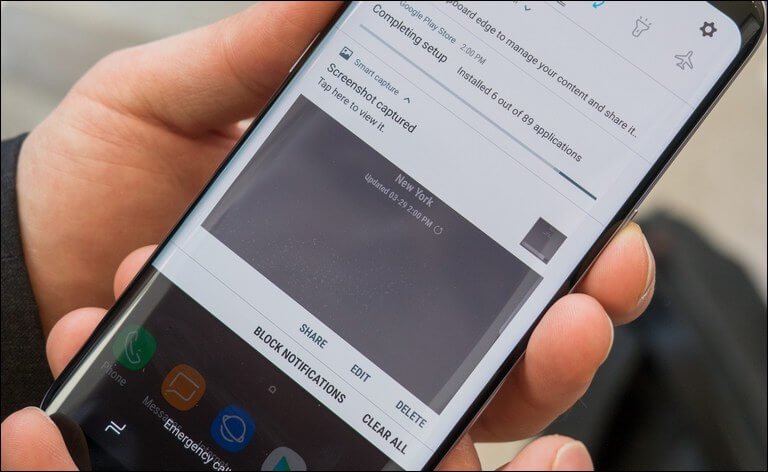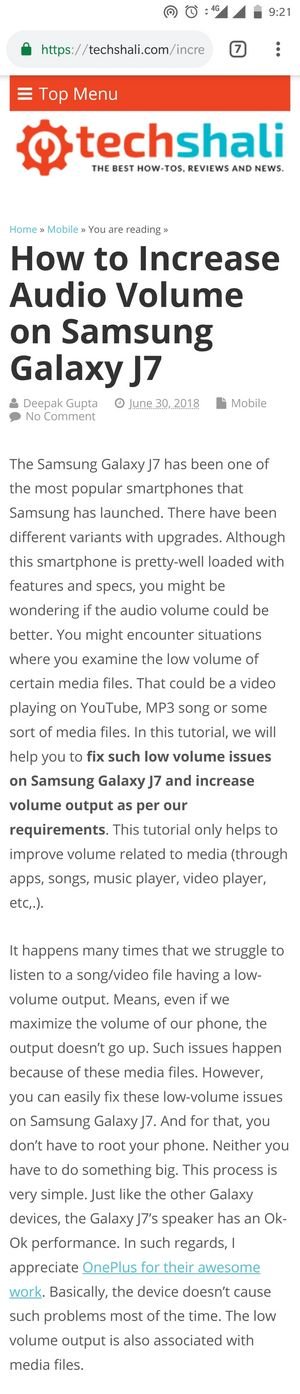How to take Screenshot on Samsung Galaxy S8
Taking screenshot is an important function of our Android phone. It helps to capture the display screen, regardless, whether we’ve opened an application, navigating one window to another, playing games or browsing the Internet. In this tutorial, we will help you to take a screenshot on Samsung Galaxy S8 smartphone using the different methods. When you’re aware of the correct steps, you can easily capture the display screen anytime you want. Also, we will discuss on how to take scrolling screenshots that help to capture screens that scroll down, like web pages, Ebooks, and content within an application.
Of course, this feature should come helpful to you in many cases. Imagine, you’re getting some kind of error while using a certain application. Or doing some particular task. If you wish to share that error with your friends or appropriate one, you could take a screenshot of the error and share it right away. That makes things very easy. And to do that, you do have to use any sort of third-party application or tool. The Samsung Galaxy S8 comes with this ability inbuilt and capable of capturing screenshots till the Android OS running.
Regardless of your position, you could take screenshots on your phone. No matter if you’re playing some sort of game or doing some task with some applications. You could take screenshots anytime you want. And right away, share those screenshots with your friends and family. On Samsung Galaxy S8; either you could take screenshots using the hardware buttons or use the palm-swipe gesture. Additionally, you could use third-party applications to make this task much snappier. If you do this task frequently, you better indulge with third-party apps like Screenshot Easy to execute this task.
During this tutorial, we will discuss these two methods. Taking screenshots using the hardware buttons is very common among Android users. This method remains the same for all other Samsung devices that do not have the ‘Home’ button. So, if you’re another Samsung phone, you must have tried taking screenshots on that phone. You can implement those or these steps on other Samsung smartphones as well. Just make sure that they don’t have the Home button or else, it won’t work. Since Galaxy S8 supports multiple gestures, one can enable the palm-swipe to capture the display screen of the phone.
This method is not so popular as the first one and rarely used by the users. If you wish, you can easily enable this option on your phone. Moreover, this phone supports to capture scrolling-screenshots as well. Imagine, you’re browsing the Internet and find something very useful on that page. Using the scrolling-screenshot feature, you could take the screenshot of that webpage, no matter how long it is. Similarly, you capture any content that scrolls down.
There’s no doubt that this feature is very useful in many situations. Now, we should go ahead and learn how to take screenshots on the Samsung Galaxy S8 smartphone.
- Get the screen, app or open the web page that you want to take a screenshot of it.
- When you’re ready, press and hold the Volume Down and Power buttons at the same for a few seconds.
- You should hear the shutter sound soon. A pop-up screen should open after that.
- That says the screenshot has been captured. Now, you can proceed with further actions.
This method is pretty simple and commonly used by Android users. You can apply this same method to other Samsung devices that do not have the ‘Home’ button. You just need to press the Volume Down and Power buttons in a certain manner to capture the screenshot.
As we have discussed already, you can also do this using the third-party apps. However, that is recommended for those who use this functionality very frequently. Otherwise, the hardware buttons method is the best way. Now, just follow the below instructions to take screenshots on Samsung Galaxy S8 phone using the hardware buttons:
As the screenshot is captured, most probably, it is saved under folder memory/Picture/Screenshots. This is the default path for these pictures. You cannot change this path until you use the third-party apps to do this task.
That’s how we can take screenshots on Samsung Galaxy S8 easily. It’s possible that you might fail for a first few attempts. I’m positive that you’ll master this technique with several attempts. Just make sure that you press and hold these two buttons at the very same time. Or else, nothing would happen.
After the screenshot is captured, a pop-up screen appears that displays several options like edit, delete and share. You can use these options to modify or share these screenshots.
Now, we should go further and learn a palm-swipe method to carry out this task.
Take screenshots on Samsung Galaxy S8 using palm-swipe gesture
Most probably, this gesture comes enabled on most the Samsung’s devices. To check whether it is enabled or not, just get to any page or open any app or just open the Screen of your phone, and then swipe your palm in right or left direction. If that captures the screenshot, you should hear the shutter sound and a pop-up window should appear.
If nothing happens, that means, you gotta enable this option first and then it will work. This thing makes this task much easier and very fun. To enable the Palm swipe gesture on your Galaxy S8, just follow the below steps:
- Open the Settings menu on your phone.
- Now, tap on the Advanced features.
- Under this menu, locate “Palm swipe to capture” and tap on it.
- That will enable this option and now, you’re ready to rock.
That’s it. Now, you should probably test and master this method. Just get to any page or app that you want to take a screenshot of it. When you’re ready, just swipe your palm right or left (in one direction) over the display screen of your phone.
There you go; the screenshot has been taken, and you’re ready to edit, delete and share it. Of course, that’s pretty much easier way of doing this. There’s one more thing that we should discuss — the scrolling screenshots.
How to take scrolling screenshots on Samsung Galaxy S8
There’s nothing extraordinary to do while taking such screenshots. In fact, the whole procedure remains the same. You just need to start with taking screenshots with any of the above methods. As soon as the screen is captured, a pop-up window appears. That serves different options like edit, delete and share.
It also offers one more option to continue the screen capturing process and helps to take scrolling screenshots on our phone. The scrolling screens are pretty helpful. Like you can easily capture the whole webpage like the below one:
Just like the above image, you could take such screenshots on your phone. Now, just follow the below steps to take scrolling screenshots on your phone:
- Open the app, web page or screen that you wish to capture.
- When you’re ready, press and hold Volume Down and Power button for a few seconds or use the Palm gesture method to do this.
- You should hear the shutter sound and a pop-up screen should display.
- Now, tap on ‘scroll capture’ or ‘capture more’ button to keep taking a screenshot while screen scrolls downward direction.
- Tap on the screen to finish the process.
That’s it. You’ve successfully captured the scrolling screenshots on your Samsung Galaxy S8. Now, you can edit and share them with your friends and important ones.
So these are the methods that we usually use on our phone to capture the screenshots. To get more out of this feature, you should switch to third-party applications. You might find some more ways to do this.
That ends our tutorial on how to capture screenshots on Samsung Galaxy S8 here. We hope that our readers would find it helpful. Do share your feedback and thoughts in the comment sections. We would love to hear from you and improve our articles.