I do not receive Gmail emails until I open the app [Fixed]
Gmail notifications do not appear on your mobile? Do you have to open the Gmail app for new emails to sync? Here we have some best solutions to fix this issue on your phone.
This is a headache for users, and it can have several causes. It may be a problem in the configuration of our Gmail account or some mobile setting that blocks the operation of the app. But don’t worry, we show you some possible solutions. Gmail notifications do not appear on your mobile? Do you have to open the Gmail app for new emails to sync? Here we have some best solutions to fix this issue on your phone.
Make Sure You Have the Proper Settings in Gmail
If you do not receive notifications of your emails and you find out that you have incoming emails only when you open the app, it is possible that you have a detail of your account incorrectly configured.
You already know that Gmail offers many options to customize its dynamics. And one of them allows you to establish that only notifications of certain emails are displayed. If you have this option activated then it is possible that this filter is playing a trick on you, so let’s review that configuration:
- Open the Gmail app and look for the Settings section
- Select the email address that corresponds to the Gmail account you want to check
- Scroll down to Notifications and you’ll find these options:
- If you have selected the “High Priority” option, Gmail will only show you notifications of emails that are automatically marked as important. So Gmail will not notify you when new mail arrives unless it detects that it is “High Priority“.
- So try switching to “All” to see if you get notifications of your incoming emails. And to make sure that notifications do not go unnoticed, go to “Manage Notifications” (in the same Gmail settings section), enable “Show Notifications” and choose “High” in Importance mode.
Another detail that you should check is the Gmail synchronization. While it’s enabled by default, you lose nothing by making sure it’s up and running. To do this, follow the same steps we mentioned before, but search for “Synchronize Gmail. “
If you do not have this option enabled, Gmail will not synchronize incoming emails, so to see them you will have to open the app and slide the screen down in the inbox for the new emails to appear. That is, you will have to do a manual update.
Fix Gmail Sync Errors
If adjusting your Gmail settings didn’t solve the problem, then you may have problems with syncing. But don’t worry, you can easily fix it by applying some changes.
We start with the most basic, make sure you do not have any pending Gmail update since the new version could solve a bug or conflict that blocks the synchronization of your emails. And the next thing on the list is to clear the data and cache of the Gmail app.
![I do not receive Gmail emails until I open the app [Fixed]](https://techshali.com/wp-content/uploads/2020/12/Screenshot_20201216-013652.jpg)
To do this, go to Mobile Settings >> Applications >> Manage applications >> Gmail. There you will find the option “Clear data“, as you see in the image:
Just selecting “Clear cache” should be enough, but if you want, try “Clear all data“. In this case, all the configuration (settings, tones, signatures, etc.) that you have established in Gmail will be deleted and you will go through the configuration again to start the app.
Another detail that can cause problems with the synchronization of Gmail emails is the lack of space on your mobile. So take a look at the storage space and if you see that your mobile is at the limit, free up space. You can use some of the mobile functions to get rid of files you don’t need, delete unnecessary apps, clear cache, etc.
Once this process is done, restart the mobile and follow the Gmail app to see if it works correctly.
Ensure that notifications are enabled for Gmail App
If you are one of those who tries all the configuration options of the mobile and then forgets, you may have touched something that affects the operation of the Gmail app.
For example, if the problem is that you are not receiving notifications for your incoming emails, check that Gmail notifications are not blocked.
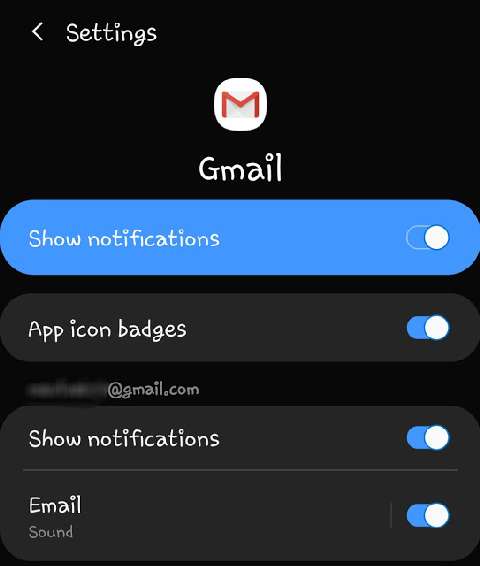
To do this, go to Settings >> Applications >> Manage applications >> Gmail >> Notifications. Check that this option is enabled. Another detail to review is the Battery Saver. If you have any Savings settings activated or have applied them to Gmail, it may not work in the background, affecting notifications and email synchronization.
This is easy to check. Just go to the Battery and Performance section (or Device Maintenance) and review the settings you have established in general and in the Gmail app.