What Is The Meaning Of Triangle Icon On Samsung Phones?
Find out the meaning of the triangle icon on your Samsung phone. Here’s everything that you should know about this triangle icon with up and down arrows!
Nowadays Samsung has become a very well known brand, as many people use these devices and they are considered one of the best options in the market. It should be mentioned, that these phones offer many advantages which is why they are the favourite of many and to make the best use of it you must recognise if its battery is original. Once we have it, it is common to see different icons in the status bar, which show a specific function.
But, one of these icons is the triangle with arrows, this icon can be seen on different occasions while using our mobile phone. However, it is not very clear what it indicates, so what is the meaning of the triangle icon? Below, we will tell you everything you need to know.
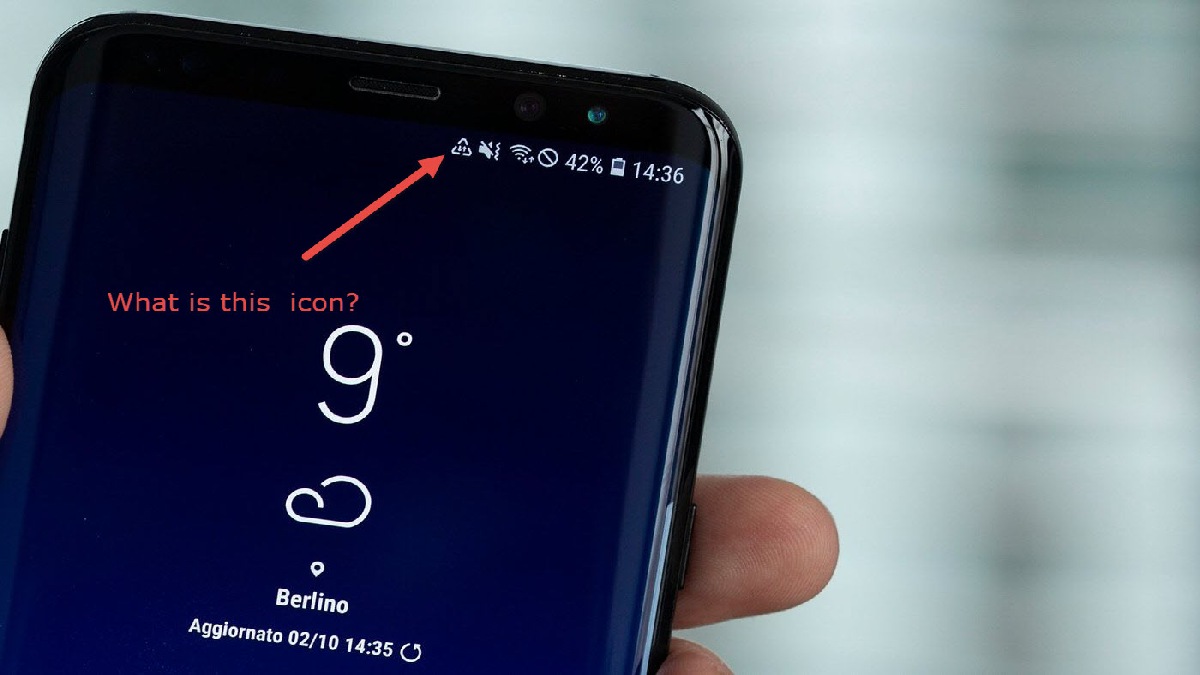
What does the triangle with two arrows mean on Samsung devices?
First of all, Samsung mobile phones have a lot of functions and tools which can be confusing or can cause us to not know what they are for. Of course, these phones always notify us of everything that is going on, with the help of the notification LED. But there are functions in the status bar that we are not familiar with.
In the case of the triangle with two arrows that means ‘Data saver mode’, this is a process that helps us to reduce the data consumed by different applications and on the phone itself; it also allows us to reduce the monthly costs due to excess data consumption. In fact, this is a great feature of these devices because it helps us in a great way and manages to compete even more with other brands, as we will be able to save our data consumption by simply pressing a button.
Also see:
Why does this symbol appear in the status bar?
One of the specific places where we can see this symbol is in the status bar, which we will find when we slide our finger from the top to the bottom of the phone and you will see that it is with the other icons. As far as we are concerned, this symbol is in the status bar, because this is the specific section that our phone has to indicate the functions or notifications.
Likewise, here you will find all kinds of development tools that are being developed on your phone. Likewise, in this area, you can easily see when data is being saved or not so that you can take the necessary precautions and configure it to what you need. Remember that it is possible to customise the status bar, so if you want to modify it, this is the best alternative for you.
What are the functions of the ‘data saver mode’ icon?
If you see the icon with the triangle and two arrows when using your mobile phone, it means that the data saver is correctly activated. In this respect, it will reduce your data consumption if you rely mainly on data to connect to the internet. In addition, the data saver mode performs tasks such as pausing running in the background, turning off the screen or disabling download and playback options. It even works on social apps such as TikTok, and Instagram.
The best thing about using the data saver is that you can use your device with peace of mind while none of these apps uses data without your permission. You will also be able to save your data when using your favourite apps such as TikTok.
How do I turn this icon on and off?
When you see the triangle icon with arrows, it means that it is activated. However, if you no longer want to use it and wish to deactivate it, you must enter the settings of your mobile phone and in this menu enter the ‘Connections’ option. Then, look for the ‘Data usage’ option to select the ‘Data saver’ device, when you enter you will see a switch in the upper area. Here, toggle the button to ‘Off’ to turn it off.
On the other hand, if you wish to activate it again, you must repeat the process of going into the settings and accessing the ‘Connections’ section. Next, go into the ‘Data usage’ box and then select data saver, now you will have to slide the button to turn data on and see the icon in the status bar again.