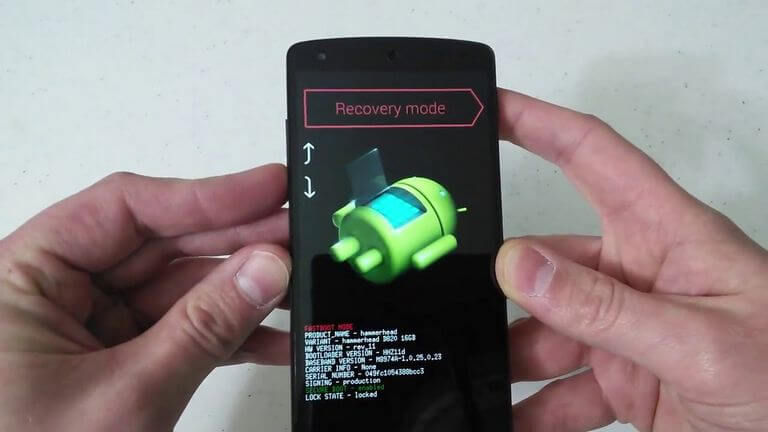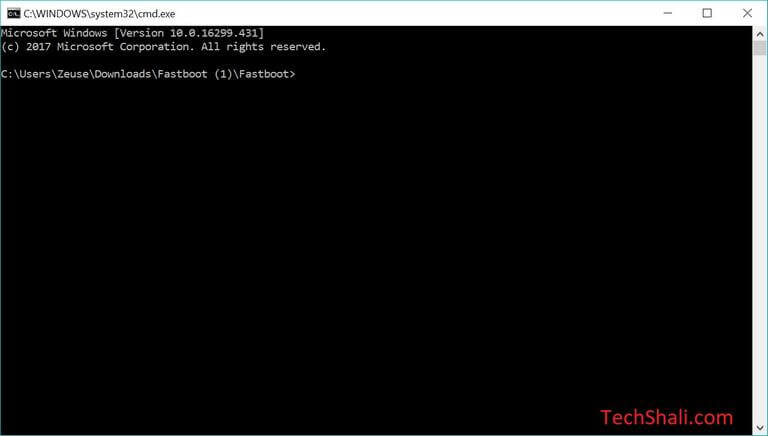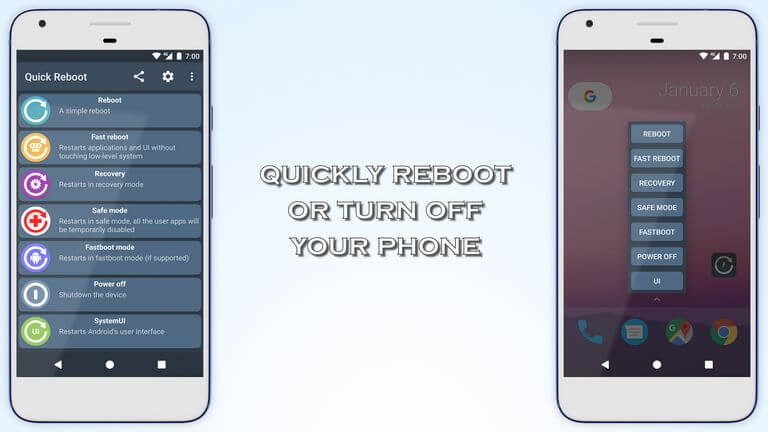How to Enter Recovery Mode Google Nexus 4 [Different Methods]
This is the comprehensive guide that helps to boot Nexus 4 into recovery mode. We’ll discuss different methods to access this mode. Google Nexus 4 comes with a stock recovery that offers useful features. These features are mostly maintenance related. Thus, it becomes important for users to know about this mode. Booting into the recovery mode Nexus 4 doesn’t take a long time. In just a few seconds, the user can switch to this mode. There are many advantages of this mode. Whether you’re on stock or custom recovery, the method remains the same.
The recovery mode helps to carry out many maintenance related tasks. Through recovery mode, the user can update the firmware, flash custom firmware, wipe the memory and backup the phone. If you’re on a custom recovery, you’ll have your hands on even more features. Basically, custom recovery extends the functionality of the recovery mode. Certainly, it is important for all Nexus 4 users to know about this mode and how to enter into it. Sooner or later, you might want to access this mode for some purpose. In this guide, we’ll discuss some of the best methods. There are different methods that help to boot into the recovery mode on Google Nexus 4 smartphone.
The recovery mode can be accessed on Nexus 4 easily. There is a certain manner to press buttons to enter into this mode. Apart from using this most common method, there are other ways as well. The Android Debugging tool is used by developers to access this mode. And for users, it is seamlessly easier to switch to different Android modes. We will discuss all these methods thoroughly. By the end this tutorial, you’ll be able to boot your Nexus 4 into the recovery mode.
Enter Recovery Mode Google Nexus 4
Method 1. Using Buttons
The most basic method being used most of the time. Almost, all OEMs support this method. Through pressing buttons in a particular pattern, the phone boots into the recovery mode.
This method works fine till all buttons are functioning well. If any of these failed to work or malfunctioned, this method won’t work. There is a certain pattern in which the user has to press buttons.
Just follow the below instructions to boot into the recovery mode on Google Nexus 4 smartphone:
- Using the Power button, turn OFF your phone completely.
- Now, press Volume Up, Down and Power buttons simultaneously for a while.
- Release the buttons once bootloader/fastboot screen appears.
- Then, using the Volume Up/Down button Navigate to Recovery Mode option.
- Now, press the Power button to confirm and enter into the Recovery mode:
- You should be in the recovery menu.
- To exit this mode, tap on reboot system now.
You got it. Now, you’re in recovery mode on Google Nexus 4 smartphone. Feel free to navigate through this menu. Learn it thoroughly.
That’s how you can easily access the recovery menu on Nexus 4. If you run out this option, means if you’re unable to execute this method, probably you should try the following.
The below method doesn’t require the intervention of any of the buttons.
Method 2. Through ADB commands
Though this method doesn’t use the buttons, you’ll need some preparation to do. In order to work this method, we require to download the ADB too (Android Debugging tool).
You need a Windows-based Laptop/Desktop and a USB cable for connection purpose.
Most importantly, you must install the USB Drivers of this smartphone on your computer. Otherwise, your computer may be failed to recognize it. Download the Google USB Drivers from →here. Install these USB Drivers on your computer.
We hope that you’ve managed to prepare the above things. Now, follow the below instructions to enter recovery mode on Nexus 4 using the ADB commands:
- Download the minimal ADB Tool package from here. Extract the content of this file on your computer. Then locate the file named Run Me.bat and run this file. It will open a command prompt window like this:
- Now, using a USB Cable connect your phone to the computer. The ADB tool will automatically detect your phone.
- Type the following command on the command prompt:
- adb reboot recovery
- After that, your phone will boot into the recovery mode.
- Take off your phone from the computer and use the recovery options for the required purpose.
This method is a little bit harder for a newbie. Certainly, it requires some efforts. There is one more method that makes this process effortless.
But that requires root access. If you’re having root access on your phone (means rooted), and you should skip the above two methods.
Go ahead directly to the next methods. This will help you to boot into different modes easily, almost effortlessly.
Method 3. The Quick Reboot application
Having a rooted Android phone can turn things easily. Make tasks easier, of course. If you’ve rooted your Google Nexus 4 smartphone, then we recommend using a dedicated application.
Through a dedicated application, it becomes seamlessly easier to switch different modes. You can anytime switch to fastboot, bootloader and recovery mode.
There are many applications focused to do the same thing. We recommend our users to use Quick Reboot application.
Once you have this application installed on your, it extends the usability of the reboot menu. While rebooting, you get more options. These options include different modes, like recovery, bootloader, and fastboot.
For some phones, it even offers other options.
For root users, this application is a must. In that way, one utilizes the proper use of the root access. Also, there many other privileges for root users.
That is another way to enter into the recovery mode Google Nexus 4 smartphone.
For Android 7 or 8 users (Non-Root)
If your phone is running on Android 7 or 8 operating system, then you should try accessing the Developer Options. Under this menu, activate the Advanced reboot option.
That will add some extra reboot options including recovery, fastboot, etc, modes. And it doesn’t require root access.
These are the different method to access this mode. We hope that our readers would take full advantage of this mode. Certainly, you should learn more about this mode.
That ends our tutorial here. That’s all about booting into recovery mode on Nexus 4 in different ways. Stay connected with us for more useful stuff and tutorials.